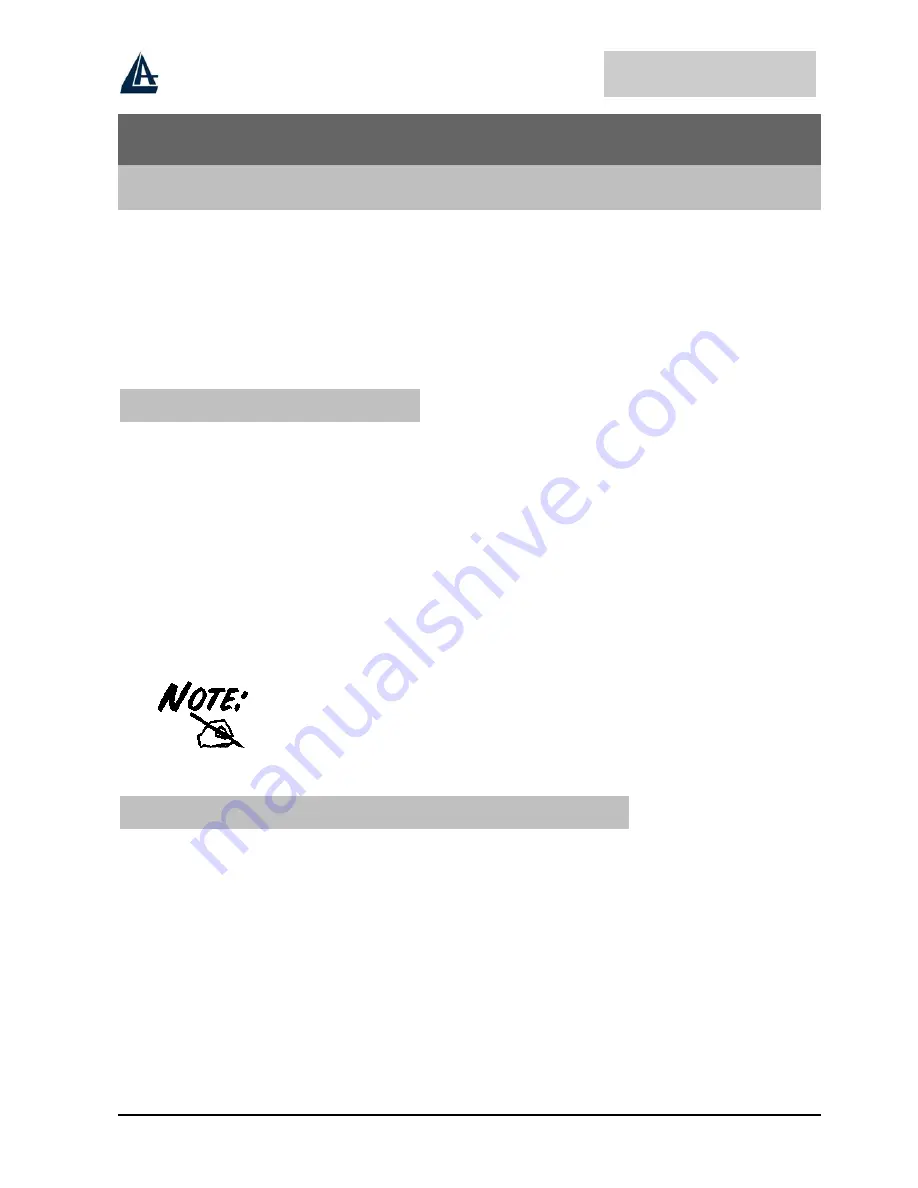
WIRELESS ROUTER ADSL
7
Chapter 3
Configuration
The ADSL Wireless Router can be configured with your Web browser. The web browser is included
as a standard application in the following operation systems, UNIX, Linux, Mac OS, Windows
95/98/NT/2000/Me, and etc. The product provides a very easy and user-friendly interface for
configuration.
3.1 Before Configuration
This section describes the configuration required by LAN-attached PCs that communicate with the
ADSL Wireless Router, either to configure the device or for network access. These PCs must have an
Ethernet interface (or wireless adapter) installed properly, be connected to the ADSL Wireless Router
either directly or through an external repeater hub, and have TCP/IP installed and configured to obtain
an IP address through a DHCP server or a fixed IP address that must be in the same subnet of the
ADSL Firewall Router. The default IP address of the ADSL Wireless Router is 192.168.1.254 and
subnet mask is 255.255.255.0. The best and easy way is to configure the PC to get an IP address from
the ADSL Wireless Router. Also make sure you have UNINSTALLED any kind of software firewall
that can cause problems while accessing the 192.168.1.254 IP address of the router.
Please follow the steps below for PC’s network environment installation. First of all, please check
your PC’s network components. The TCP/IP protocol stack and Ethernet network adapter must be
installed. If not, please refer to MS Windows related manuals.
Any TCP/IP capable workstation can be used to communicate with or through
the ADSL Wireless Router. To configure other types of workstations, please
consult the manufacturer’s documentation.
3.2 Connecting the Wireless Router ADSL
•
Connect the Router to a LAN (Local Area Network) and the ADSL/telephone network.
•
Power on the device
•
Make sure the PWR (SYS LED is blinking) is lit steady & LAN/WLAN LED is lit.
•
Before taking the next step, make sure you have uninstalled any software firewall.













































