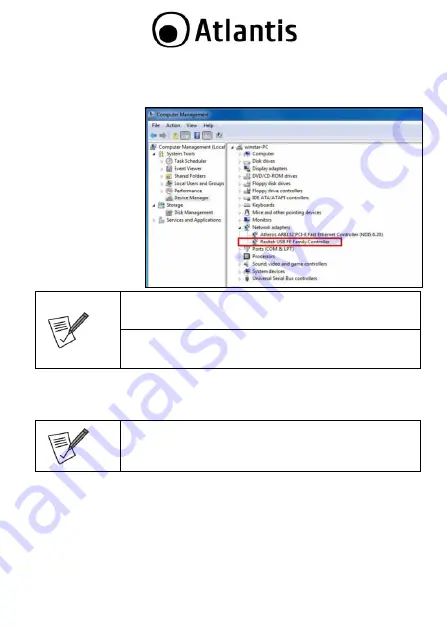
ENG
7
Verifying the Driver installation
To verify your Ethernet adapter installation, please launch Device Manager by the
steps below:
On Windows: Right-
click the Computer
icon on the desktop
and
select
Properties
>
Device Manager.
In the Network
adapters group, a
string similar to
Realtek USB FE
(or GbE) Family
Controller
should
be displayed.
Actual strings depend on your operation system. These screen
shots are from Vista 32-bit and might vary slightly for each
operation system.
If there is a questlon or exclamation mark next to that item,
then the driver is not properly installed. Please delete the
item, unpiug the adapter and repeat the installation steps.
Configuring Network
Now you can connect your network device, e.g, switch, router, DSL Cable modem, to
the adapter's LAN port via an Ethernet cable.
Notes on Ethernet Cables: Sometimes a so-call crossover
Ethemet cable is required for connection to certain network
equipments. As the adapter's LAN port supports Auto-MDiX
feature, it eliminates the need to use crossover cabies.
On
Windows 7,
upon your connection, a message pops up in the notifìcation area
indicating your connection speed.
Right-click the network icon in the system tray and select
Network and Sharing
Center.
Click View status for the connection of your Ethemet adapter.
Current connection speed will be displayed among the connection Information.
Current connection speed will be displayed among the connection Information.
Summary of Contents for A02-ATL20
Page 16: ......
















