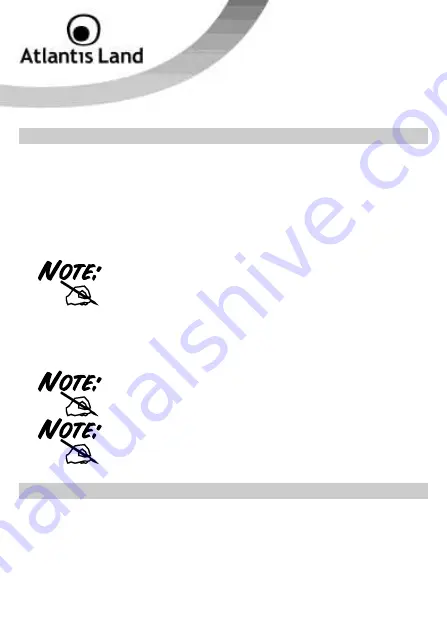
22
7.
Installing Your Modem Driver
Please following next steps to install driver/utility:
1.
Insert the CD-ROM and the Auto-run program will appear. Alternatively,
open a file browser and double click on the autorun.exe file located in the
CD directory. In some specific setting on Windows system, you may need
to proceed the software manually, go to your Windows Start menu and
choose Run, type “
D:\A01-PU3\Driver\<OSVer>\SETUP.EXE
” in the
dialog box and click OK.
D:\ will depends on where the CD-ROM drive is located and
<Windows OS> will depend on the Windows OS you are using.
2.
Click on “
A01-PU3
” icon to select WebRunner USB.
3.
Select the current OS that you are using on th PC. Follow the install wizard
instructions to complete the installation.
If you need to install the driver manually, refer each Windows
OS to the following CD-Rom directory path:
D:\A01-
PU3\Driver\<Windows OS>
.
D:\ will depends on where the CD-ROM drive is located and
<Windows OS> will depend on the Windows OS you are using.
8.
Verifying Your Modem
From your
Windows desktop
, right-click on
My Computer
icon and
click
Properties
.
Click on the
Hardware
tab and then click
Device Manager
.
Double-click on the
Modem
device. You should see the
Conexant
UCM92 Data Fax RTAM USB Modem
is being listed. This means that
your modem driver is successfully installed. If you see a yellow






























