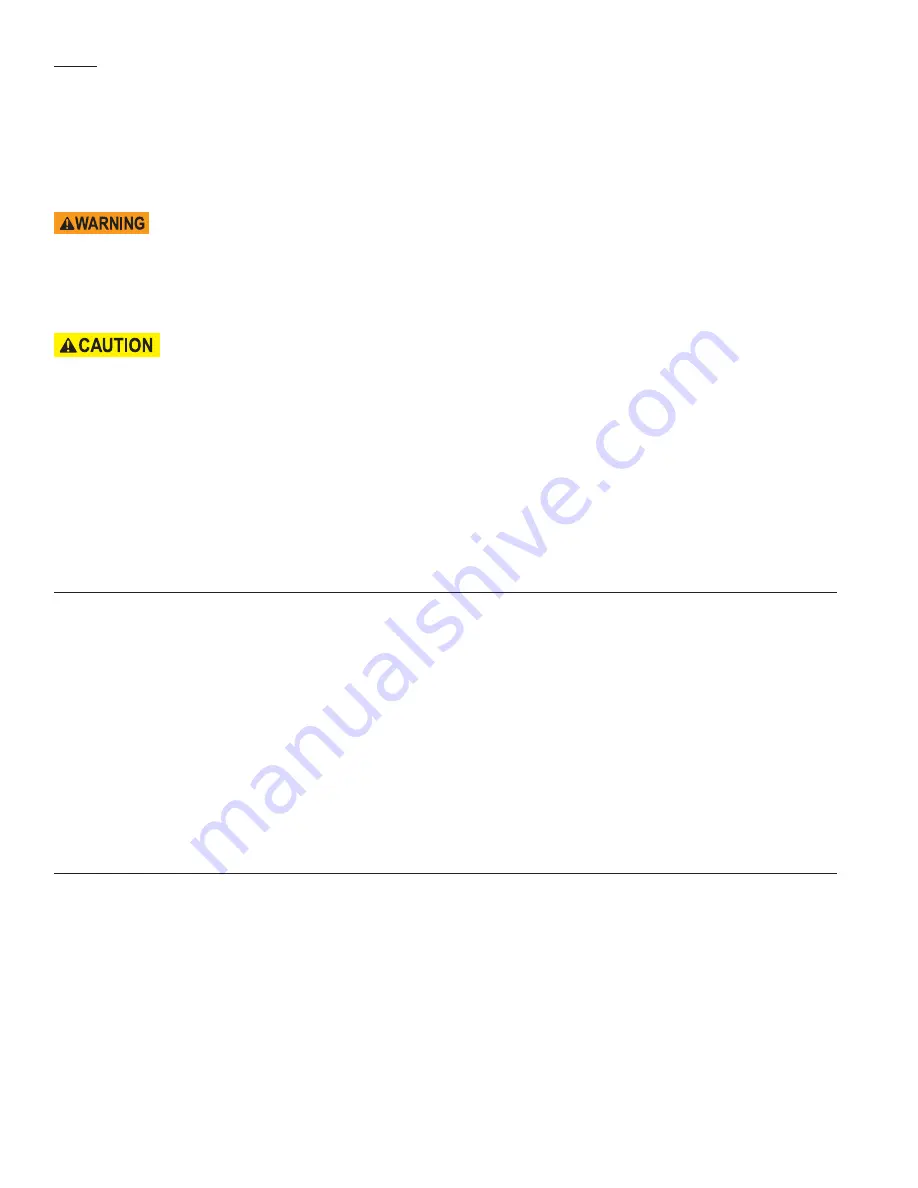
12
NOTE
: Once you select the start button an audible exit alarm will begin to sound and the
Sanidyne
®
Plus
will begin
counting down from 1:30 seconds to allow all inhabitants to leave the area before the UV treatment begins. The words
“Leave Area” will now appear on the lower status bar of the Hand-held Remote Controller. (See Figure 4, for the specific
location). The Occupancy Sensors located on the top of the unit (Shown on Figure 1) will begin to operate at this time,
providing an additional safety area around the unit. If the sensors detect movement close to the
Sanidyne
®
Plus
when
less than 30 seconds remains on the countdown time, the
Sanidyne
®
Plus
will automatically reset giving 30 seconds more
to leave the Operation Area. The Countdown time as well as the Treatment Time will all be displayed on the Hand-held
Remote Controller. See Figure 4, for the specific location.
Occupancy Sensors do not protect the entire Operation Area of the
Sanidyne
®
Plus
. Under no
circumstances should this sanitizer be permitted to operate with human, or animals present in the Operation Area.
4.
The Hand-held Remote Controller displays the Lamp Status; When the lamp operation indicators on the display glow yellow
the lamp is on, when the lamp is off it displays grey. (See
Figure 4
to locate lamp operation indicators) Once the treatment
time has expired the unit will turn off the Germicidal Ultraviolet Lamps and it is now safe to return to the area.
If at any time during the Treatment Time the Occupancy Sensors detect someone near the
Sanidyne
®
Plus
, the fixture will immediately turn off and send an alarm to the Hand-held Remote Controller and the
Sanidyne
®
Plus
. If this event occurs the alarm can be turned off on the remote by pressing anywhere on the display
or at the
Sanidyne
®
Plus
by pressing the START/STOP
on the Keypad. If the Alarm is turned off at the
Sanidyne
®
Plus
the operator can reset the fixture by pressing the
START/STOP button on the keypad controller again to begin the 1:30
countdown to allow all inhabitants to leave the area. After the 1:30 has elapsed the
Sanidyne
®
Plus
will power on and
complete the remaining Treatment Time left prior to the alarm.
If the Hand-held remote is used to stop the alarm, the operator must return to the area and ensure that the area is safe
to proceed. Select the START/STOP button on the keypad controller to begin the 1:30 countdown to allow all inhabitants
to leave the are. After the 1:30 has elapsed the
Sanidyne
®
Plus
will power on and complete the remaining
Treatment Time left prior the alarm.
s
etting
d
ate
and
t
ime
Option 1 – Using the tablet’s Settings menu:
1. Navigate to the tablet’s settings menu by tapping the
Settings
icon on the Home Screen or in the App Directory.
2.
Scroll down to
Date & Time
under
System
.
3. Use the
Set Date
,
Set Time
, and
Select Time Zone
functions to set the correct date and time.
Option 2 – If starting in the LampControl app Settings menu:
1. Press the
Settings
Button. (See
“Hand-Held Remote Controller Overview”
on
pages 8–9
.)
2. Press
Set Date/Tim
e.
3. Press
Admin Pin
. Using keyboard, enter Pin number 1234. (This will bring you to the tablet’s
Settings
menu.)
4.
Scroll down to
Date & Time
under
System
.
5. Use the
Set Date
,
Set Time
, and
Select Time Zone
functions to set the correct date and time.
s
aving
a
s
ession
Saving a Session: At the end of a Session or after a Session is Stopped the
“Save This Session”
box will appear.
To save a Session:
1. Press
Yes
under Save Session.
2. Press on
Note Entry
3. Type in Session Notes, press
OK
Clearing Total Operating Time or Clearing Session Data:
1. Press
Settings
Button
2. Press
Settings
3. Press on the box next to
“Reset Total Operating Time”
and/or
“Clear Session Data.”
4. Press
Home
Button.




















