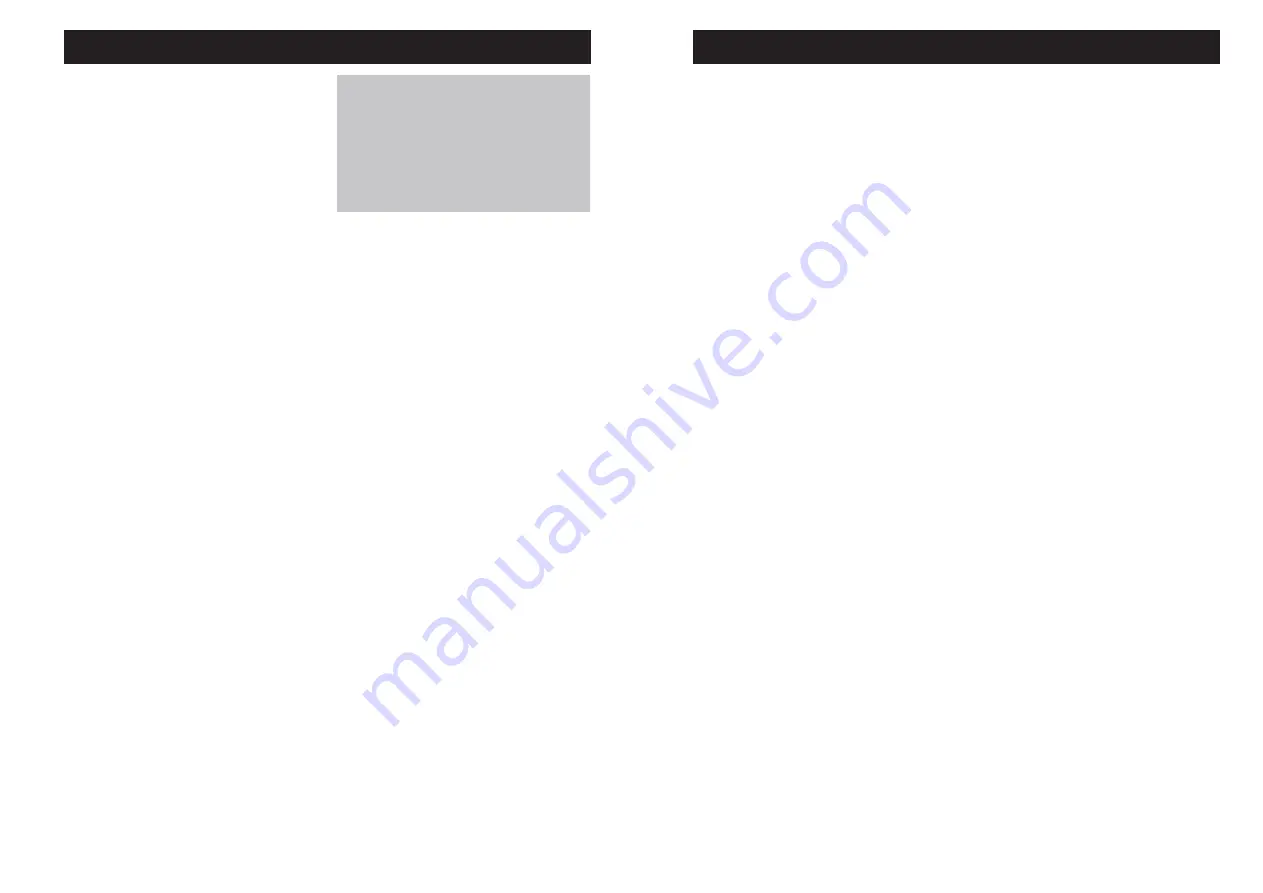
USING YOUR DELTA 40
USING YOUR DELTA 40
12
Mailbox indicator is
fl
ashing -
there are new messages.
NOTE: An old message is one that has
been listened to completely,
including the time/day stamp.
A new message is one that
has NOT been listened to.
PLAYING MESSAGES
You can play the messages in each
individual mailbox separately.
To play messages, press and release
the desired mailbox button.
WHILE PLAYING MESSAGES
To stop playback, press and release
STOP.
To restart the message that is playing,
press and hold PREVIOUS.
To listen to a previous message, press
and release PREVIOUS.
To skip to the next message, press
and release NEXT.
To fast forward within a message,
press and hold NEXT.
To erase a message while it is playing,
press and release the ERASE button.
The Delta 40 announces, “Message
Erased” to con
fi
rm the message has
been erased.
►
NOTE: When messages are played,
only the new messages are
played. When all messages
are old, the messages play
back in the order they were
received.
MESSAGE MOVE
The Message Move feature allows you
to easily move messages from one
mailbox to another.
Press and release the desired
mailbox where the message
you want to move is located.
Press and release NEXT or
PREVIOUS until the desired
message to move is playing.
Press and release the mailbox
button where you want the
message to move. The unit
announces the message has
been moved.
Release the mailbox button.
The move message is now a
“new” message in that mailbox.
1.
2.
3.
4.
TIP
You can stop the unit from erasing a
message you just tried to erase by
pressing PREVIOUS before the unit
says, “End of Messages.”
To Set the Hour
Press and release NEXT
or PREVIOUS until the unit
announces and displays the
correct hour.
Once the hour is set, press SET
to enter the minutes menu.
To Set the Minutes
Press and release NEXT or
PREVIOUS until the unit
announces and displays the
correct minutes.
Once the minutes are set, press
SET to enter the day menu.
To Set the Day
Press and release NEXT
or PREVIOUS until the unit
announces and displays the
correct day.
Once the day is set, press SET.
The unit announces the time/
day, then enters the rings to
answer the menu.
NOTE: The days of the week show in
the display as numbers. For
example, “Sunday” shows as
0.
SETTING THE RINGS TO ANSWER
This feature is used to set the unit to
answer a call after a speci
fi
c number
of rings.
1.
2.
1.
2.
1.
2.
The unit announces the rings to
answer. To change, press NEXT or
PREVIOUS. To set and go on to the
next item, press SET.
Press and release NEXT
or PREVIOUS until the unit
announces and displays the
correct number of rings for the
Delta 40 pick up.
Once the rings to answer is set,
press SET. The unit announces
the rings to answer, then enters
the incoming message length
menu.
CALL SAVER
The call saver is the
fi
nal setting in the
Rings to Answer menu. This feature
allows you to know if you have new
messages when calling the machine
from a remote phone. If you have
new messages, the unit will ring twice
before answering. If you do not, it will
ring
fi
ve times. This allows you to hang
up before the machine answers so that
you do not have to pay call charges.
NOTE: The message counter displays
00 for call saver.
SETTING THE INCOMING MESSAGE
LENGTH
The message length is the length
of time (in minutes) the caller has to
leave a message.
The unit announces and displays the
current message length. To change,
press NEXT or PREVIOUS. To set
1.
2.
SETUP
SETUP
9




















