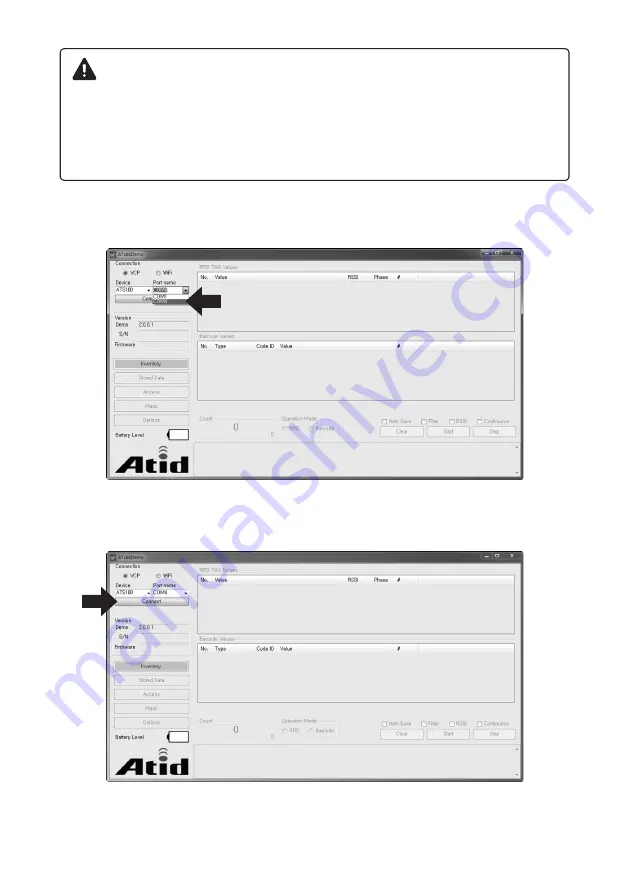
38
Click
Click
Important
Ensure Port name , Communication Type, paring status and
installation driver.
Ensure USB driver for Windows is installed in the PC.
Installation : www.atid1.com
6 The selected Device will be the same Port name by properties.
7 Click
"
Connect
"
then the Device will be Connected with beep

























