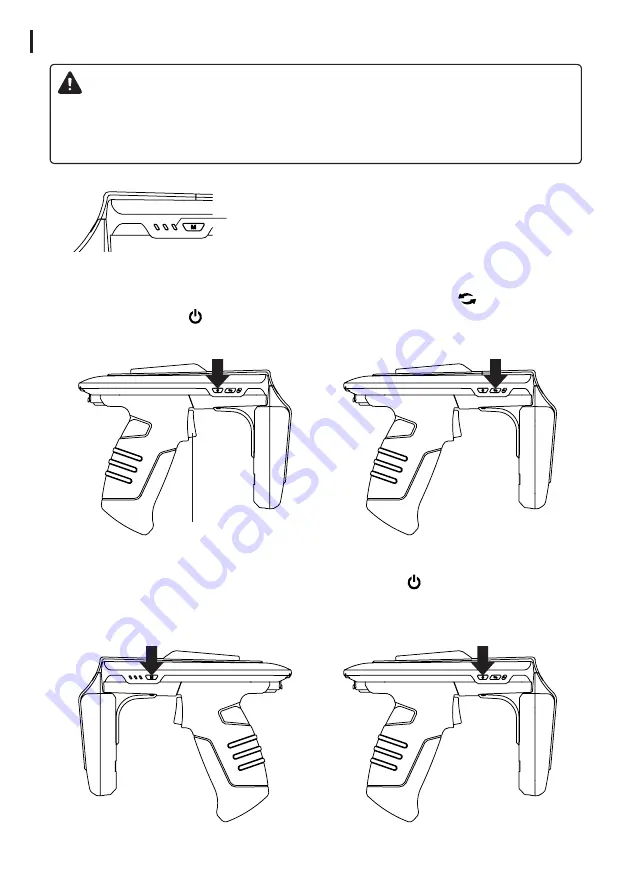
13
Using Bluetooth Data Communication Mode
Important
Ensure Bluetooth setting should be ok before trying to connect the reader.
3 Each time you press the
Barcode / RFID Switch Button (M),
the BLE / HID / SPP Mode Switches
sequentially.
4 Press and hold the Power
Button
( )
until the buzzer
sounds to complete the Setting.
2 Press the Communication Mode
Toggle Button
( )
to Set Indicator
to Blink/ON in Green.
(
Set to Bluetooth Mode
)
Click
Trigger
Click
Click
Click
Indication by Bluetooth Mode
-
Green LED Blinks Fast : BLE Mode
-
Green LED remains ON : HID Mode
-
Green LED Blinks every 2 seconds :
SPP Mode
Communication
Mode Indicator
1 With the trigger of the
ATS100 pulled, press the
power button
( )
to turn on
the power.
iPhone - Using BLE Mode
Android, Windows - Using SPP Mode or HID Mode
(HID mode is not managed via ATS100 Demo App.
)




























