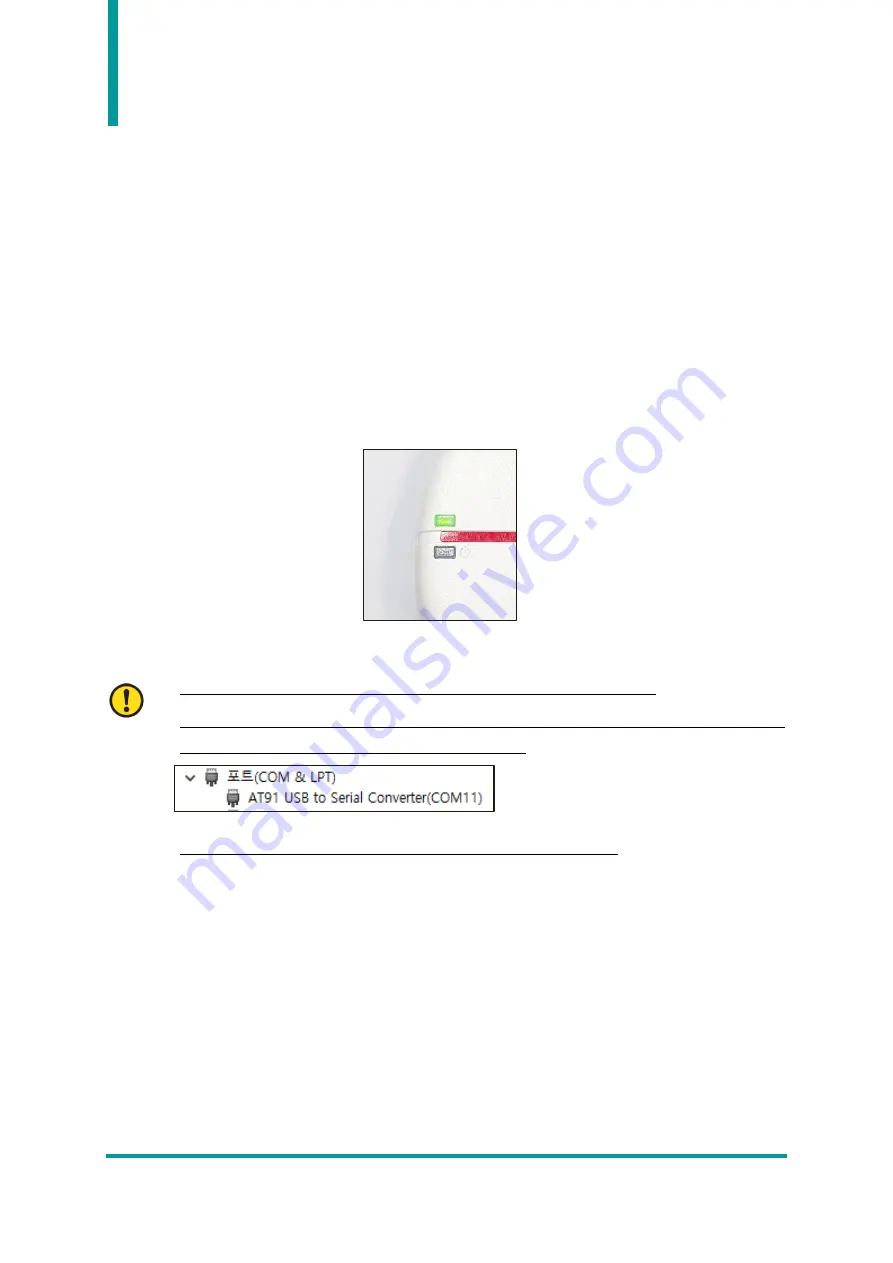
8
ATD100N User Guide
Operation Guide
1.
Serial Mode
When the device is set to Serial mode, the device uses the ATID protocol to communicate with the HOST
device in a command. In order to connect the host device to the device, a demo program provided by
ATID or a program developed using SDK is required.
2.
Product operation in serial mode
1)
When the USB cable of the product is connected to the Windows Host device, the product turns
on with a buzzer sound.
2)
When booting is normally completed, ‘Status LED 2’ blinks in green
.
3)
When connected to Windows Host without problems, the device is assigned a COM port.
•
COM Port is assigned a different number depending on the PC situation.
•
Check the COM Port number assigned to the
‘
AT91 USB to Serial Converter
’
in
‘
Device
Manager
→
Ports (COM & LPT)
’
of the control panel.
•
Depending on the PC situation, driver installation may be required.
4)
When the program of Windows Host device and ATD100N are connected, ‘Status LED 2’ stops
blinking and stays on.
5)
If data collection starts
while the demo program is connected, ‘Status LED 1’ blinks in red
depending on whether there is data or not.
6)
Press and hold the power switch or unplug the USB cable from the host device to turn off the
product.






























