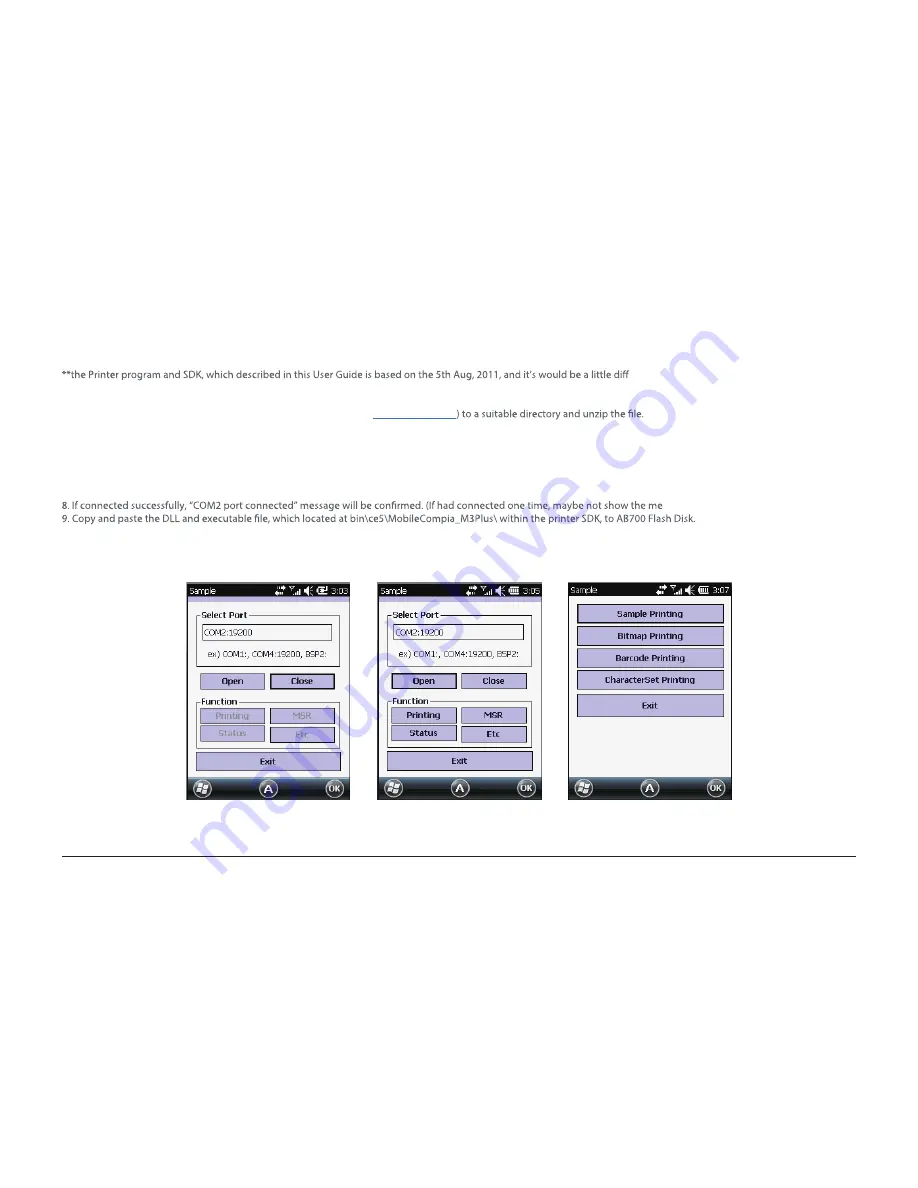
51
Chapter 4.
Optional module
Bixolon SPP-R200 Printer Demo
SPP-R200 is typical Mobile Printer of the Bixolon, you can using its App which get from Bixolon website to perform print through Bluetooth.
erent from homepage contents
according to the Bixolon policy.
1. Download “SPP-R200 Windows SDK” from the Bixolon homepage (
www.bixolon.com
2. Bluetooth Power ON.
3. Executing “Bluetooth Device Properties” programs which located in Control Panel.
4. SPP-R200 printer power ON.
5. Setting the SPP-R200 printer to be in the status of pairing. (Please refer to the User Guide of SPP-R200 Printer)
6. Press “Scan Device” button to searching printer device nearby.
7. In the status of pairing, the factory setting password is “0000” usually.
ssage.)
10. Executing the Sample.exe program in the AB700 Flash Disk.
11. Change the COM8 to COM2, then press “Open” button to testing printer.
12. Please check to click Printing button and sample printing button. it is working well or not
COM8 -> COM2
Select Open and then select Printing
Select Sample Printing






























