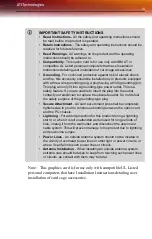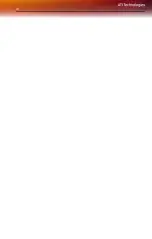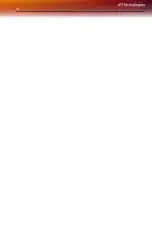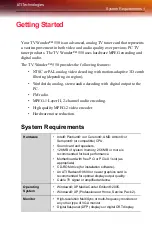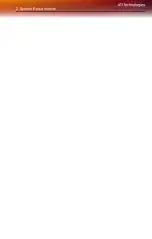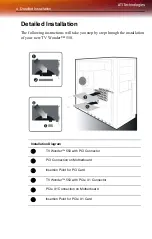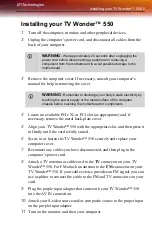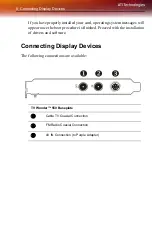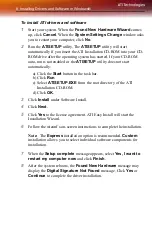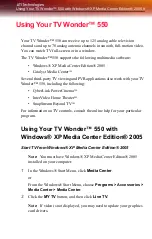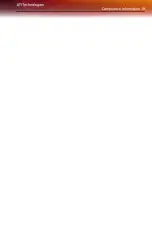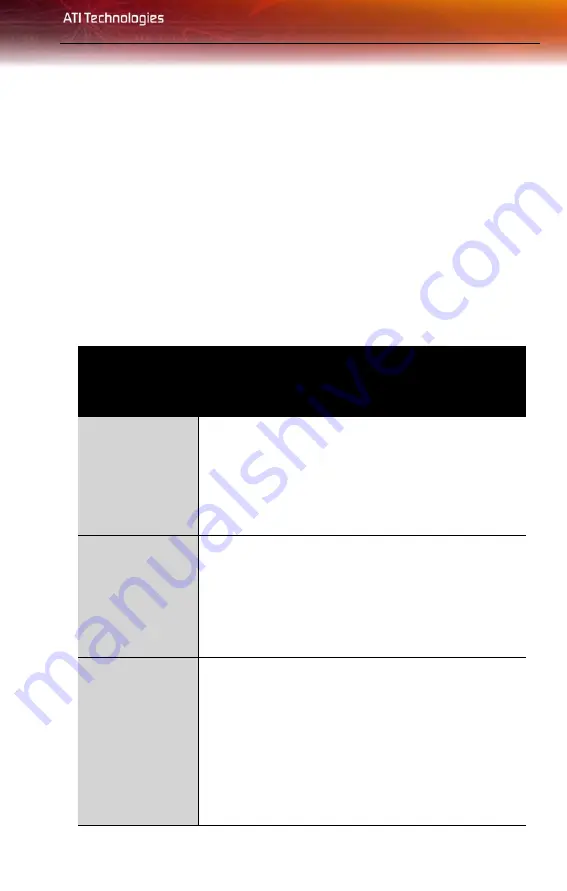
Troubleshooting 11
Reference
This chapter offers troubleshooting tips and provides customer-care,
warranty, and compliance information.
Troubleshooting
The following troubleshooting tips may help if you experience problems.
ATI’s documentation contains helpful installation/configuration tips and
other valuable feature information. Please contact your dealer for more
advanced troubleshooting information.
Video & TV Problems
Problem
Possible Solution
Video is Unstable
or Only Black and
White
•
Check that you are using the correct broadcast
standard format.
•
Check the quality of your incoming TV signal on
another receiver; bad reception may be the cause.
•
Try connecting your tuner directly to the cable TV or
antenna source. Too many splitters in the cable will
degrade the signal.
There is No Video
or Audio
•
Ensure that your cable or antenna is connected.
•
In the TV Video Settings page, ensure that the video
connector is set to the correct source.
•
Check that the audio and video connectors are
securely plugged into the correct jacks.
•
Check that your video card is securely seated in its slot.
Please refer to the user guide for the card location.
Video Recording
Stops
Unexpectedly
•
Video files are typically very large; ensure that you
have sufficient disk space.
•
Ensure that you are recording to the correct hard disk -
check the Record on Drive setting in the Media Center
by clicking on
My TV
, then
Settings
, then
Recorder
which takes you to the
Recorder Storage
page.
•
The maximum file size for the FAT32 file system is 4
Gigabytes.
•
Disable screen savers while recording.
•
Disable Power management while recording.
Summary of Contents for TV Wonder 550
Page 1: ...TV Wonder 550 TV tuner card User s Guide P N 137 71111 10...
Page 4: ...iv...
Page 6: ...vi...
Page 8: ...2 System Requirements...
Page 16: ...10 Using Your TV Wonder 550 with Windows XP Media Center Edition 2005...
Page 24: ...18 Compliance Information...
Page 25: ...Compliance Information 19...