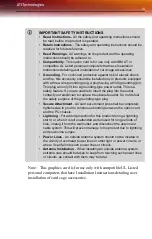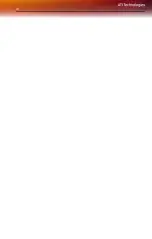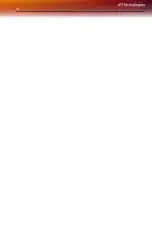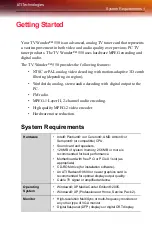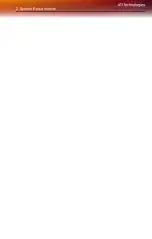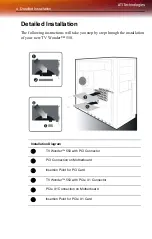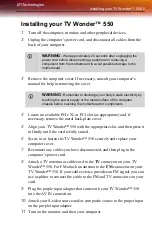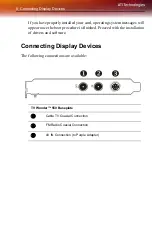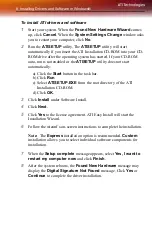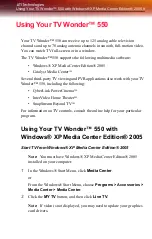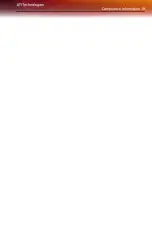Using Your TV Wonder™ 550 with Windows® XP Media Center Edition® 2005 9
Using Your TV Wonder™ 550
Your TV Wonder™ 550 can receive up to 125 analog cable television
channels and up to 70 analog antenna channels in smooth, full-motion video.
You can watch TV full-screen or in a window.
The TV Wonder™ 550 supports the following multimedia software:
• Windows® XP Media Center Edition® 2005
• Catalyst Media Center
TM
Several third-party TV viewing and PVR applications also work with your TV
Wonder™ 550, including the following:
• CyberLink PowerCinema
TM
• InterVideo Home Theater
TM
• SnapStream Beyond TV
TM
For information on TV controls, consult the online help for your particular
program.
Using Your TV Wonder™ 550 with
Windows® XP Media Center Edition® 2005
Start TV from Windows® XP Media Center Edition® 2005
Note:
You must have Windows® XP Media Center Edition® 2005
installed on your computer.
1
In the Windows® Start Menu, click
Media Center
.
or
From the Windows® Start Menu, choose
Programs > Accessories >
Media Center > Media Center
.
2
Click the
MY TV
button, and then click
Live TV
.
Note:
If video is not displayed, you may need to update your graphics
card drivers.
Summary of Contents for TV Wonder 550
Page 1: ...TV Wonder 550 TV tuner card User s Guide P N 137 71111 10...
Page 4: ...iv...
Page 6: ...vi...
Page 8: ...2 System Requirements...
Page 16: ...10 Using Your TV Wonder 550 with Windows XP Media Center Edition 2005...
Page 24: ...18 Compliance Information...
Page 25: ...Compliance Information 19...