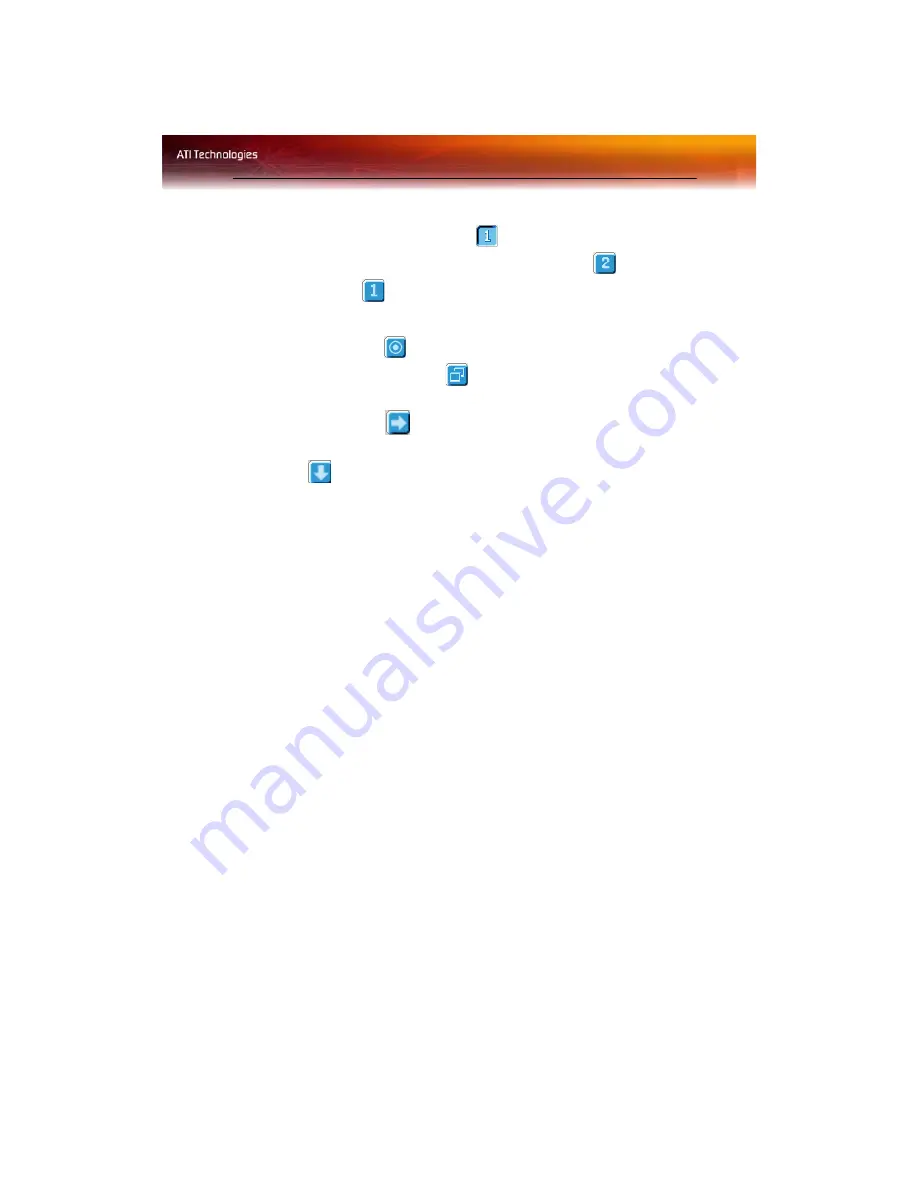
ATI Color Tab 11
• The ATI Displays tab shows you the display(s) that are active.
The Primary display has the
button depressed. To change the
display assignment, click the Primary display’s
button or
click the
button of the other display device.
For Windows®
2000
• Clicking the
button will reassign the Primary and Secondary
monitors. Clicking the
button creates a clone or mirror
image of the Primary display onto the Secondary display.
Clicking the
button extends your desktop to a Secondary
display located to the right of the Primary display. Clicking the
button extends your desktop to a Secondary display located
below the Primary display.
2
Click
OK
or
Apply
to save the changes.
ATI Color Tab
The ATI Color tab allows you to configure Gamma, Brightness, and
Contrast color settings for both your desktop and full screen 3D
environments. You can also save settings to a color profile for easy recall.
In addition, you can assign unique hotkey combinations that allow you to
adjust Gamma, Brightness, and Contrast color settings within your full
screen 3D applications.






























