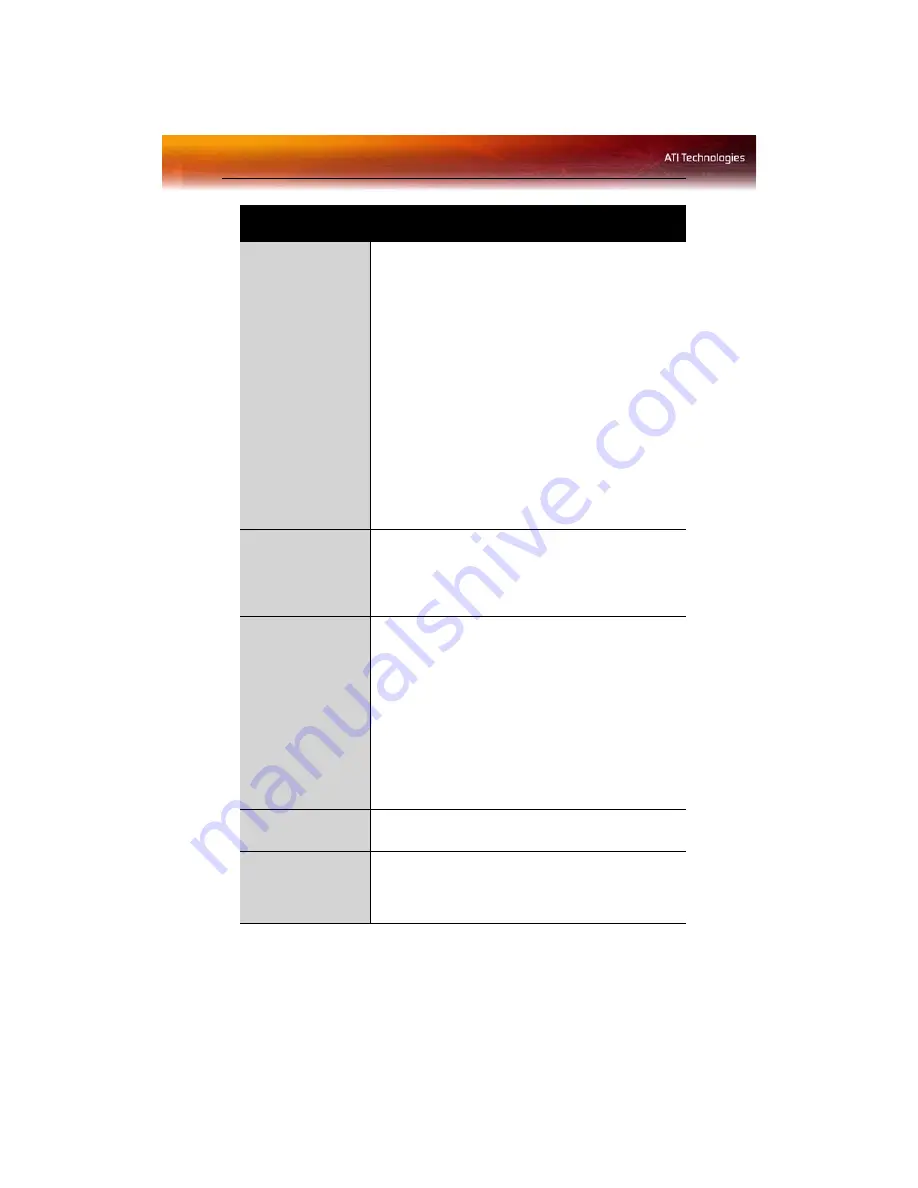
26 ATI 3D Tab
SMOOTHVISION™
Anisotropic
Filtering slider
Anisotropic filtering uses a texture filtering technique
that blends multiple texture samples together. The
number of samples taken when anisotropic filtering is
performed can vary. By moving this slider to the right, as
the number of samples taken increases, the quality of
the final image increases significantly. 16X provides
extremely detailed, crisp-looking images as a result of
the largest number of texture samples possible.
Selecting the
Application Preference
checkbox will
result in high-quality images, with a negligible reduction
in the application’s performance.
Select the
Application Preference
checkbox for high-
quality images, with a negligible reduction in the
application’s performance.
Deselect the
Application Preference
checkbox to
customize the anisotropic filtering.
Texture Preference
slider
Choose between high quality or high performance
textures for your application. Moving the slider to the
right delivers the highest quality experience. Moving the
slider to the left emphasizes a high-performance
solution while still providing good visuals.
Mipmap Detail
Level slider
Choose the texture quality of the mipmaps the
application will use. Mipmaps are a collection of different
sized textures of the same image. As the user moves
closer to a 3D object the image quality should increase,
requiring a higher quality texture of the same image. The
base mipmap is the highest quality texture, and all
subsequent mipmaps are smaller sized textures of the
same image. Moving the slider to the right selects a
higher quality base mipmap, delivering the highest
quality application experience. Moving the slider to the
left selects a lower quality mipmap, delivering the
highest application performance.
Wait for Vertical
sync slider
Controls whether the Vertical sync is always on, always
off, or controlled by the application.
TRUFORM™slider
TRUFORM™is a technology developed by ATI that
enables higher-order surface rendering through
traditional triangle rendering APIs. It improves the
sillouhettes and lighting of objects.
Custom Properties Dialog: OpenGL® or Direct 3D®
Summary of Contents for Radeon X550 Series
Page 1: ...Radeon X550 Series User s Guide P N 137 40892 10...
Page 4: ...iv...
Page 8: ...2...
Page 38: ...32 ATI VPU Recover Tab...
Page 48: ...42...
















































