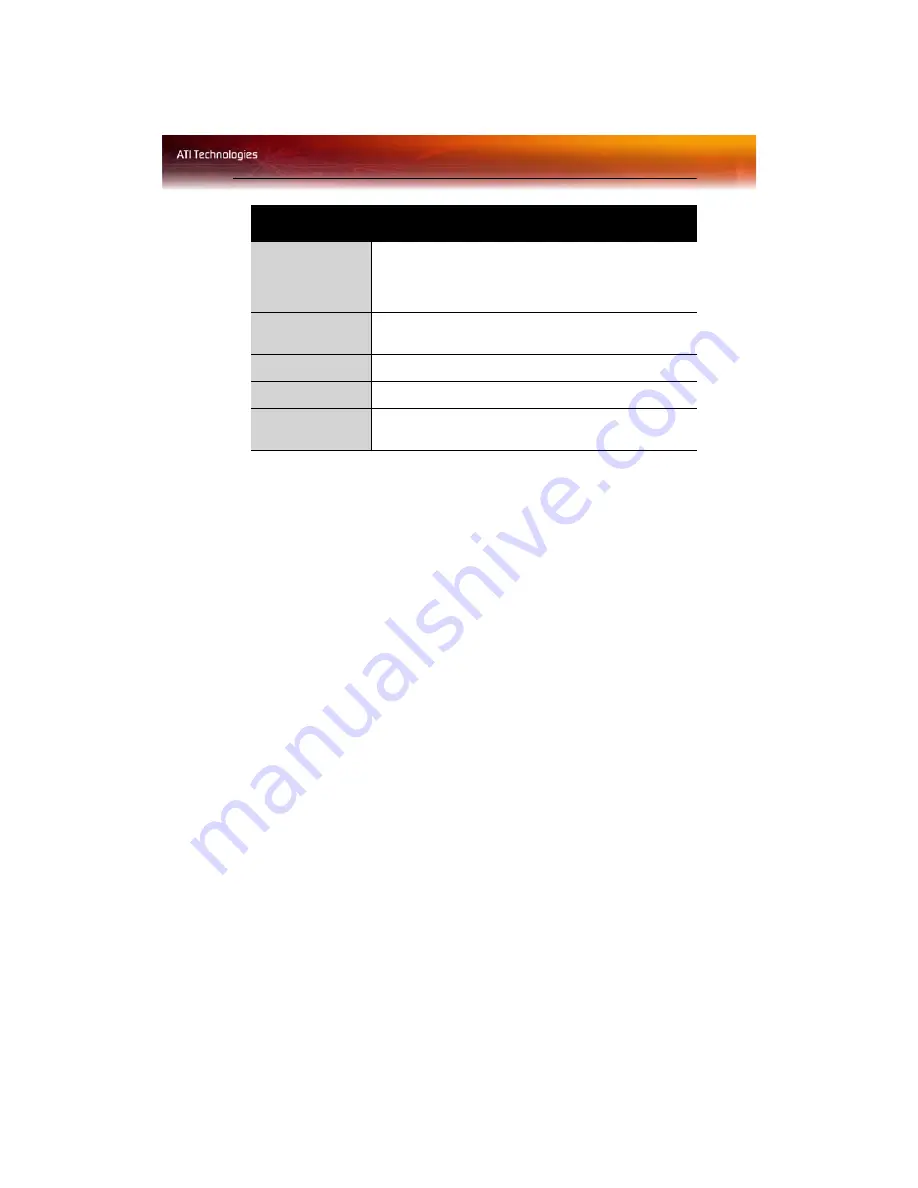
ATI Color Tab 15
To assign color settings hotkeys for full screen 3D
applications
1
Select a modifier key from the
Modifier Key
list.
2
Select a hotkey from the
Hotkey
list.
3
Select the action you want from the
Hotkey Action
list.
4
Click
Add
to create the hotkey combination. This combination will
appear in the Assigned Hotkeys text box. Only one hotkey
combination can be assigned to each action; if you assign a new
combination for an action, it will overwrite an existing one.
Note:
When assigning hotkeys, be careful that the key combinations
you choose do not conflict with those of other applications in which
you might want to use them. The ATI Color properties page only
checks for duplications within the Color page itself, insofar as it
allows a hotkey combination to be assigned only once.
To remove assigned hotkeys
1
Select a hotkey combination from the Assigned Hotkey text box.
2
Click
Remove
.
Note:
Assigning a new combination to an action with an existing
combination will overwrite the existing one.
To disable hotkeys (so that you do not accidentally activate them, for
example), click the
Disable Hotkeys
checkbox. If you plan to use hotkeys,
make sure this box is unchecked.
Hotkey action
Specifies the action that the assigned hotkey
combinations will control within a full screen 3D
application environment. You can only assign one hotkey
combination to each action.
Assigned
hotkeys
Lists the assigned hotkey combinations and the actions
that each one controls.
Add button
Adds a hotkey combination to the assigned list.
Remove button
Removes a hotkey combination from the assigned list.
Disable hotkeys
checkbox
Disables all hotkeys. To disable a single hotkey
combination, remove it from the assigned list.
Color Hotkey Settings
Summary of Contents for Radeon X550 Series
Page 1: ...Radeon X550 Series User s Guide P N 137 40892 10...
Page 4: ...iv...
Page 8: ...2...
Page 38: ...32 ATI VPU Recover Tab...
Page 48: ...42...






























