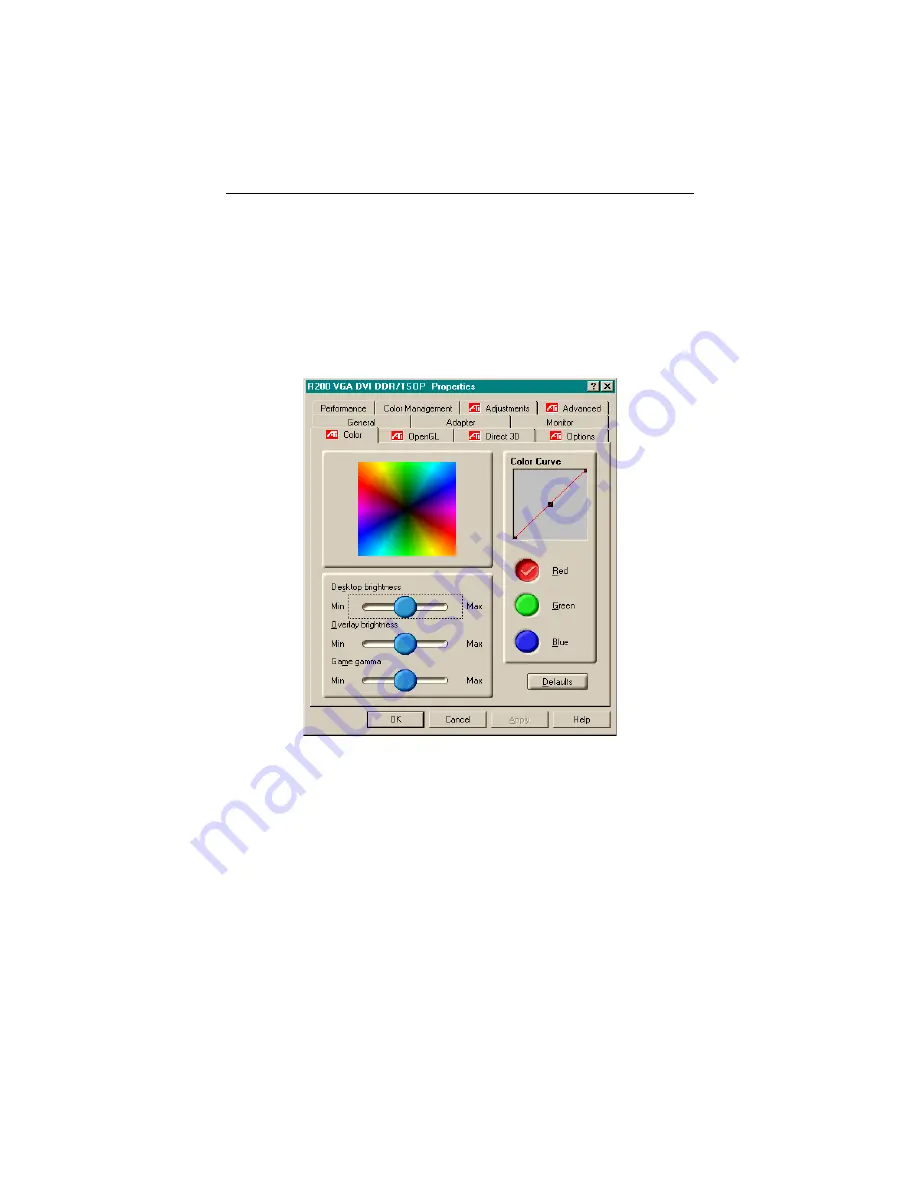
35
Color Properties
The Color Properties
is used to adjust the color settings. It also
allows gamma control for video playing of the Video Overlay.
The color settings affect all display devices mapped to the view.
You can change red, green, and blue display colors. Set Desktop
and Video Overlay brightness (gamma) levels can also be
changed.
Desktop brightness
increases or decreases the color brightness
of you desktop. The higher the gamma value, the higher the
brightness and contrast of your display.
Overlay brightness
increases or decreases the color brightness
of your video overlay window. The higher the gamma value, the
higher the brightness and contrast of your display.
Game gamma
increases or decreases the color brightness of
Direct 3D or OpenGL games played in fullscreen mode.
Color Curve
adjusts the selected color (red, green, or blue) by
moving the color curve with your mouse.
Default
restores the color settings to the default values.
Summary of Contents for RADEON 7500
Page 20: ...20 Using HydraVision for Windows 98SE Windows Me ...
Page 36: ...36 ...









































