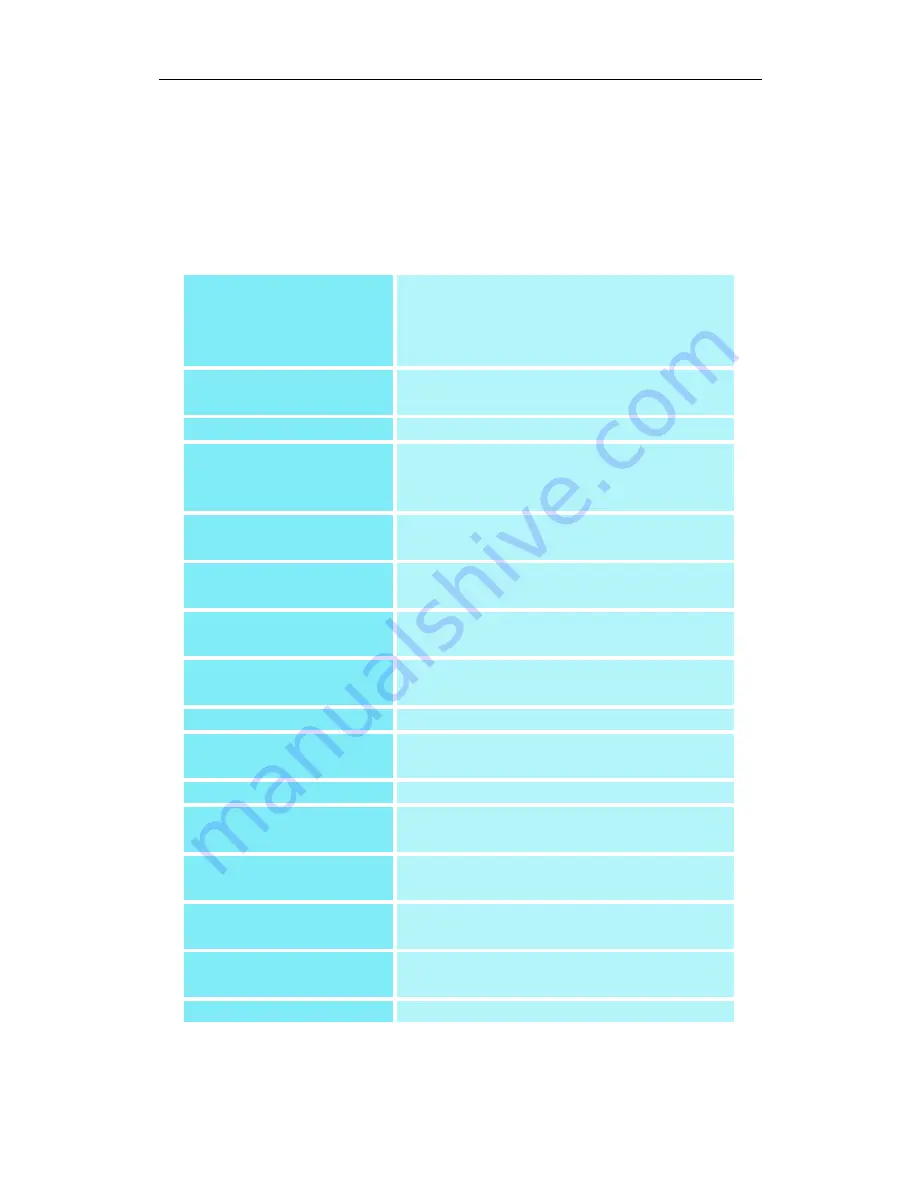
32
Using Hot Keys
You can use any assigned hot key at any time, from
within any application, to change your display.
Hot key functions include:
Snap App to Monitor
Moves or “snaps” active dialogs from
monitor to monitor for quick
placement and viewing of desktop
contents.
HYDRAVISION Pop-up
Menu
Allows on-the-fly access to
HYDRAVISION controls.
Run Application
Starts any application with a hot key.
Gather All Windows to
Monitor 1
Finds applications that are hidden or
are open and lost on disabled
monitors.
Find Cursor
Locates the cursor on a busy or
crowded desktop.
Zoom Display In/Out
Causes the desktop resolution to
increase or decrease.
Zoom In/Out on
Monitor
Causes the resolution of the active
monitor to increase or decrease.
Switch to desktop
scheme
Switches from one pre-defined
desktop scheme to another.
Next Desktop
Moves up to the next active desktop.
Previous Desktop
Moves down to the next active
desktop.
Jump to Desktop
Jumps to a predetermined desktop.
Move Application to
Desktop
Moves an active application to a
predetermined desktop.
Restore and Tile
Windows
Tiles all open applications on one
display.
Minimize all apps on
current monitor
Minimizes all open applications on
the current monitor
Maximize app to
Monitor
Maximizes minimized applications to
a predetermined monitor.
Starting MagnifyFX...
Starts MagnifyFX











































