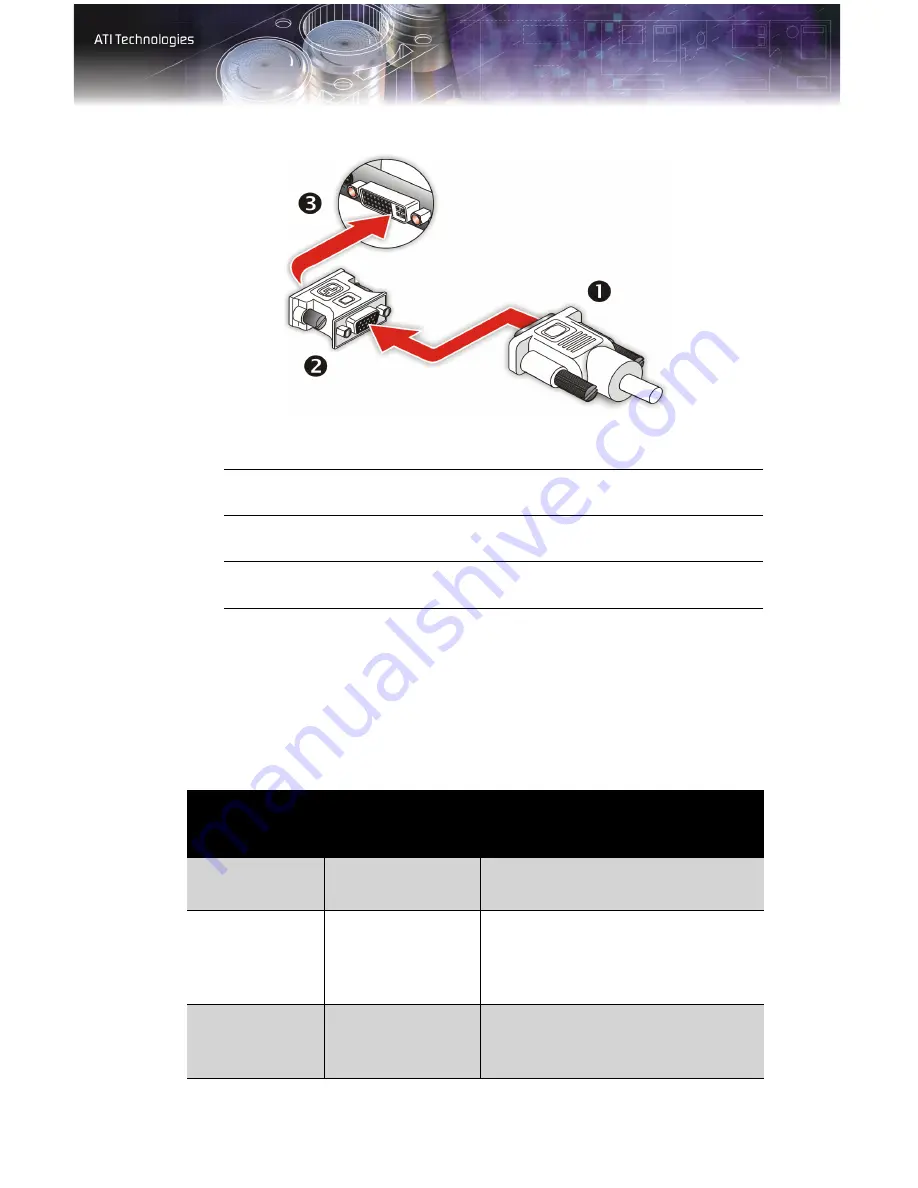
Detailed Installation 9
Make sure all cables are securely connected before turning on your system.
Display Configurations
Your FireGL™ graphics card provides dual display functionality as well as
quad-buffered stereographics. The following table lists the different ways
you can connect displays to your card.
Using a VGA-to-DVI-I Adaptor
X
VGA Monitor Connector
Y
VGA-to-DVI-I Adaptor
Z
DVI-I Connection
Display
Configuration
Connector(s)
Used
Comments
Single DFP
display
DVI-I connector
DFP - digital flat panel display.
Single CRT
display
VGA connector
with VGA-to-DVI-I
adapter
CRT- cathode ray tube analog display.
The DVI-I connection can support a
CRT display using the VGA-to-DVI-I
adapter.
Quad-buffered
stereographics
device
Quad-buffered
stereographics
A monitor must be connected for
quad-buffered stereographics to
function.
Summary of Contents for FireGL V7100
Page 1: ...P N 137 50052 10 FireGL TM V7100 User s Guide...
Page 4: ...iv...
Page 10: ...4 Before You Begin...
Page 18: ...12 Detailed Installation...
Page 36: ...30 ATI Advanced Settings Tab...
Page 46: ...40 Compliance Information MIC Certification Information...
Page 49: ...43 stereographics enabling 29 troubleshooting 33 system requirements 1...
Page 51: ......






























