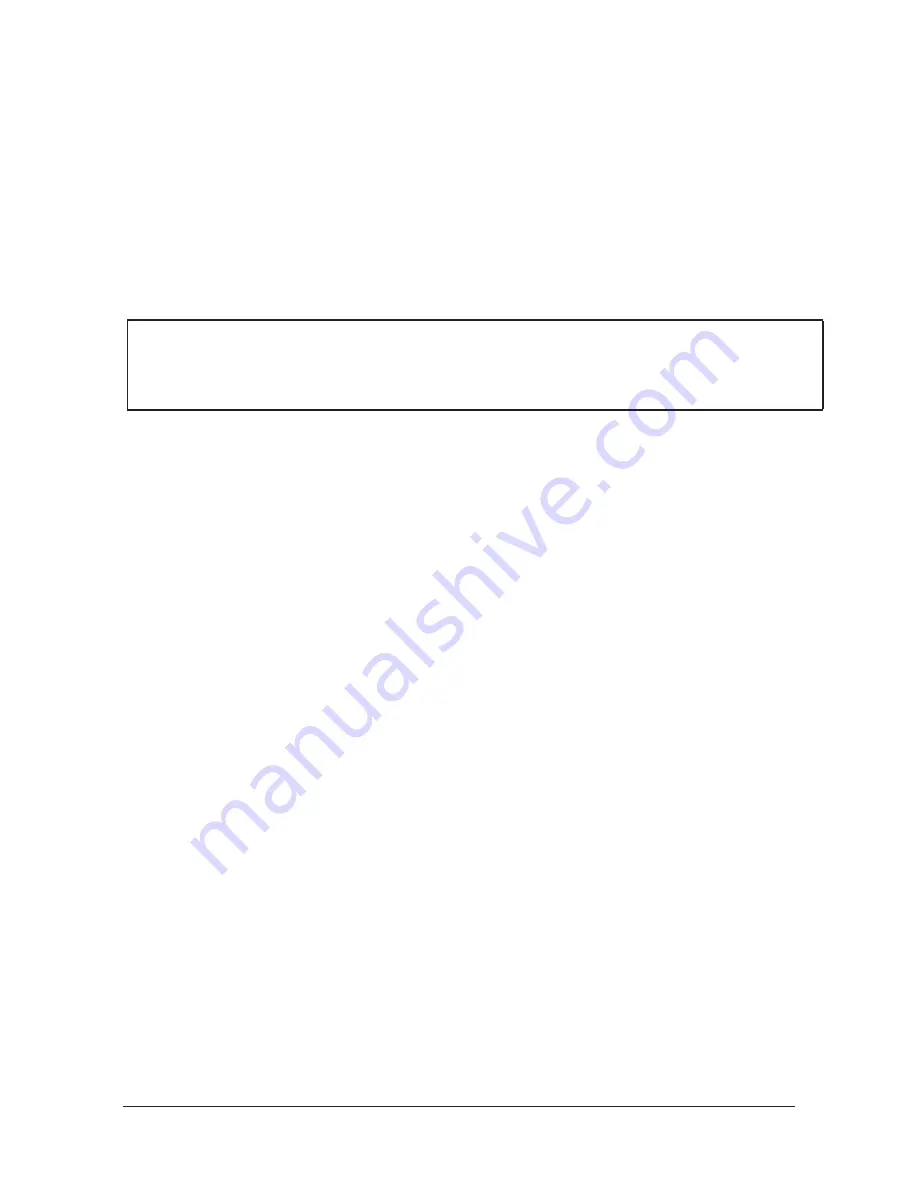
Manual, FT Sensor, Ethernet Axia
Document #9610-05-Ethernet Axia-05
Pinnacle Park • 1031 Goodworth Drive • Apex, NC 27539 • Tel:+1 919.772.0115 • Fax:+1 919.772.8259 •
• Email:
20
4. Connecting Through Ethernet
This section describes how to physically connect through the Ethernet. See
Section 4.1—IP Address Configuration
for information on configuring a system’s Ethernet settings and
Section 4.2—Connecting Through
Ethernet using a Windows Computer
for information on configuring a computer with Windows 7/8/10 and
Windows Vista operating system.
9105-C-ZC26-U-RJ45S-X has a RJ45 adapter that allows the
use of standard office-grade Ethernet cables with
RJ45 connectors.
The following (2) options allow the sensor to connect through its Ethernet interface:
•
Connect to an Ethernet network by plugging the end of the Ethernet cable into a port of an Ethernet switch.
•
Connect the RJ45 cable adapter directly to a computer’s Ethernet interface.
NOTICE:
Connecting to a computer’s Ethernet interface has the lowest latency and chance of lost data
packages and provides the best high-speed connection.
NOTICE:
Most computers do not have a second Ethernet port; one must be installed. Contact your IT
department for assistance.
4.1
IP Address Configuration for Ethernet
The Ethernet Axia sensor IP address settings are only loaded upon power up, consequently the sensor must
be power cycled for new IP address setting changes to be used. An IP address for the Ethernet Axia sensor,
may be configured using one of the following methods:
Method 1:
Set the IP address to a static value stored on the Communication Settings web page.
This method is described in
Section 4.2—Connecting Through Ethernet using a
Method 2:
The DHCP server assigns an IP address. This option can be enabled in the Ethernet
Axia’s web pages (see
Section 4.2—Connecting Through Ethernet using a Windows
for details). To use this method, a DHCP server must be present in the
network.
The sensor is shipped with DHCP enabled and the static IP address set to 192.168.1.1. The static IP address
is automatically used, if the network does not support DHCP. DHCP is not used, if a LAN connection is
absent during power up.






























