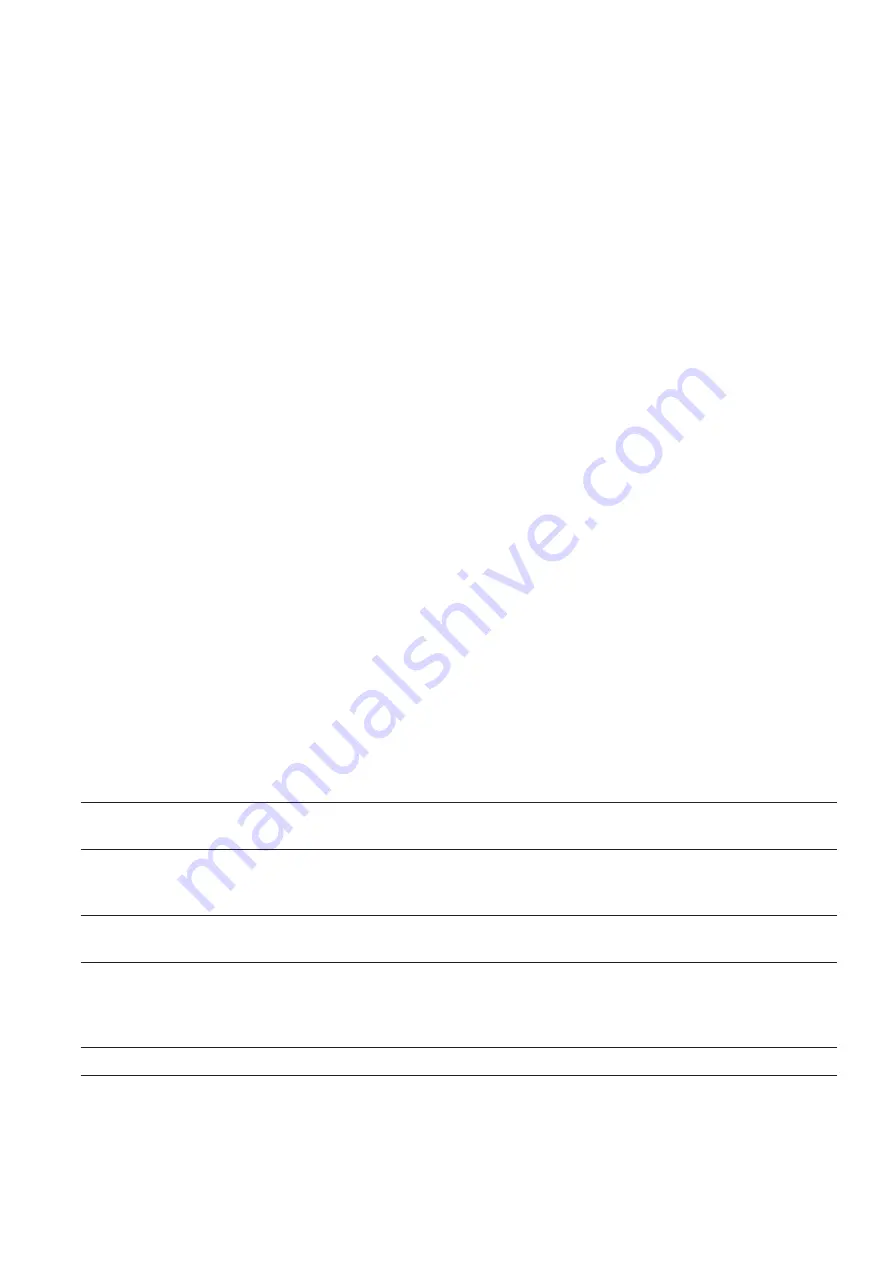
Problem
Solutions
No sound, Status indicator and display are OFF.
Check if AC power cord is securely plugged in.
Check AC power fuse, replace if necessary.
NO sound, Status indicator and display are ON.
Check all RCA cables for proper connections.
Verify correct source is selected.
Verify power amplifiers are turned on.
NO remote control function and Status indicator OFF.
Press Power button on the front panel.
Verify the Status indicator turns red.
NO remote control function and Status indicator is red.
Press AVC button on remote first.
Check to ensure batteries are installed.
Check if the IR receiver path (located inside the display lens)
is blocked by any obstructions.
All functions work except in tuner mode.
Check if antenna cables are properly connected.
Audio path works fine but the video signal does not
Verify that all video and audio connections correspond to the
correspond to the program source or vice versa.
correct source legend on the rear panel.
Replacing the AC Power Fuse
1. Turn the unit off.
2. Disconnect the AC power cord.
3. Slide open the fuse drawer completely.
4. Remove and replace the fuse in the rear compartment.
5. Close fuse drawer completely.
6. Reconnect the AC power cord.
Note: Use fuse type 5 x 20 mm 1.0 Amp fast blow (IEC 127F).
Care and Maintenance
Great care has been taken to ensure that your ATP7500
preamplifier/processor is as flawless in appearance as it is in
performance. The front panel is finished with a high-grade
anodizing process for durability as well as beauty. It is best
cleaned with a soft cloth dampened with a mild solution of
liquid detergent and water, then with a fresh cloth dampened
with clean water. Wipe dry immediately with a dry cloth.
CAUTION: UNDER NO CIRCUMSTANCES SHOULD A LYE
SOLUTION, POWDERED CLEANSER OR ABRASIVE
CLEANER BE USED ON THE UNIT. NEVER SPRAY LIQUIDS
DIRECTLY ON THE UNIT.
Troubleshooting
Your preamplifier/processor is designed for trouble free
operation. If you follow the instructions in this manual you
should enjoy many years of high quality listening enjoyment.
However, as with any sophisticated electronic device, there
may be occasional problems upon initial installation, or
during the life of the unit. The items on the list below are a
brief guide to the minor problems that you may be able to
correct yourself. If these solutions do not rectify a problem,
or if the problem persists, contact us for assistance.
ATI Service Information
In the event that the unit must be returned to the factory, an
RMA (Returned Merchandise Authorization) number must be
requested from Amplifier Technologies, Inc. prior to shipping
the unit to ATI. Under no circumstances should the unit be
shipped to ATI without prior authorization.
Please contact:
Amplifier Technologies, Inc.
1749 Chapin Road
Montebello, CA 90640
Phone: 818-343-4777
Email: [email protected]
It is important that you include a note describing the exact
problem you are experiencing with the unit so that our repair
technicians may provide better service. The unit must be sent
freight
PREPAID
to ATI and we will return it to you on a prepaid
basis as long as a problem was found (continental U.S. only).
In order to assure its safety, use only the original packing
carton. If you no longer have the proper packing materials,
a duplicate set may be ordered for a minimal charge. Always
ship via UPS of other approved carriers and add proper
insurance coverage. Never ship you unit via Parcel Post.
For Future Reference
Model Number______________________________
Serial Number ______________________________
Date of Purchase ____________________________
Where Purchased ___________________________
Page 17
All manuals and user guides at all-guides.com


















