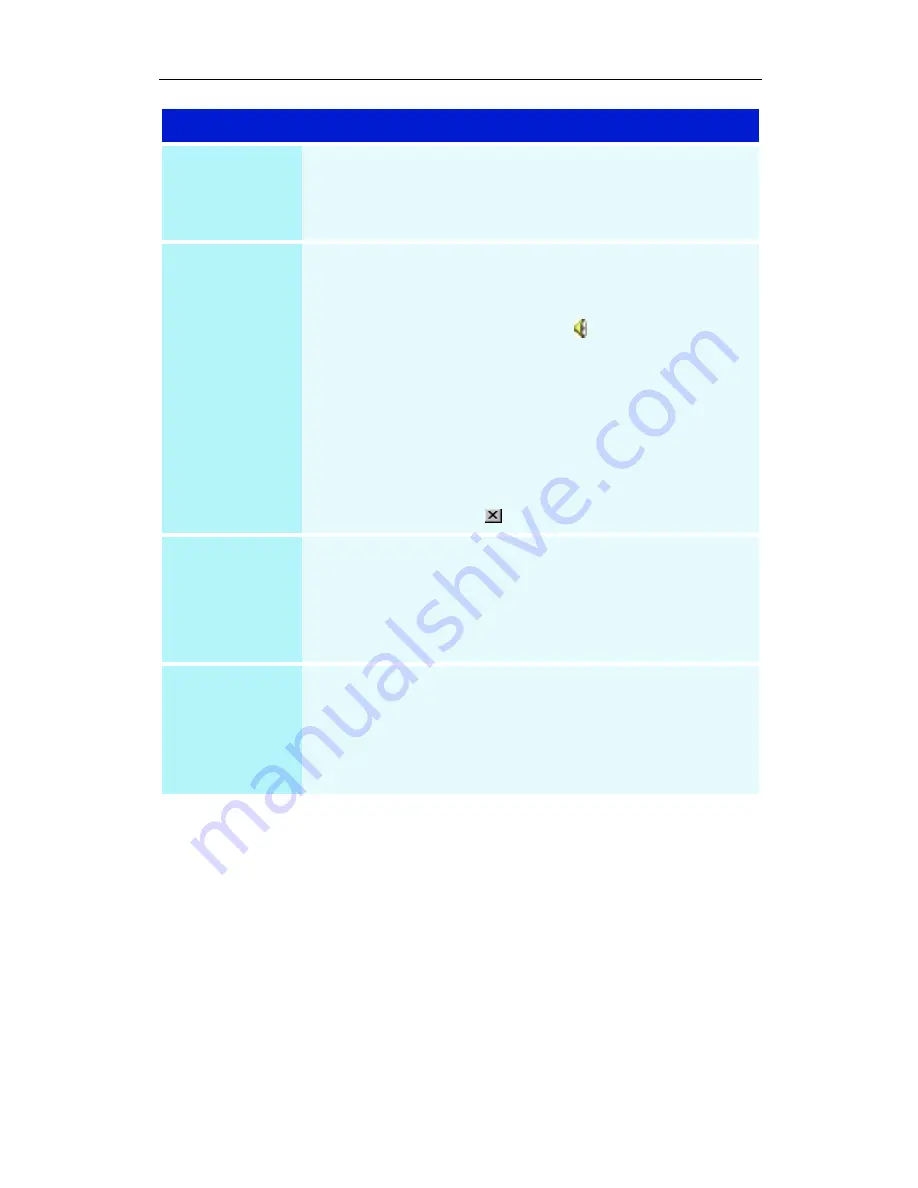
Reference 45
Problem
Possible Solution
No sound from
TV
Ensure that the audio connection between your
ALL-IN-WONDER card and your sound card is correct.
For instructions, see
Input and Output Adapters
on
page 18.
Can’t record
sound
Check the record mixer settings:
1 Click Start, point at Programs, point at Accessories,
point at Entertainment, then select Volume Control.
Or, right-click the speaker icon
(usually in the lower-
right corner of your screen), then click Open Volume
Controls.
2 In the Volume Control menu, click Options, click
Properties, click Recording, then click OK. The
Recording Control opens.
3 Ensure that Line-In (or the Audio input you selected in
the TV Sound Initialization Wizard — see
page 21
) is
checked, then click
to close the dialog.
Can’t record
sound when
recording from
a videotape
Connect the VCR audio output to your PC:
Left and right audio output from your VCR must be
connected to your ALL-IN-WONDER card (note that
S-Video does not provide an audio connection). For
instructions, see
Input and Output Adapters
on page 18.
No sound on
the videotape
when
outputting to a
VCR
Connect your PC audio to the VCR:
Left and right audio output from your VCR must be
connected to your ALL-IN-WONDER card (note that
S-Video does not provide an audio connection). For
instructions, see
Input and Output Adapters
on page 18.


























