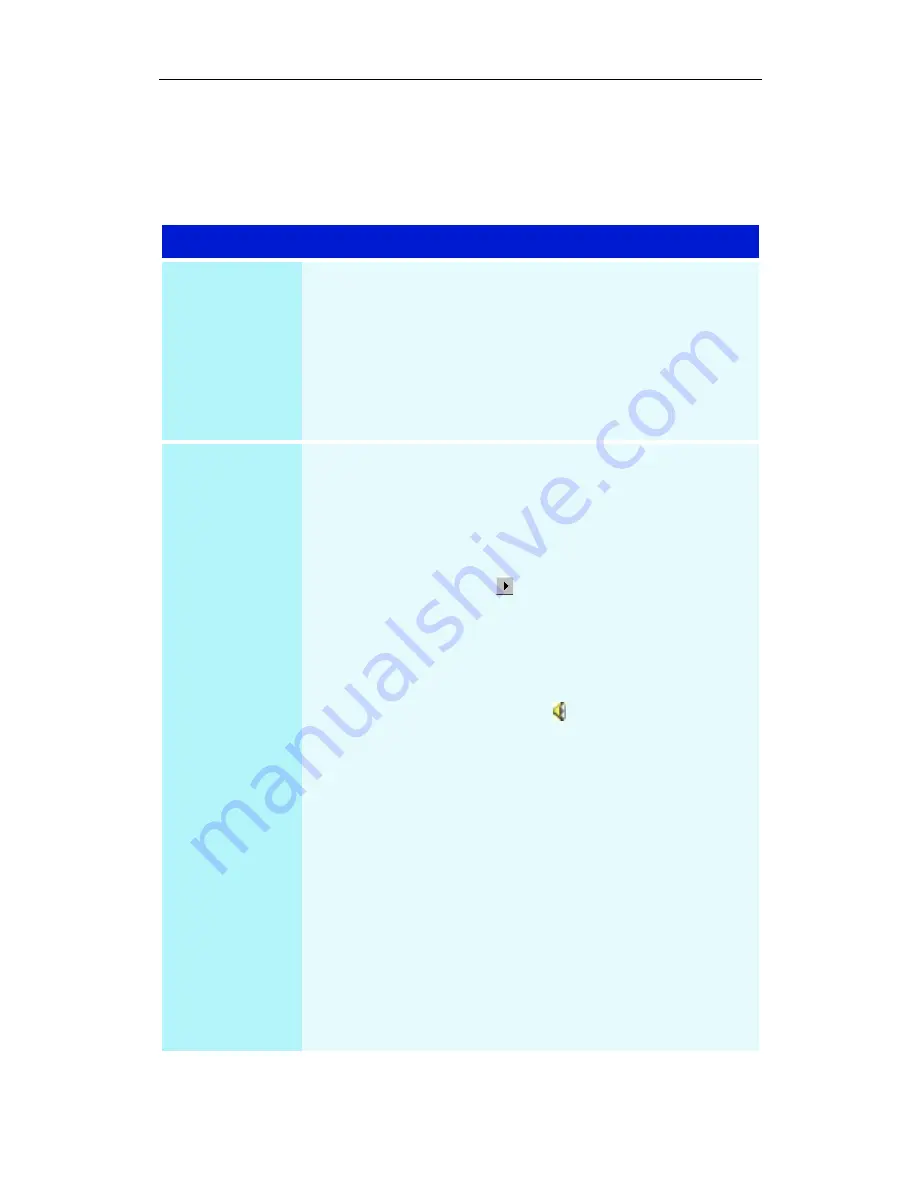
44
Reference
Audio and Video Troubleshooting
Audio problems ...
Problem
Possible Solution
No Sound
Check your speakers:
If you have external speakers, ensure that they are
powered-on (
POWER
indicator light is on) and connected
to the LINE-OUT or SPEAKER OUT connectors on your
sound card.
Connect the Line-In connector to your sound card first.
See the illustration on
page 20
,
Still no
sound?
Play a WAV sound:
1 Click Start, point at Settings, select Control Panel,
then double-click Sounds.
2 In the Events area, Click Asterisk, then click a WAV
file in the Sound area.
3 Click the Play button
to preview the sound.
If you still do not hear any sound, open the Volume
Control:
Click Start, point at Programs, point at Accessories,
point at Entertainment, then select Volume Control.
Or, right-click the speaker icon
(usually in the lower-
right corner of your screen), then click Open Volume
Controls.
If the speaker icon is not in your Taskbar, do the following:
In the Windows Taskbar, click Start, point to Settings,
click Control Panel, then double-click Multimedia. In the
Audio tab, check Show volume control on the
Taskbar.
•
Ensure that the Volume Control and the Wave channel
are not muted or set very low.
When you hear sound from your speakers, you know they
are working.
If you still experience audio problems, check the audio
connections to your ALL-IN-WONDER card.



























