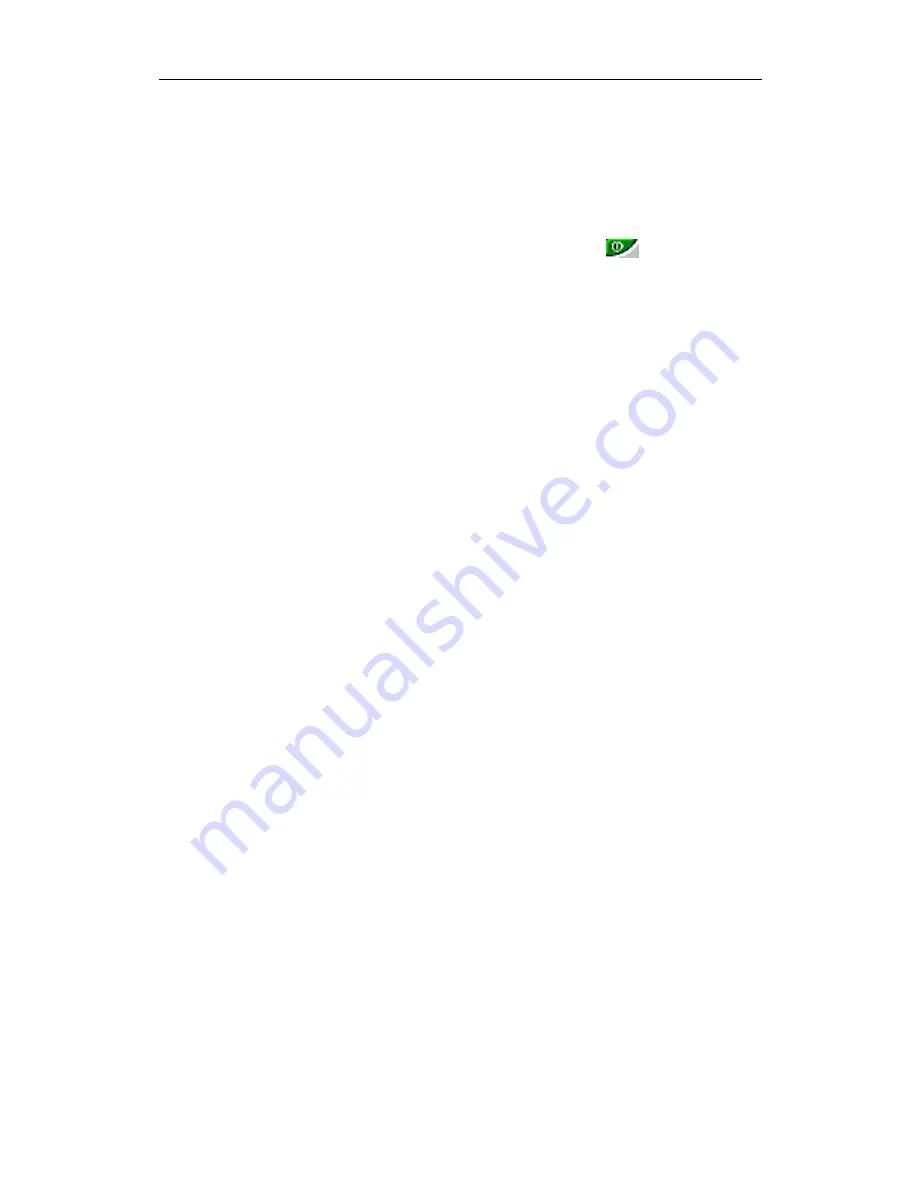
28
2
Click on the
Settings
tab and then the
Advanced...
button.
3
Click on the
ATI Displays
tab. Click on the
TV
button.
4
Click the enable/disable button.
5
Click
OK
or
Apply
to save the changes.
Using and Adjusting TV Out
For information about how to use TV display, right
click the
ATI taskbar icon
, point to
Help
, then point
to
ATI Television Display
.
How TV Display Cannot Be Used
A TV cannot be left connected to the card if two
analog monitors are connected, even if the TV is off
and not enabled in the software.
An analog monitor connected to the DVI-I connector
cannot be left connected to the card when TV out is
enabled. In both cases, your graphics card will
become overloaded, resulting in a dim image on all
devices.
Using a Monitor vs. Using the TV Display
Using your TV for your PC’s display is ideal for
playing games, giving presentations, watching
movies, and browsing the Internet. However, the
display on your monitor may change or looked
squashed. This occurs because the display adjusts to
fit the dimensions of your TV. To correct the
monitor’s display, use the monitor’s control buttons
to adjust its display size and position.
Some single frequency monitors may not work with
TV display enabled. If you experience problems
when TV display is enabled, disable TV display to
restore your monitor’s display.









































