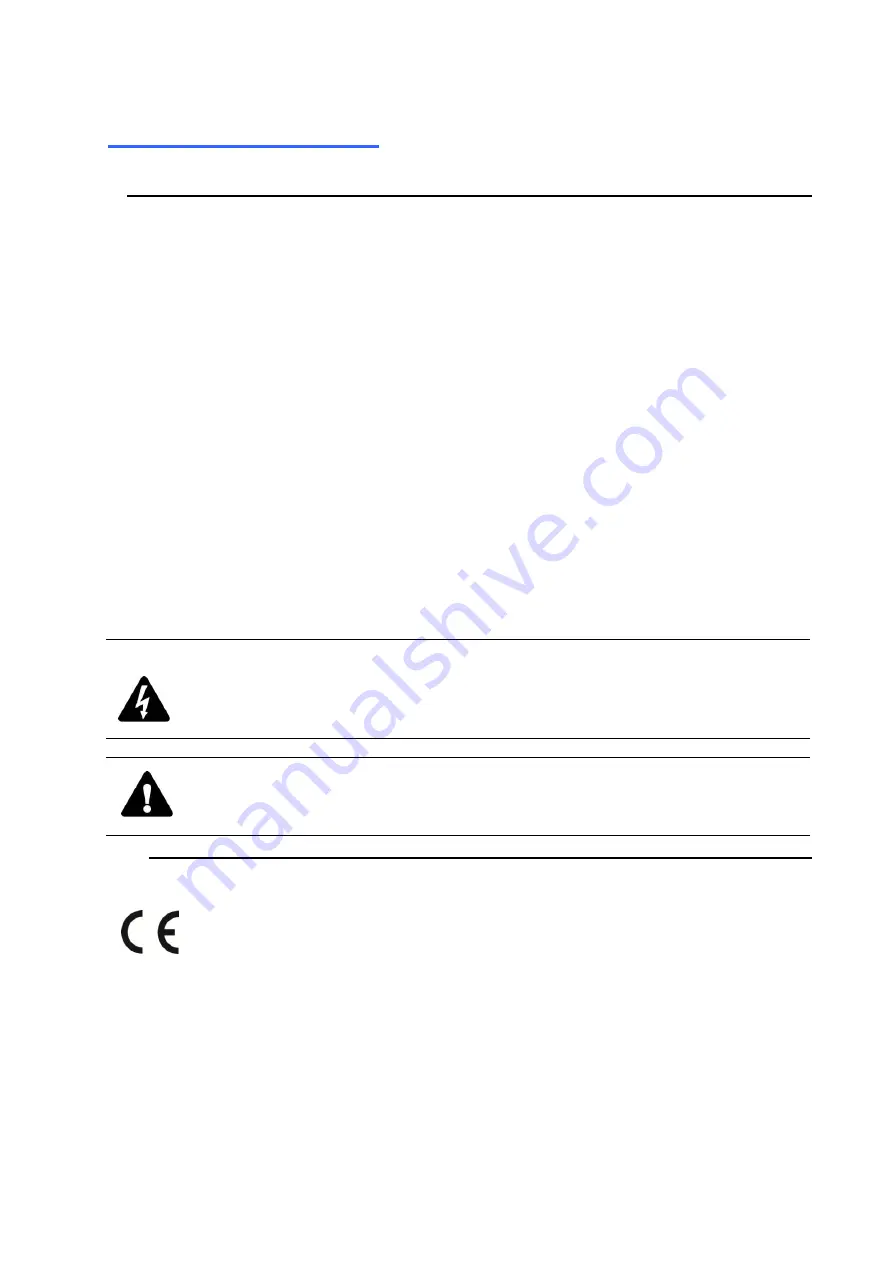
e
BEFORE YOU BEGIN
Read these instructions before installing or operating this product.
Note:
This installation should be made by a qualified service person and should conform to local codes.
This manual provides installation and operation information. To use this document,
you must have the following minimum qualifications:
A basic knowledge of CCTV systems and components
A basic knowledge of electrical wiring and low-voltage electrical connections
Intended use
Only use this product for its designated purpose; refer to the product specification and
user documentation.
Customer Support
For assistance in installing, operating, maintaining and troubleshooting this product
refer to this document and any other documentation provided.
Conventions Used in this Manual
Boldface
or button icons highlight command entries. The following
WARNING,
CAUTION
and
Note
statements identify potential hazards that can occur if the
equipment is not handled properly:
*
WARNING:
Improper use of this equipment can cause severe bodily injury or equipment
damage.
** Caution:
Improper use of this equipment can cause equipment damage.
Note:
Notes contain important information about a product or procedure.
This apparatus is manufactured to comply with the radio interference.
A Declaration of Conformity in accordance with the following EU standards
has been made. The manufacturer declares that the product supplied with
this document is compliant the provisions of the EMC Directive
2004/108/EC, the CE Marking Directive 93/68 EEC and all associated
amendments
.






































