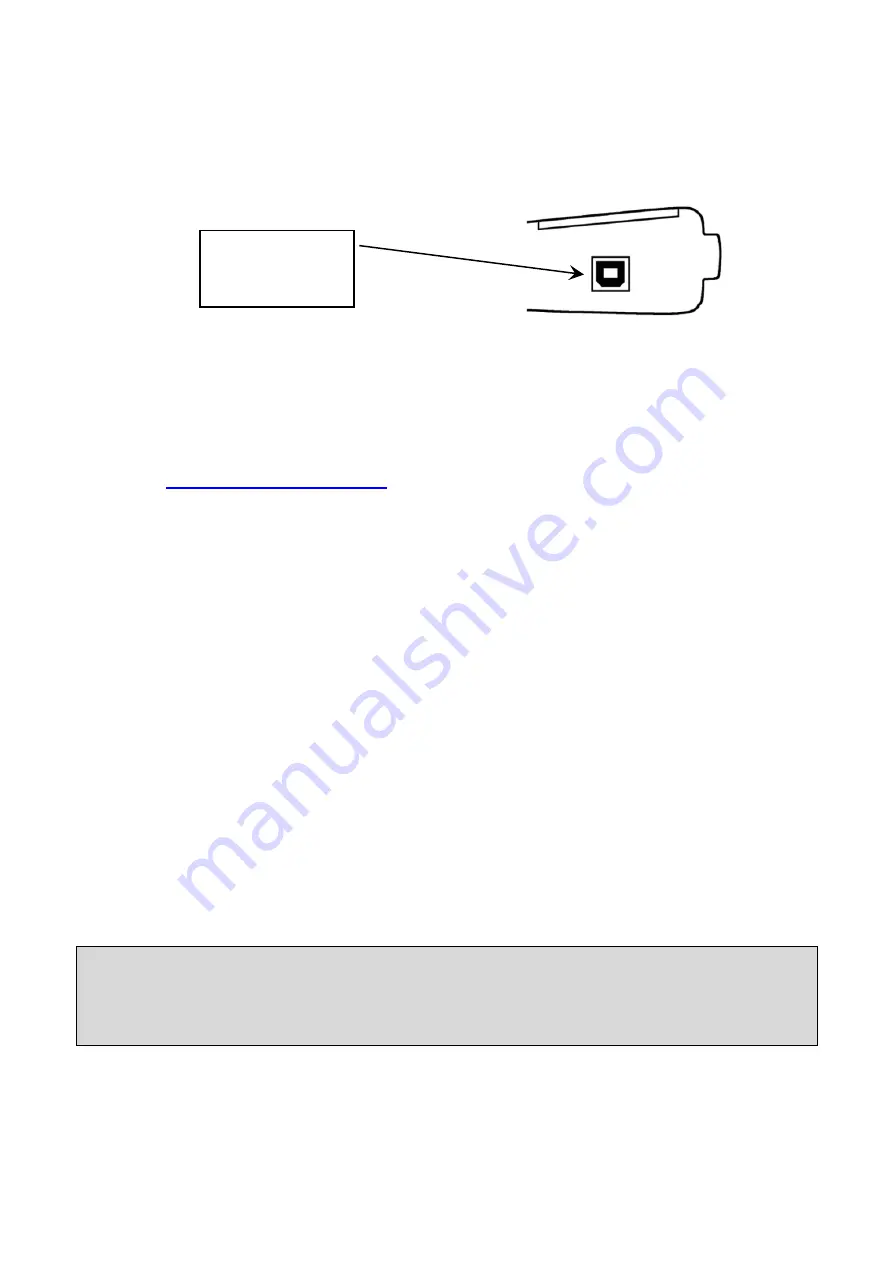
VT47
– User Manual
Page 39/43
3. TOOL UPDATE (PC)
IMPORTANT: Temporarily turn off all anti-virus and spam blocking software on your
computer. This is necessary to ensure a successful upgrade.
Fig. 1
Install WebVT PC Suite
1) Connect the TPMS tool to the USB port and power the tool ON
.
2)
3)
Click on the
WebVT
icon to start the program.
4)
A screen will appear that says,
“
Welcome to the Install Shield Wizard for WebVT.
”
Click “
Next >
”
5)
A window will appear for choosing the destination location, click “
Next >
”
6)
Follow the instructio
ns until the window with the “
Finish
” button appears.
7)
Click “
Finish
” when the
WebVT
installation is complete.
Note: To order annual update software part numbers, please see your dealer for availability
and pricing.
Update the tool software
Before updating, ensure that the battery is fully charged.
1)
Connect the USB cable from the
TPMS TOOL
to the
PC
and turn the device on.
2)
Start
WebVT
software.
3)
A screen will appear indicating “
Update Device
”.
4)
Press “
Yes
” to update to the latest software version. The update will take several
minutes to complete, and the status bar will indicate the percentage of update completed.
Warning!
Turn off the screen saver function on your PC and do not disconnect the TPMS TOOL
from the PC or turn off your computer during the update process. Doing so could
result in serious damage to the tool
USB connector
for Internet
update.



















