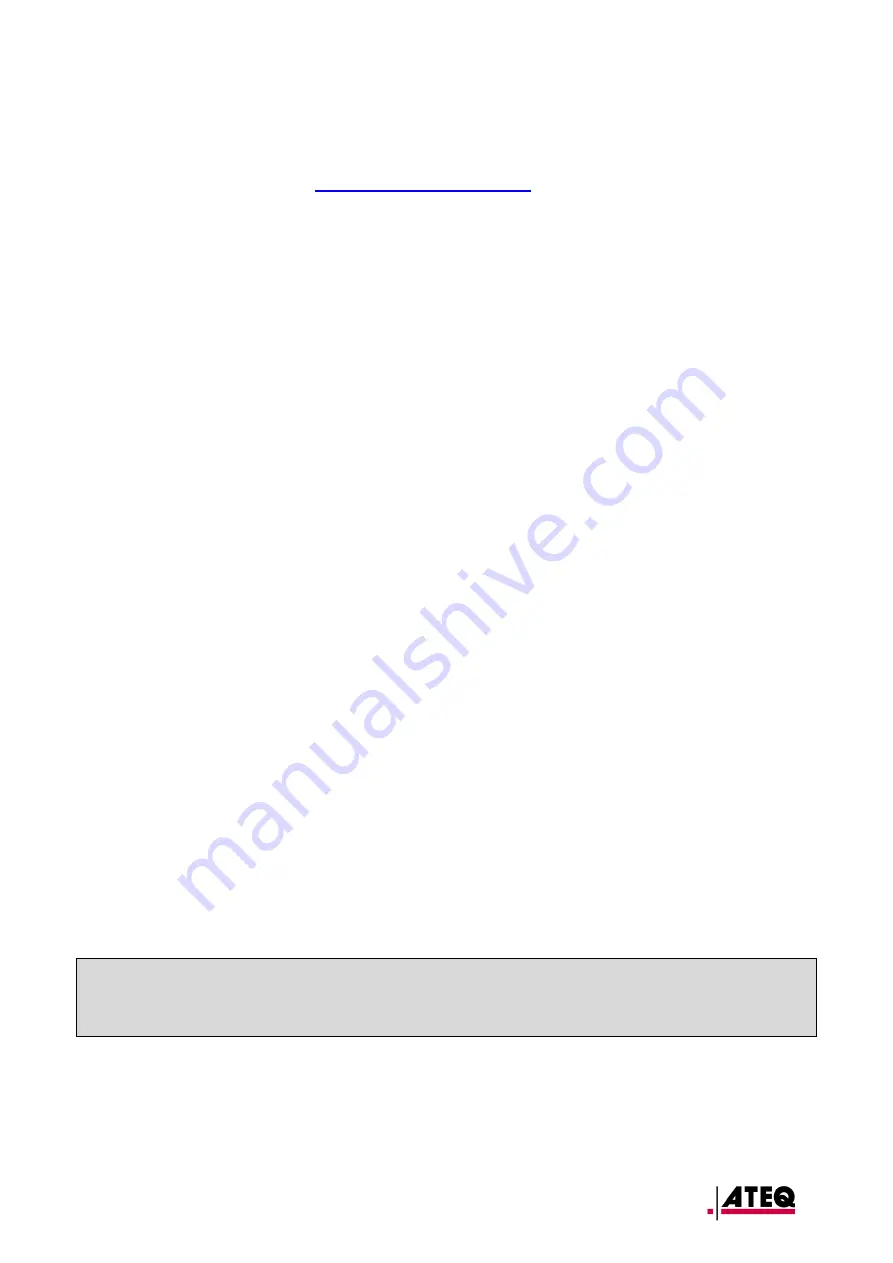
HATR1-02-15
VT TRUCK
– User guide
Page 27/31
3.1. I
NSTALL THE
W
EB
VT
PROGRAM
(PC
WITH
W
INDOWS
OS)
1)
Go to the web address
to download the latest version of
the
WebVT
software.
2)
Unzip the archive
containing the software and then run the installation of the
program
and the
drivers
.
3)
Follow
all the installation steps
carefully and confirm when necessary.
4)
Once the software is installed,
run
WebVT.
5)
Connect
your TPMS tool to your PC with the
USB cable
supplied.
6)
Register
your product online to receive information about the latest improvements and
new features of your TPMS tool.
7)
Follow the update instructions displayed on the screen.
8)
Wait
for the update procedure to complete, which can take up to 10 minutes.
Do not
disconnect the tool
or the PC during the procedure.
9)
The WebVT software will let you know when the update is finished. You will now be
able to use your TPMS device again.
3.2. I
MPORTANT POINTS TO RESPECT WHEN UPDATING
1)
Make sure that the
battery
is
fully charged before carrying out the update.
2)
Make sure the
WebVT
software is
installed
correctly and
running
before connecting
your TPMS tool to the PC.
3)
Make sure that the PC is correctly connected to the
internet
so that WebVT can
automatically download the software and database updates for the TPMS tool.
4)
Temporarily disable all
anti-virus
programs which could block internet access for the
WebVT software.
5)
The WebVT software is only available for
Windows PC
platforms.
Caution!
Do not disconnect the TPMS tool from the PC or turn off your computer during the
update process. This may result in irreversible damage to the tool.




















