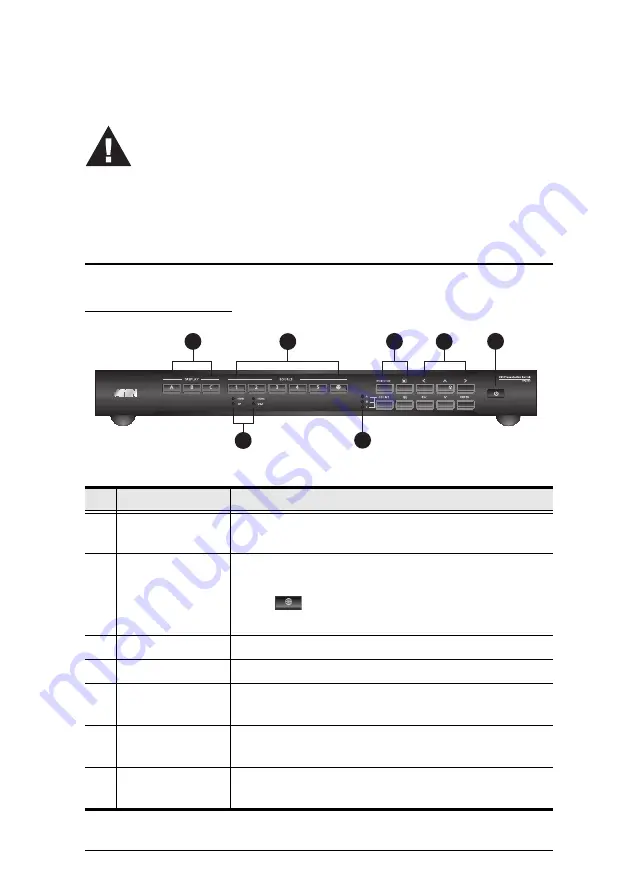
5
Chapter 2
Hardware Setup
Components
VP2730 Front View
No.
Component
Description
1
Display Selection
Pushbuttons
Press to focus a display. The pushbutton for the
focused display lights amber.
2
Source Selection
Pushbuttons
Press to select a source for the focused display. The
pushbutton for the selected source lights green.
Press
to stream in a video source over the
Internet.
3
Source LEDs
Indicate the selected sources for Source (1) and (2).
4
Go Live LEDs
Indicate the display that is streamed out.
5
Function
Pushbuttons
Press to access multiview, menu, go-live settings,
and mute settings.
6
Navigation
Pushbuttons
Press to navigate and configure settings via the
OSD.
7
On/Off
Pushbuttons
Press to turn on the unit.
1. Please review the safety information regarding the placement of this
device in
2. Do not power on the VP2730 until all the necessary hardware is
connected.
6
1
2
5
7
4
3
Summary of Contents for VP2730
Page 1: ...7 x 3 Seamless Presentation Switch with Streaming HDBaseT VP2730 User Manual www aten com...
Page 62: ...Chapter 4 Remote Operation 54 This Page Intentionally Left Blank...
Page 74: ...Chapter 5 RS 232 Serial Commands 66 This Page Intentionally Left Blank...
Page 122: ...Chapter 4 Video Presentation Control App 80 This Page Intentionally Left Blank...














































