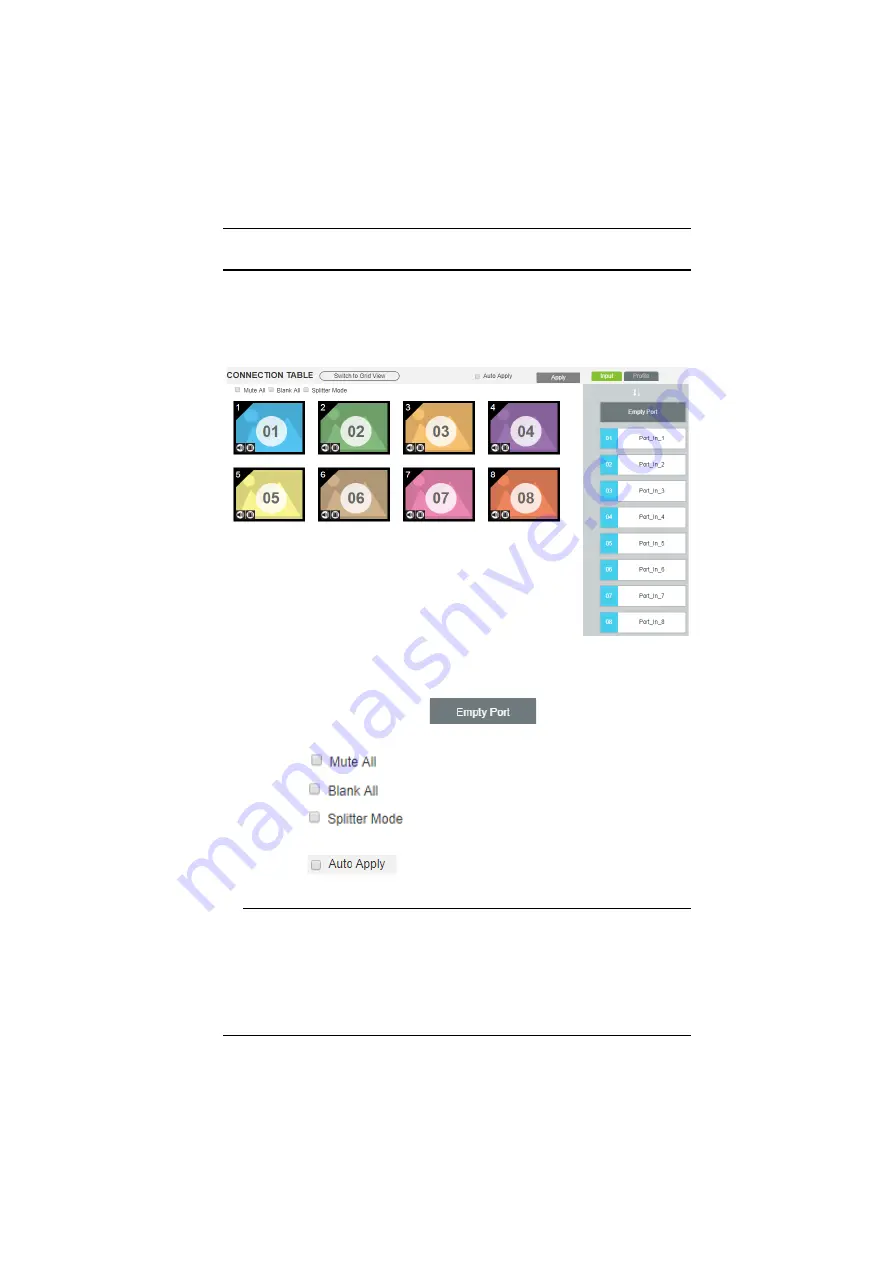
Chapter 4. Browser Operation
37
Connection Table
The Connection Table shows the input to output connections. Each icon
represents an output port and the connected display. The large number is the
Input
port selected for the display. The small number (upper-left corner) is the
Output
port for the display.
Click an icon to choose a Video Input from the
Input
port
menu in the
right column, or drag and drop an Input port from the right column
onto an icon.
Click an icon and click the
(or drag and drop the
Empty Port to an icon) to blank the Video Output.
Check
to turn off the audio for all output ports.
Check
to turn off the video for all output ports.
Check
to select all icons, and then click an Input port
to apply the Input source to all Output ports.
Check
to automatically apply any configuration change
to the Connection Table.
Note:
When the Connection Table is imported from a Profile and
Auto
Apply
is enabled, with any configuration change you will be prompt
to:
Y
Save the change to both the Profile and the current Connection
Table by selecting
Yes
, or
















































