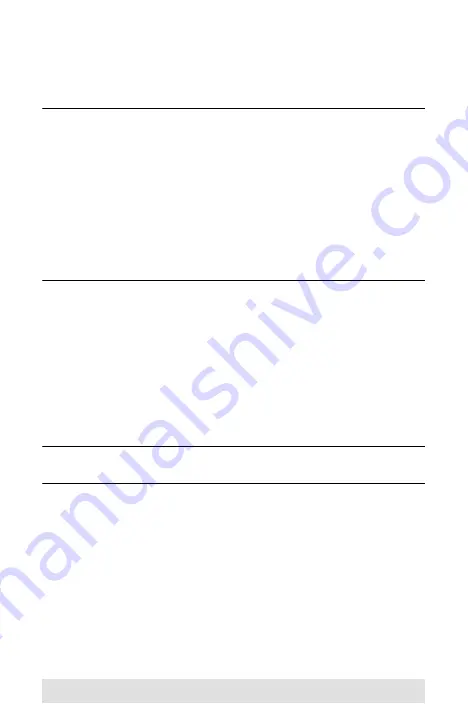
- 16 -
Printers
If your USB device is a printer or MFP (multifunction printer) and
you wish to use its print function, enable the
Print Function Only
button and select the printer from the drop-down menu.
Note:
1. If the USB peripheral device is a printer, you do not
need a separate print server.
2. If you cannot find your printer in the drop-down menu,
the printer may need to be reinstalled. See
, page 19 for further details.
3. If your printer is a multifunction printer and you want to
use its scan function, you must also enable the
Other
Devices/Applications
button if these functions have
dedicated applications. See
page 17 for further details.
Other Devices
To add another device (such as a scanner) and associate its
application with the Auto Switch function, enable the
Other
Devices/Applications
button and click
Add
. In the dialog box that
appears, click
Browse
to search for the application program.* (In
Microsoft Windows only, you can also key in the device name for
easy reference).
Note:
Be sure to search for the full application path. A desktop
shortcut, for example, does not work.
Once a device and application has been associated with the Auto
Switch function, the US221
A
/ US421
A
automatically takes
control of the attached USB 2.0 peripheral when the application
is opened. Control is released when the application is closed.



















