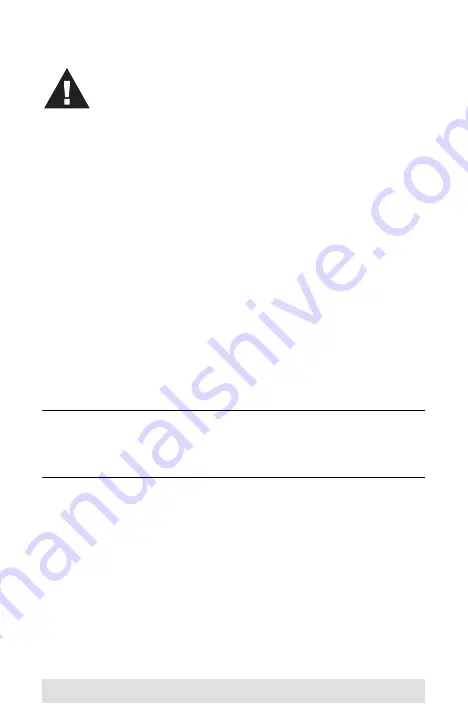
- 10 -
Installation
The US221
A
/ US421
A
USB 2.0 Peripheral Switch provides 2/4
USB Type B ports for computers to connect to, and one USB
Type A port for the peripheral device (multifunction printer,
scanner, mass storage device, etc.) that the computers will
share.
To install the US221
A
/ US421
A
, do the following:
1. Use your USB device's USB cable to connect it to the
US221
A
/ US421
A
's USB Type A port.
2. Plug the USB Type B connector of the USB Type A to USB
Type B cable provided with the US221
A
/ US421
A
package
into any available port on the US221
A
/ US421
A
.
3. Plug the Type A connector into the computer’s USB host port.
Repeat steps 2 and 3 for any other computers you are installing.
Note:
Only one USB Type A to USB Type B cable is provided in
the US221
A
/ US421
A
package. You will need to purchase
an additional USB Type A to USB Type B cables for each
computer you wish to connect to the US221
A
/ US421
A
.
1. Make sure that the power to any device that you
connect to the installation has been turned off and
that all devices are properly grounded.




















