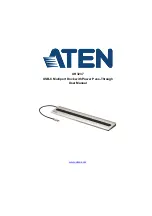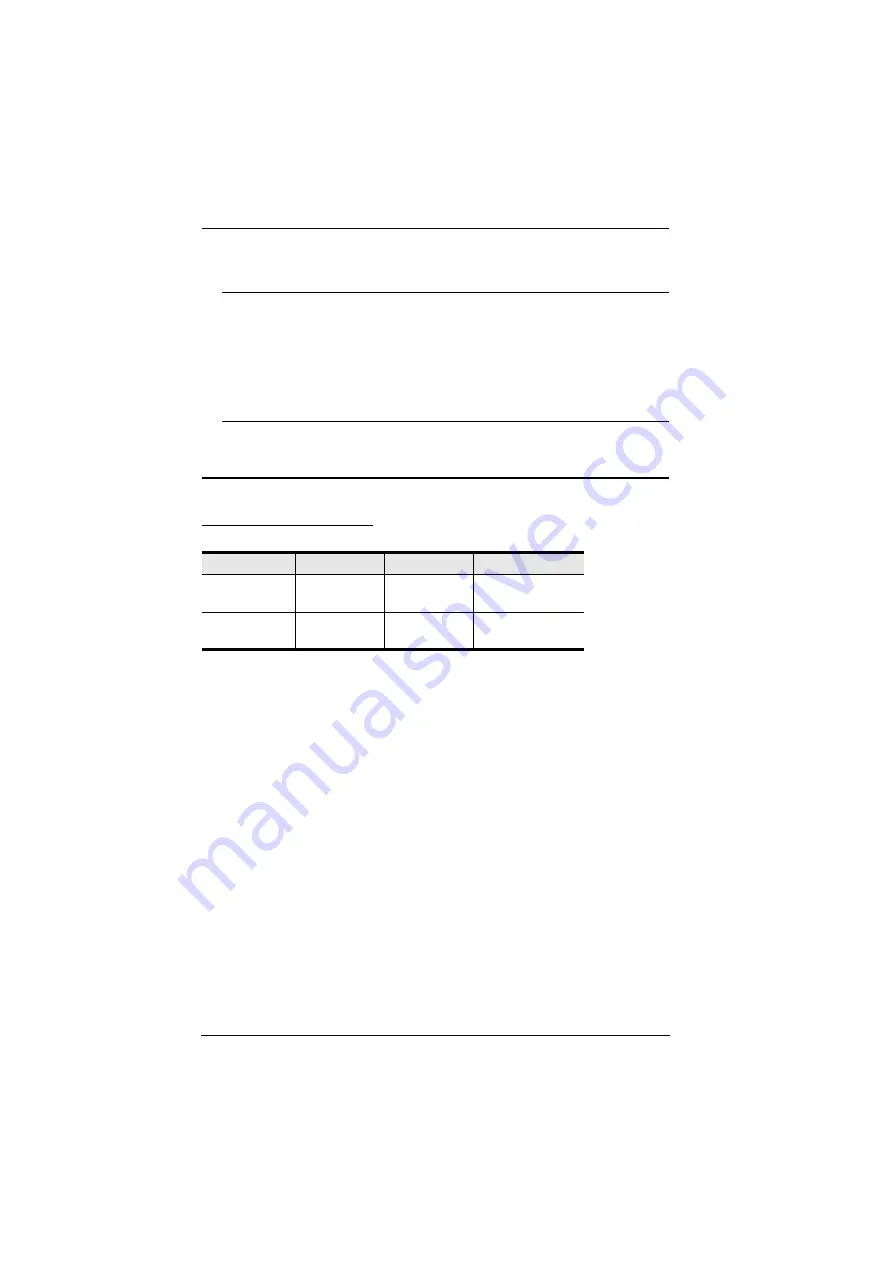
UH3237 User Manual
6
7. Connect an audio device (earphones or earphones with microphone) to the
3.5mm Stereo Audio Jack.
Note:
1. Please plug in the USB-C power adapter to the USB-C DC-in Port
before using the dock, as plugging or unplugging of the USB-C
DC-in Port may cause a momentary disconnect on USB devices
connected to the dock.
2. If you connect one monitor to VGA Port and another monitor to
HDMI 2 Port, the HDMI 2 Port will take priority for a single-view
video display.
Configuration and Settings
Video Output Support
Monitor/Sound Settings
External Monitor Settings: Mac OS X
Option 1: Extend Mode
1. Open
System Preferences
and click
Displays
.
2. Click on
Arrangement
to change the position of the displays currently
connected.
Option 2: Mirror Mode
1. Open
System Preferences
and click
Displays
.
2. Click on
Arrangement
.
3. Click the box marked
Mirror Displays
.
External Sound Settings: Max OS X
1. Open
System Preferences
and click
Sound
.
2. Click on
Arrangement
to change the sound-output device to the currently
connected USB DAC.
Resolution
Frequency
Single View
Dual View
4K
(3840 x 2160)
30 Hz
Yes
No
Full HD
(1920 x 1080p)
60 Hz
Yes
Yes