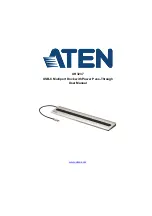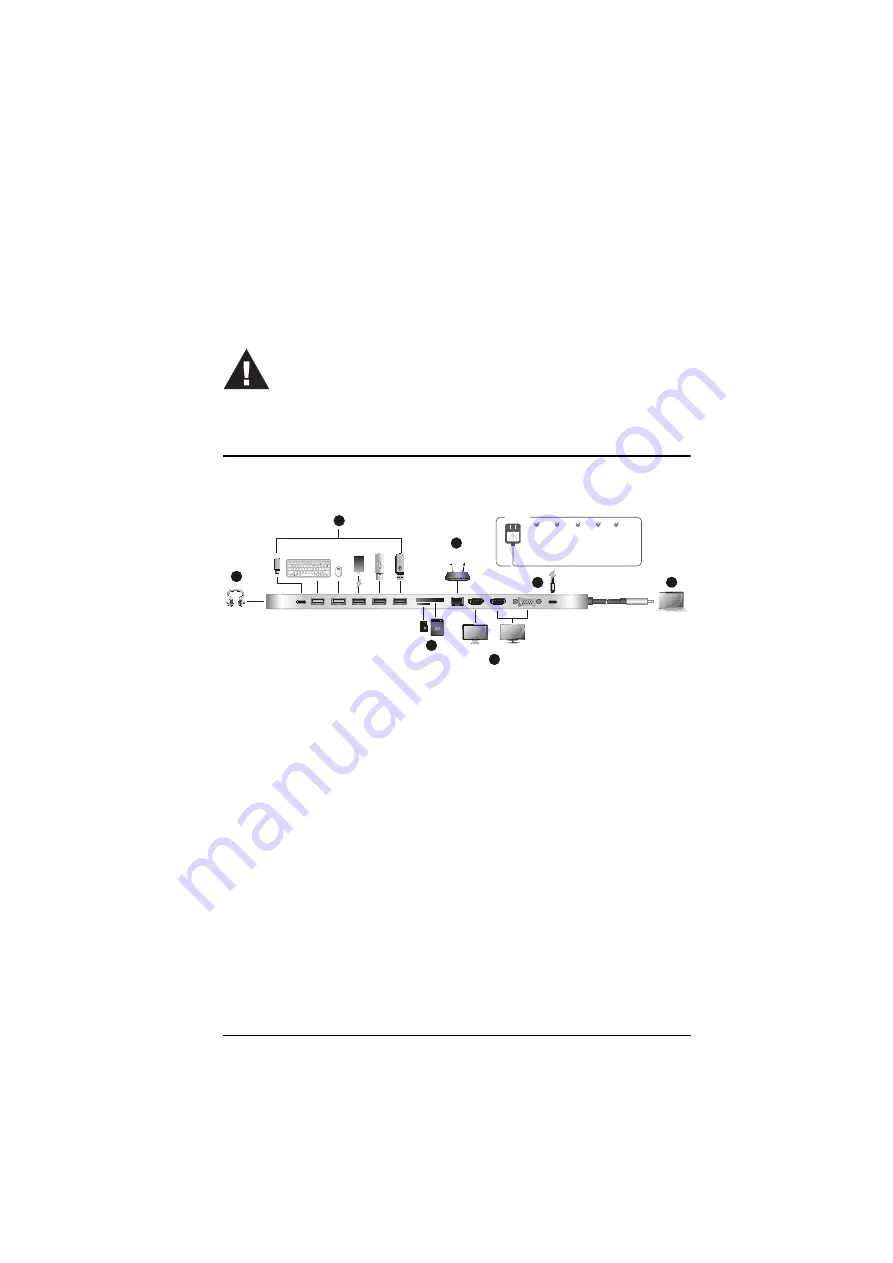
5
Chapter 2
Hardware Setup
Connecting the Unit
Follow the steps below to connect the UH3237 unit.
1. Plug in a USB-C PD power adapter to the USB-C DC-in Port on the
UH3237.
1
2. Power on your laptop and connect the USB-C Host Connector of the
UH3237 to the USB-C enabled computer.
3. For dual-view display, either connect two monitors to the UH3237’s HDMI
Ports or connect one monitor to the VGA Port and the other monitor to
HDMI Port 1.
2
Or if you wish to connect only one display, connect a monitor to any of the
HDMI or VGA Ports.
4. Connect the Gigabit LAN Port to an internet connection using an Ethernet
cable.
5. Insert an SD or Micro SD card into their card reader slot.
6. Connect USB peripheral devices to the USB 3.2 Gen 1 and USG 2.0 Ports.
Please review the safety information regarding the placement
of this device in
HDMI 1
Gigabit
Ethernet
Supports charging
( 5 V / 1.5 A )
HDMI 2 or VGA
15V 12V 9V 5V
20V
Support
V1
V2
5
6
4
3
1
2
Check USB-C charge rate of your laptop*
The total charging time may vary depending on
the devices connected to the UH3237.
* USB-C power adapter is not included in the package.
7