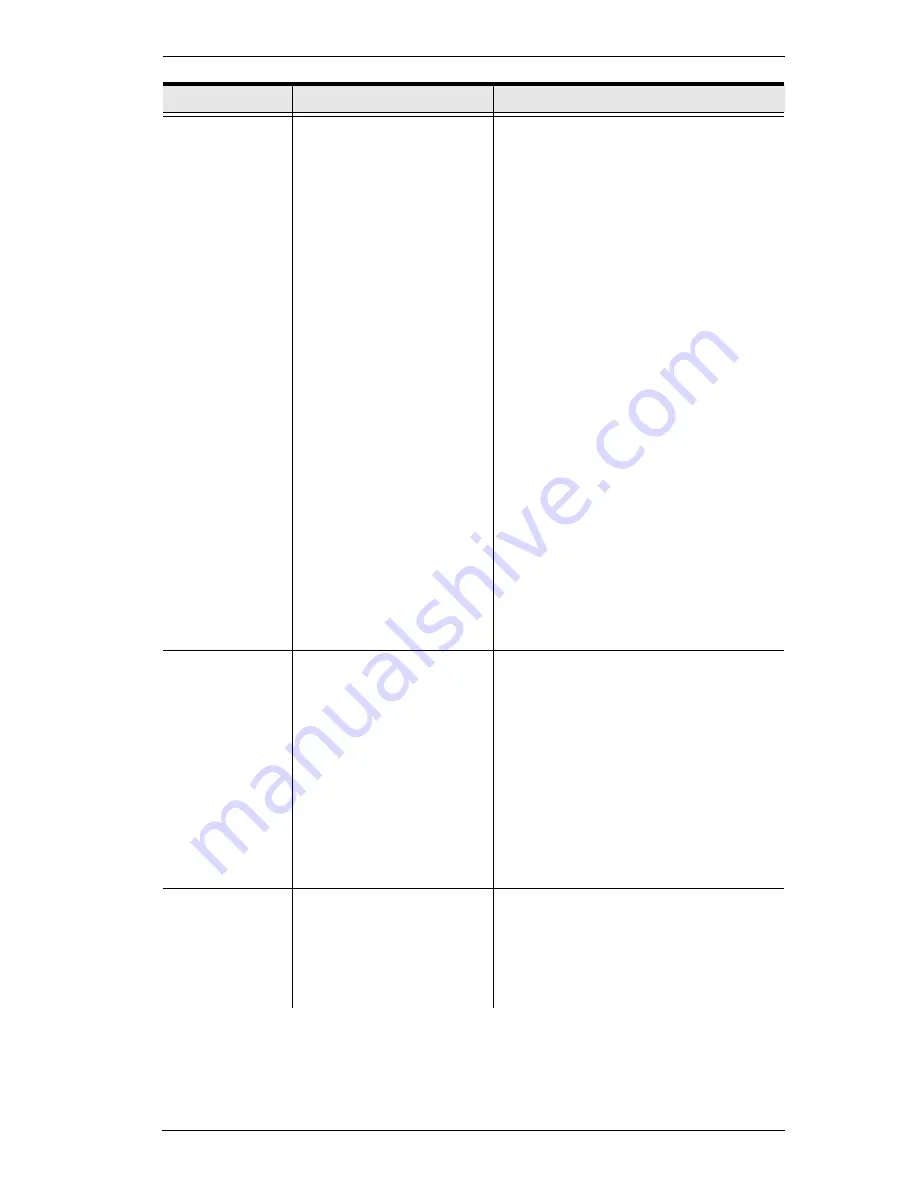
Appendix
19
All LEDs on both
the Local unit
and Remote unit
are on, but the
USB device
does not
operate
correctly or is
detected as an
“Unknown
Device” in the
operating
system.
The USB device is
malfunctioning.
The computer does not
recognize the USB
device.
The application software
for the device is not
operating.
The UEH4002A is
malfunctioning.
1. Disconnect the UEH4002A from the
computer.
2. Connect the USB device directly to
the USB port on the computer.
3. If the device does not operate
properly, consult the user
documentation for the device.
4. Update your system BIOS, chipset,
or USB Host controller drivers from
your System/Motherboard
manufacturer’s website.
5. If the device operates properly
when directly connected to the
computer, connect another device
(of a different type) to the
UEH4002A. Connect the
UEH4002A to the computer.
6. If the second device does not
operate, the UEH4002A may be
malfunctioning. Contact technical
support for assistance.
7. If the second device does operate
properly, the first device may not be
compatible with the UEH4002A.
USB device is
attached to
Remote USB
port but Remote
device LED is
off.
A USB device must have
the appropriate driver
installed on the computer
operating system.
1. Install the required USB device
driver on the computer operating
system prior to attaching the USB
device to the Remote unit. Please
see your USB device
manufacturer’s website for details.
2. Consult your USB device
documentation and power your
USB device with the additional,
USB device manufacturer supplied,
power supply (if available).
USB devices
are no longer
functioning.
Overcurrent condition has
occurred because USB
device draws more power
than can be supplied per
USB specification
(500mA).
Power cycle the Remote unit.
Problem
Cause
Solution
Summary of Contents for UEH4002A
Page 1: ...4 port USB 2 0 CAT 5 Extender User Manual UEH4002A www aten com...
Page 8: ...UEH4002A User Manual viii This Page Intentionally Left Blank...
Page 13: ...Chapter 1 Introduction 5 Components UEH4002AL Front View UEH4002AL Rear View 1 2 3 4 5 6 7 8...
Page 15: ...Chapter 1 Introduction 7 UEH4002AR Front View UEH4002AR Rear View 2 3 4 5 1 6 7 8 9...
Page 18: ...UEH4002A User Manual 10 Installation Diagram 1 4 3 2 5 Cat 5 6e Ethernet Cable...
Page 20: ...UEH4002A User Manual 12 This Page Intentionally Left Blank...
Page 30: ...UEH4002A User Manual 22 This Page Intentionally Left Blank...


















