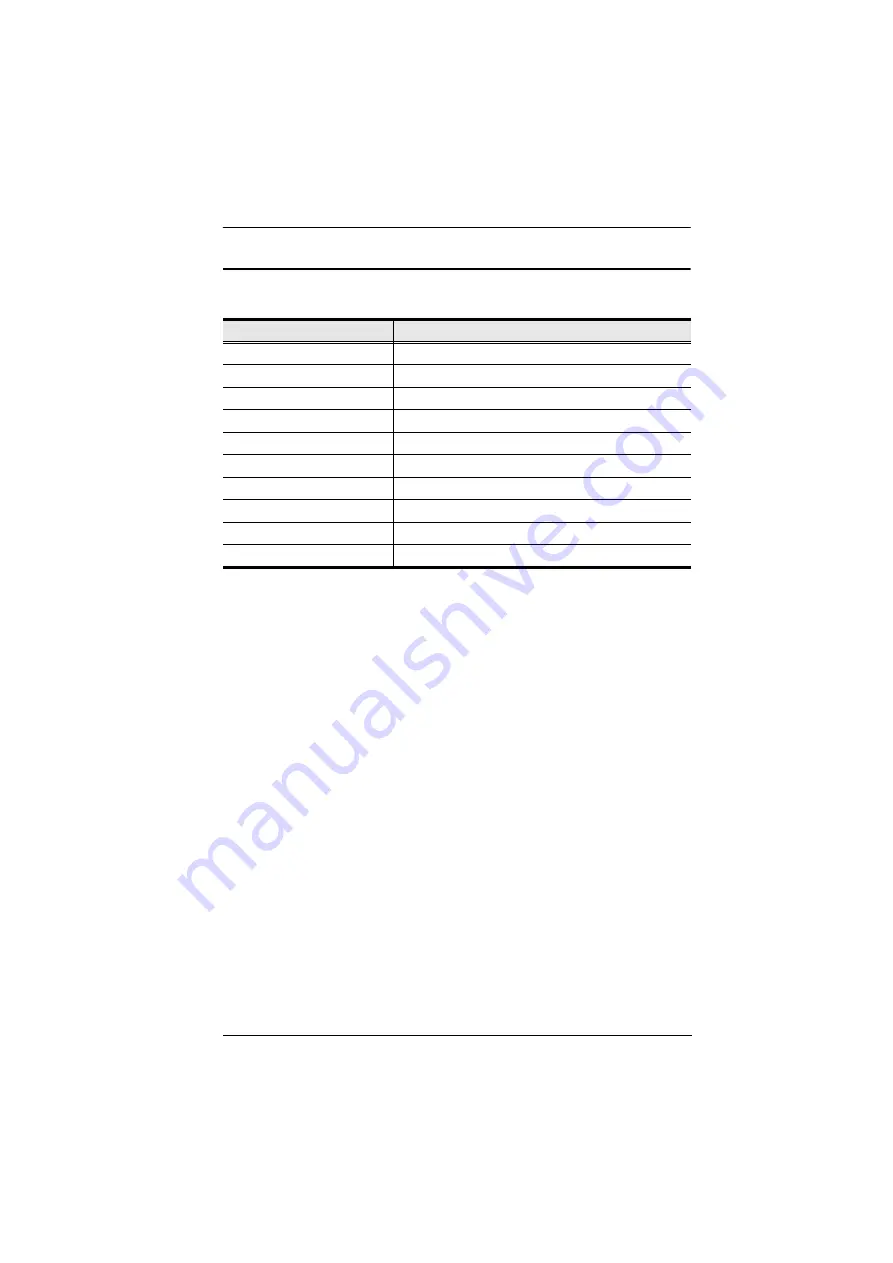
Appendix
63
OSD Factory Default Settings
The factory default settings are as follows:
Setting
Default
OSD Hotkey
[Scroll Lock] [Scroll Lock]
Port ID Display Position
Upper Left Corner
Port ID Display Duration
3 Seconds
Port ID Display Mode
The Port Number plus the Port Name
Scan Duration
5 Seconds
Scan/Skip Mode
All
Screen Blanker
0 (Disabled)
Logout Timeout
0 (Disabled)
Beeper
Y (Activated)
Accessible Ports
F (Full) For all Users on all Ports

















