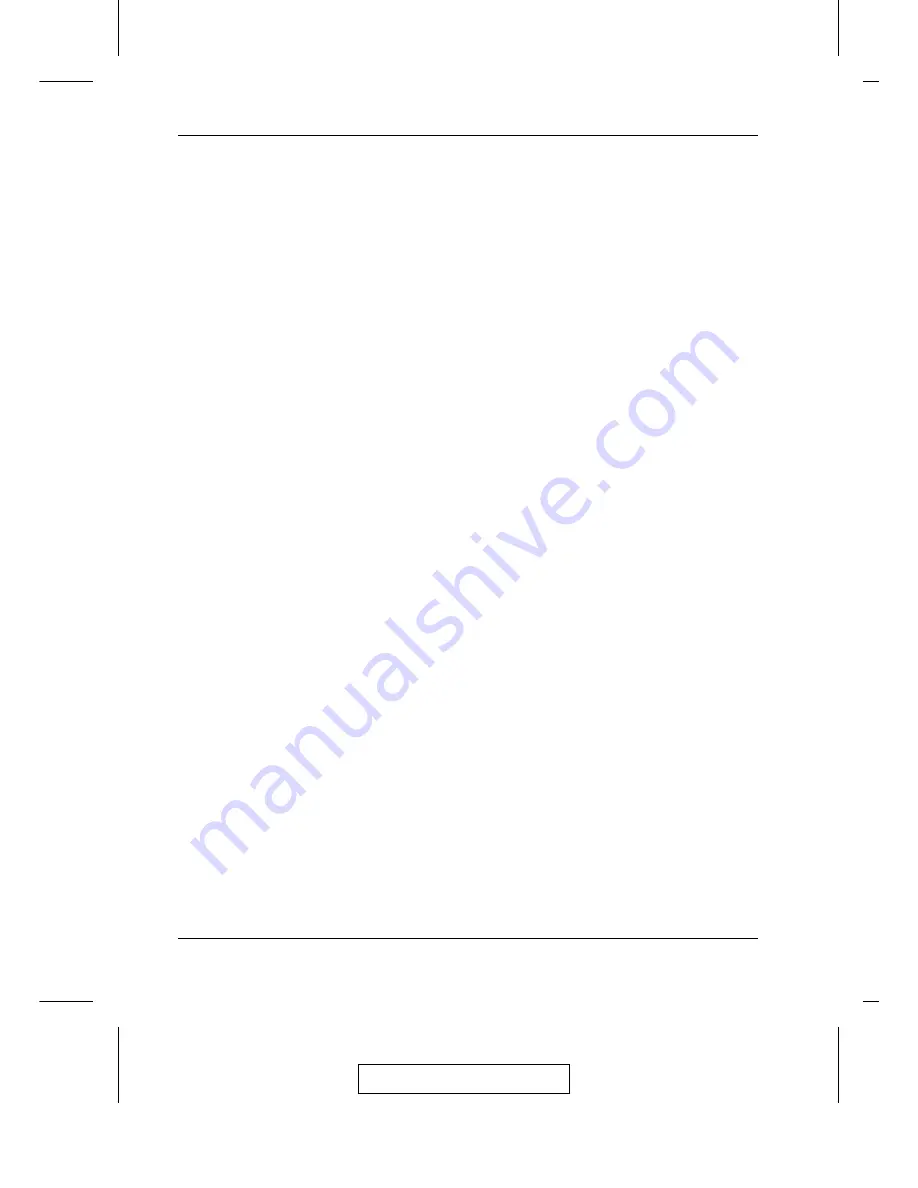
Invoking Auto Scan:
To start Auto Scanning, key in the following Hotkey combination:
1. Invoke Hotkey Mode (see p. 3-1).
2. Press [A].
You automatically exit Hotkey Mode, and enter Auto Scan Mode.
The KVM focus switches among the accessible computers at
regular intervals.
While you are in Auto Scan Mode, note the following:
M
You can pause the scanning in order to keep the focus on a
particular computer either by pressing P or with a Left Click of
the mouse. During the time that Auto Scanning is paused, the
Command Line displays the message: Auto Scan: Paused.
Pausing when you want to keep the focus on a particular computer
is more convenient than Exiting Auto Scan Mode because when
you resume scanning, you start from where you left off, instead
of starting over from the very first computer on the installation.
To resume Auto Scanning, press any key or Left Click.
M
While Auto Scan Mode is in effect, ordinary keyboard and mouse
functions are suspended - only Auto Scan Mode compliant
keystrokes and mouse clicks can be input. You must exit Auto
Scan Mode in order to regain normal control of the console.
3. To exit Auto Scan Mode press [Esc] or [Spacebar]. Auto
Scanning stops when you exit Auto Scan Mode.
2003-06-20
ACS-1208A / ACS-1216A User Manual
3-4
Summary of Contents for Master View ACS-1208A
Page 1: ...User Manual ACS 1208A ACS 1216A 2003 06 20...
Page 8: ...Notes 2003 06 20 ACS 1208A ACS 1216A User Manual viii...
Page 20: ...Notes 2003 06 20 ACS 1208A ACS 1216A User Manual 1 12...
Page 24: ...2003 06 20 ACS 1208A ACS 1216A User Manual 2 4...
Page 48: ...Notes 2003 06 20 ACS 1208A ACS 1216A User Manual 4 16...






























