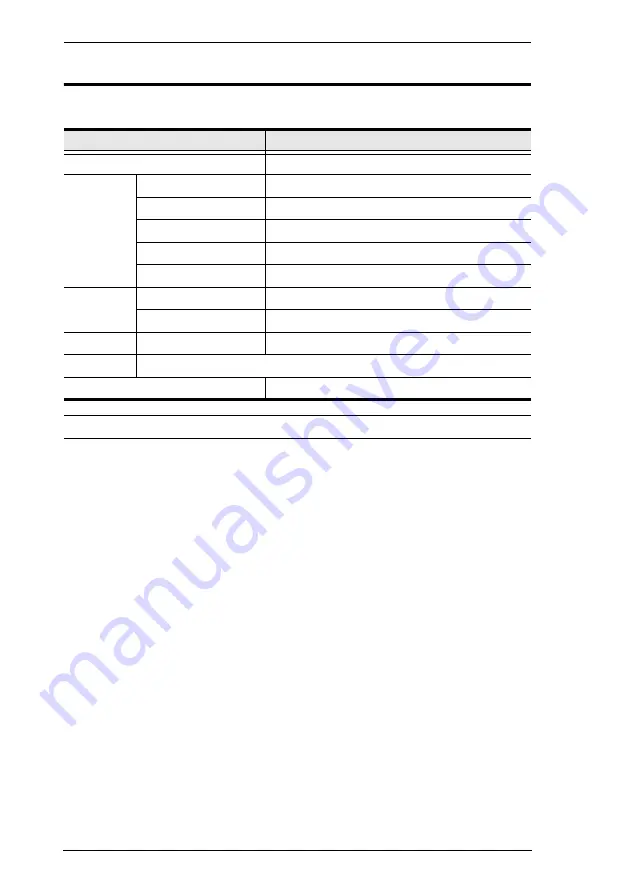
CS72D / CS74D User Manual
4
Operating Systems
Supported operating systems are shown in the table, below:
Note:
Supports Linux Kernel 2.6 and higher.
OS
Version
Windows
2000 / XP / 2003 / 2008 / Vista / X86 / X64 / 7 / 8
Linux
RedHat
9.0 and higher
SuSE
10 / 11.1 and higher
Mandriva (Mandrake)
Linux 2006 and higher
Debian
3.1 / 4.0
Ubuntu
7.04 / 7.10
UNIX
FreeBSD
5.5 and higher
Sun
Solaris 8 and higher
Novell
Netware
6.0 and higher
Sun
Solaris 9 and higher
Mac
OS 9 to 10.5
Summary of Contents for CS72D
Page 1: ...2 4 Port USB DVI KVM Switch CS72D CS74D User Manual www aten com ...
Page 16: ...CS72D CS74D User Manual 8 This Page Intentionally Left Blank ...
Page 28: ...CS72D CS74D User Manual 20 This Page Intentionally Left Blank ...
Page 36: ...CS72D CS74D User Manual 28 This Page Intentionally Left Blank ...



























