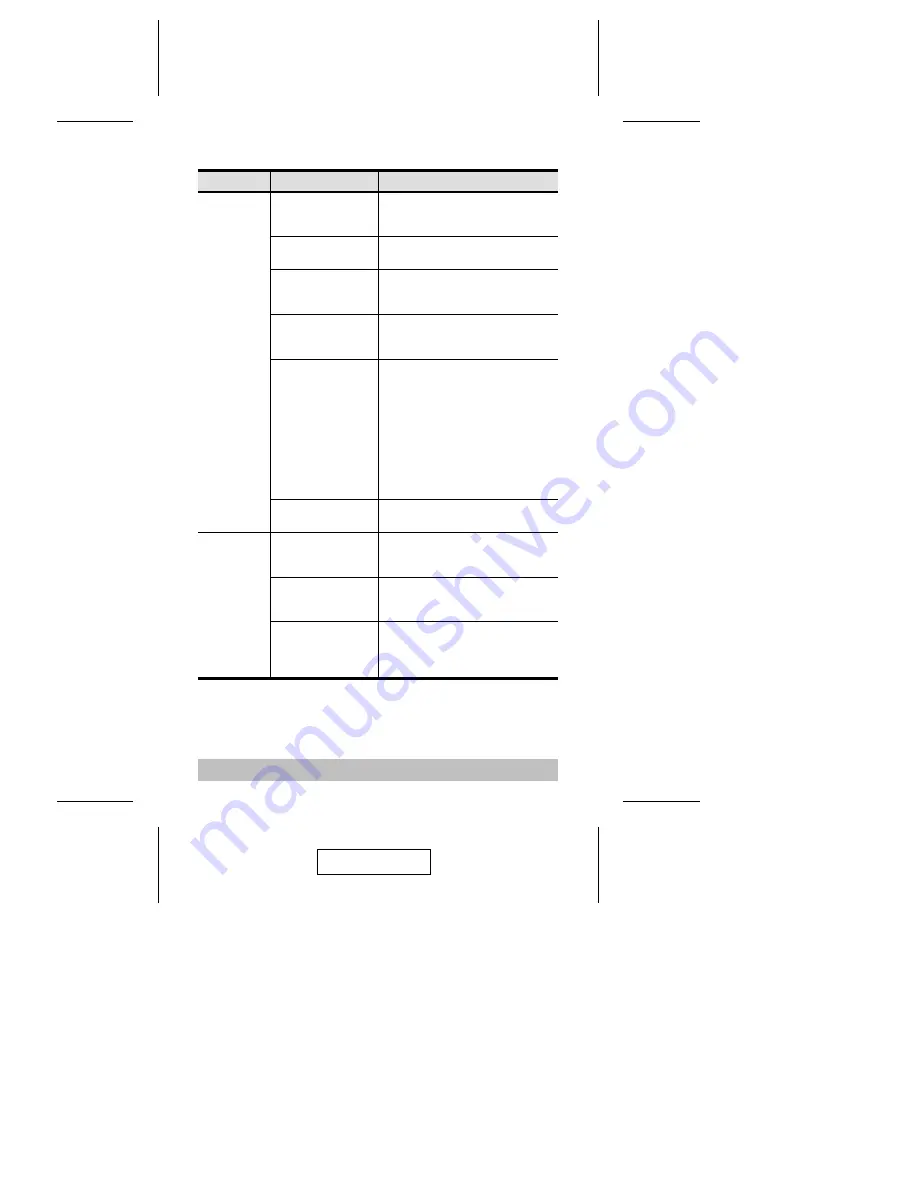
Troubleshooting
Symptom
Cause
Action
Keyboard
1
and/or
Mouse
2
Not
Responding
Loose cables.
Check all cable connections to make
sure they are completely seated in
their sockets.
Switch is in Auto Scan
Mode.
Press either Port Selection switch or
the Spacebar to exit Auto Scan Mode.
Keyboard / Mouse
needs to be reset.
Unplug the keyboard/mouse from the
Console Keyboard Port, then plug it
back in.
Mouse set to Serial
Mode.
Some mice can be set to act as either
a PS/2 or serial mouse. Make sure the
mouse is set to PS/2 mode.
Incorrect Mouse
Driver.
Check your Device Manager to be sure
that the correct driver for your mouse
(obtained from the manufacturer, or
supplied by the operating system), has
been installed. Because of the wide
variety of mouse driver standards for the
modern series of mice (the ones with the
extra buttons and wheels), this unit only
supports all of the extra features of the
Microsoft Intellimouse. It supports the
scroll wheel function of most other mice.
Switch needs to be
reset.
Turn off the computers; wait 5
seconds; turn the computers back on.
Video
Problems
Loose cables.
Check all cable connections to make
sure they are completely seated in
their sockets.
Resolution and/or
Bandwidth set too
high.
This unit supports VGA, SVGA,
Multisync, and XGA (interlaced), with
resolutions of up to 2048x1536.
Cable quality not good
enough.
We strongly recommend that you use
the high quality cables provided with
this package. Use of high quality
cables should eliminate video problem.
- 13 -
2003-08-01
Summary of Contents for CS-72M
Page 10: ...8 2 3 4 1 2003 08 01...


































