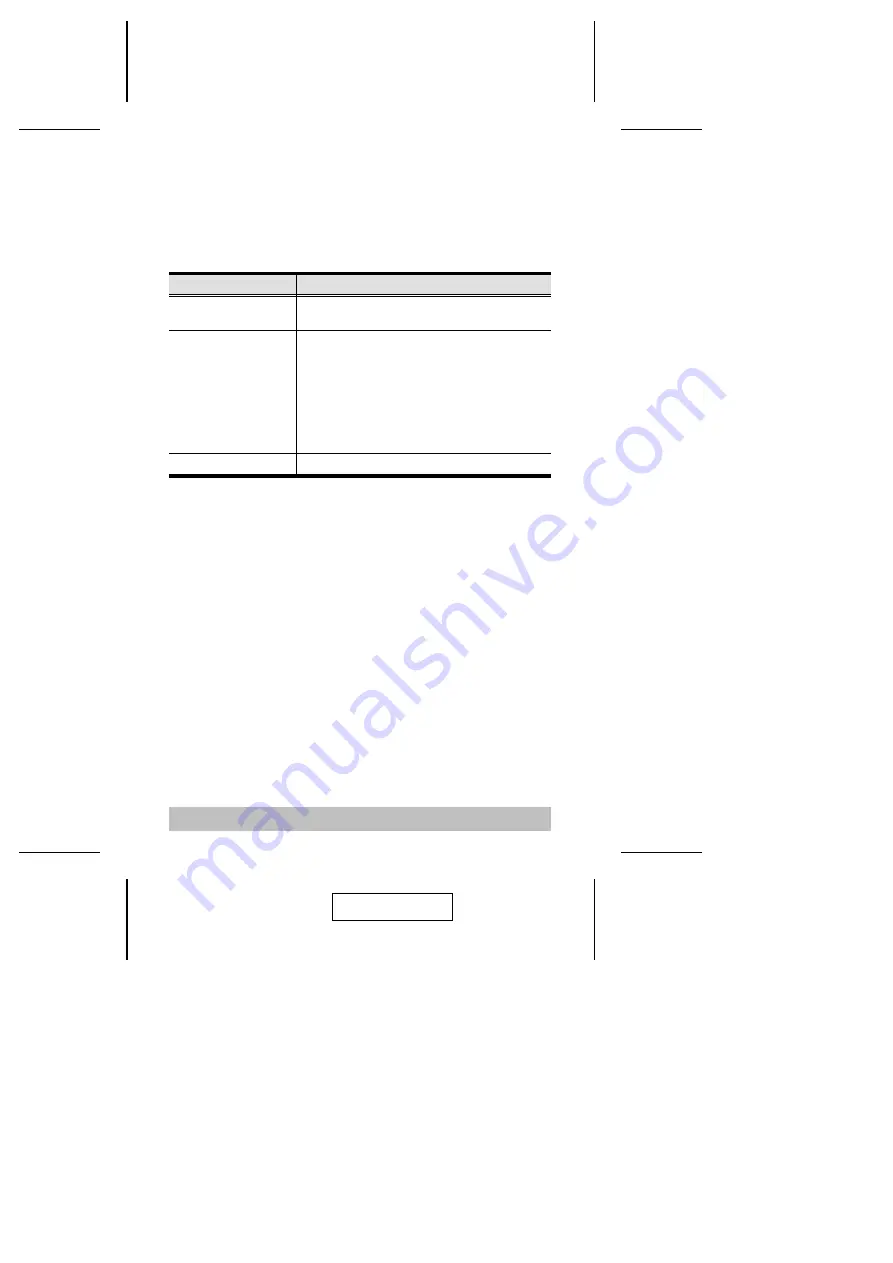
Auto Scanning
The CS-1262’s Auto Scan feature automatically switches the
KVM focus between the two computer ports at regular intervals.
This allows you to monitor the computer activity without having
to take the trouble of switching from port to port manually. See
the table below for details.
Hotkey
Action
[Scroll Lock] [Scroll Lock]
[A] [Enter]
Starts Auto Scan Mode. The KVM focus switches
from port to port at 5 second intervals.
[1, 2, 3, or 4]
Once Auto Scan Mode begins, the scan interval can
be changed at any time by keying in the number that
represents the desired number of seconds, as
follows:
1 = 3 seconds
2 = 5 seconds
3 = 10 seconds
4 = 20 seconds).
[Esc] or [Spacebar]
Exits Auto Scan Mode.
Note: 1. While Auto Scan Mode is in effect, ordinary keyboard
and mouse functions are suspended - only Auto
Scan Mode compliant keystrokes and mouse clicks
can be input. You must exit Auto Scan Mode in order
to regain normal control of the console.
2. Although the video focus switches from port to port,
the keyboard, mouse, and audio do not switch. They
stay at the port they were on when Auto Scanning
started.
- 10 -
2005-07-01
Summary of Contents for CS-1262
Page 9: ... 7 1 1 4 2 3 2005 07 01 ...
















