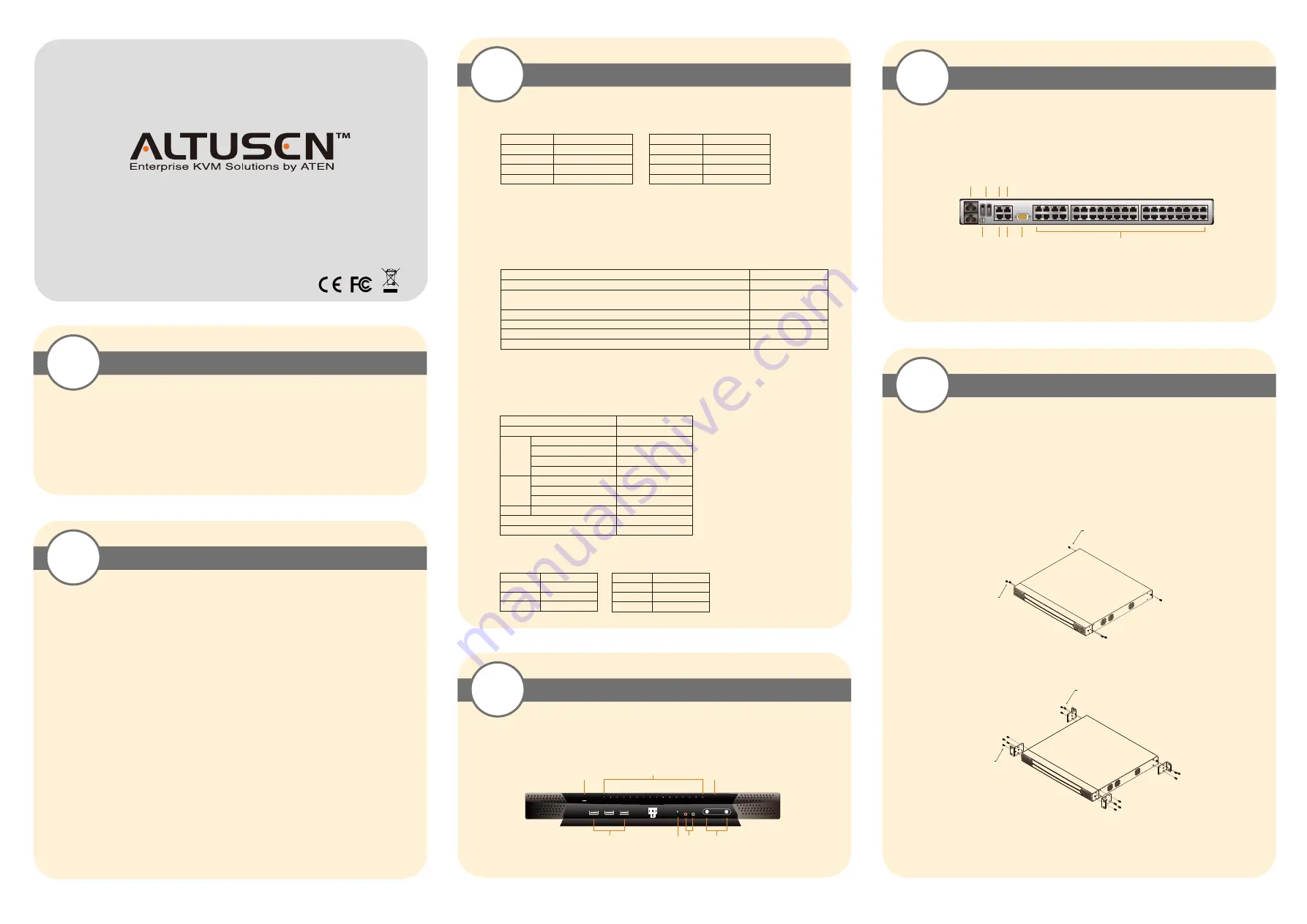
Package Contents
1
Requirements
2-1
2-2
Requirements
1 KN2124v, KN2140v, KN4124v, KN4140v KVM Over the Net™ Switch
2 SA0142 Serial Adapters (RJ45-F to DB9-M; DTE to DCE)
1 Grounding Wire
2 Power Cords
1 5-in-1 Console Cable
1 Rack Mount Kit
1 Foot Pad Set (4 pcs.)
Hardware Installation 1
5-1
© Copyright 2009 ATEN
®
International Co., Ltd. www.aten.com
Altusen and the Altusen logo are trademarks of ATEN International Co., Ltd.
All rights reserved. All other trademarks are the property of their respective owners.
This product is RoHS compliant
PAPE-1215-100G Printing Date: 03/2009
Online Registration
International:
• http://support.aten.com
North America:
• http://www.aten-usa.com/product_registration
(ATEN TECH)
• http://support.aten.com (ATEN NJ)
Technical Phone Support
International:
• 886-2-86926959
North America:
• 1-888-999-ATEN (ATEN TECH)
• 1-732-356-1703 (ATEN NJ)
Hardware Review (Front View)
3
Hardware Review (Rear View)
4
1. Power Socket
2. Power Switch
3. Secondary LAN Port
4. PON Port
5. Grounding Terminal
6. Primary LAN Port
7. Modem Port
8. Local Console Ports
9. KVM Ports
Rack Mounting
The KN2124v /KN2140v / KN4124v / KN4140v can be mounted in a 19" (1U) rack. The
mounting brackets can screw into either the front or the back of the unit so that it can attach to
the front or the back of the rack.
To mount the unit at the front of the rack, do the following:
1. Remove the two screws at the front or the rear, as shown in the diagram below:
2. Use the M3 x 8 Phillips head hex screws supplied with the rack mount kit to screw the rack
mounting brackets into the front of the unit:
3. Position the device in the front of the rack and align the holes in the mounting brackets with
the holes in the rack.
Phillips head hex
M3 x 6
Phillips head hex
M3 x 6
Phillips head hex
M3 x 8
Phillips head hex
M3 x 8
Local Client Computers
Local client computers are the ones used to log into the switch over the internet . The following
equipment must be installed on
• For best results we recommend that the computers used to access the switch have at least a P III
1 GHz processor, with their screen resolution set to 1024 x 768.
• Browsers must support 128 bit SSL encryption.
• For best results, a network transfer speed of at least 512kbps is recommended.
• For the Windows Client AP, DirectX 8 must be present, and at least 90MB of memory must be
available after installation.
• For the Java Client AP, the latest version of Sun's Java Runtime Environment (JRE) must be
installed, and at least 145MB of memory must be available after installation.
• For the browser-based WinClient ActiveX Viewer, DirectX 8 must be present, and at least
150MB of memory must be available after installation.
• For the browser-based Java Applet Viewer the latest version of Sun's Java Runtime Environ-
ment (JRE) must be installed, and at least 205MB of memory must be available after
installation.
• For the Log Server, you must have the Microsoft Jet OLEDB 4.0 or higher driver installed.
Remote Servers
Remote servers are the ones connected to the switch via KVM Adapter Cables. The following
equipment must be installed on these servers:
• A VGA, SVGA or multisync port
• For USB KVM Adapter Cable Connections: a Type A USB port and USB host controller
• For PS/2 KVM Adapter Cable Connections: 6-pin Mini-DIN keyboard and mouse ports
Video
Only the following non-interlaced video signals are supported:
KVM Adapter Cables
• Cat 5e (or higher) cable is required to connect the KN2124v / KN2140v /KN4124v / KN4140v
to one of the KVM Adapter Cables
• The following KVM Adapter Cables are required for use with the KN2124v / KN2140v /
KN4124v / KN4140v
Note:
If you use Adapter Cables that were purchased prior to your switch purchase, you may
have to upgrade the Adapter Cable’s firmware. You can upgrade the Adapter Cable’s
firmware from the Maintenance page
Operating Systems
Supported operating systems for Local Client computers that log into the KVM Over the
NETTM switch include Windows 2000 and higher, and those capable of running Sun's Java
Runtime Environment (JRE) 6, Update 3, or higher.
Supported operating systems for the remote servers that are connected to the switch’s ports are
shown in the table, below:
Browsers
Supported browsers for users that log into the KN2124v / KN2140v / KN4124v/ KN4140v
include the following:
1 User Manual
1 Quick Start Guide
OS
Version
Windows
2000 and higher
Linux
RedHat
7.1 and higher
Fedora
Core 2 and higher
SuSE
9.0 and higher
Mandriva (Mandrake) 9.0 and higher
UNIX AIX
4.3 and higher
FreeBSD
4.2 and higher
Sun
Solaris 8 and higher
Novell Netware
5.0 and higher
Mac
OS 9 and higher*
DOS
6.2 and higher
17
18
19
20
21
22
23
24
25
26
27
28
29
30
31
32
Note:
The figure above shows the rear panel of a KN2140v / KN4140v with two
blocks of 16 KVM ports and one block of 8 (40 ports in total). The
KN2124v / KN4124v differs in that it only has a single block of 16 KVM
ports and one bock of 8 (24 ports in total).
KN2124v/KN2140v/KN4124v/KN4140v
KVM Over the NET Quick Start Guide
Resolution
Refresh Rates
640 x 480
60, 70, 72, 75, 85
720 x 400
70, 75
800 x 600
56, 60, 70, 72, 75, 85
1024 x 768
60, 70, 75, 85
Resolution
Refresh Rates
1152 x 864
60, 70, 75, 85
1152 x 900
66, 76
1280 x 1024 60, 70, 75, 85
1600 x 1200 60
Function
Module
Connect to devices with PS/2 ports
KA9120 / KA7120
Connect to devices with USB ports
(all platforms-PC, Mac, Sun)
KA9170 / KA7170
Connect to Sun Legacy Computers
KA9130 / KA7130
Connect to serial based devices
KA9140 / KA7140
Connect to devices with USB ports; virtual media support
KA7175
Connect to devices with USB ports, virtual media and audio support
KA7176
Browser Version
IE
6 and higher
Firefox
1.5 and higher
Mozilla
1.7 and higher
Browser Version
Safari
2.0 and higher*
Opera
9.0 and higher
Netscape 8.1 and higher
* If Safari freezes when using the
Snapshot feature you may upgrade to
Mac OS 10.4.11 and Safari 3.04.
1
3
2
4
5
7
6
1. Power LED
2. Port LEDs
3. LAN LEDs
4. USB Ports
Note:
The figure above shows the front panel of a KN2140v / KN4140v.
The KN2124v / KN4124v differs in that there are fewer port LEDs.
5. Reset Switch
6. Audio Ports
7. Port Switching Buttons
1
2 3 4
7
6
5
8
9




















