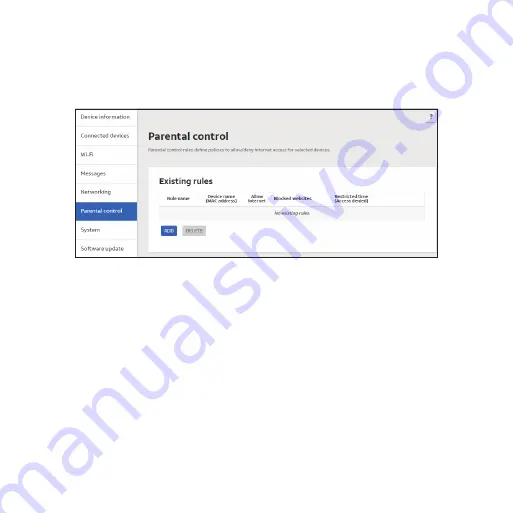
42
Parental control
The Parental control page is used to keep a list of rules to control access to
specific websites . Rules can be applied to specific devices on your local area
network and at specific times .
To create a rule, click the
ADD
button .