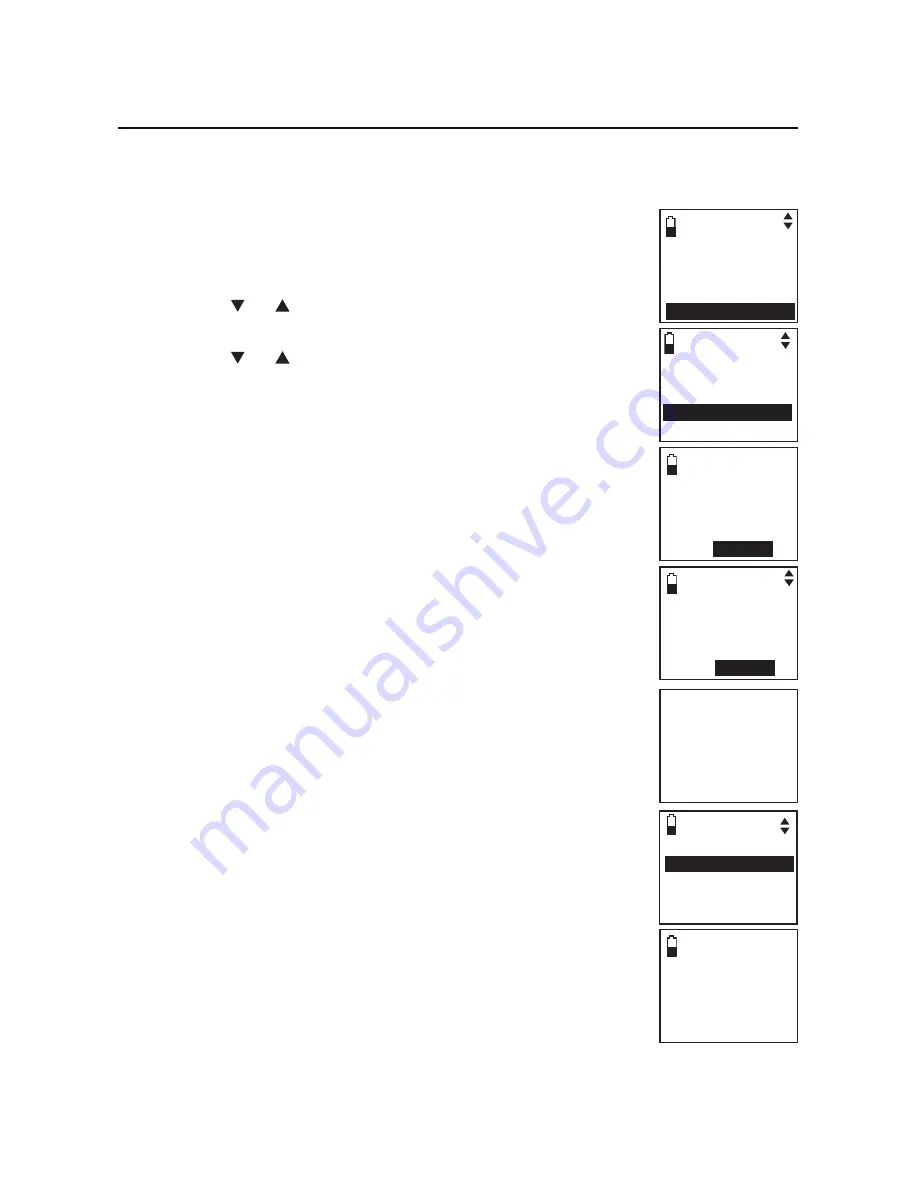
Bluetooth
Bluetooth setup
Pair a headset
Before you begin, make sure that your Bluetooth enabled headset is not
connected to any other Bluetooth device. Refer to your headset user's
manual to learn how to search for or add new Bluetooth devices.
To pair and connect a headset:
Press
MENU/
SELECT
on the handset in idle mode to enter
the main menu.
Press
CID
or
DIR
to highlight
Bluetooth
, then press
MENU
/SELECT
.
Press
CID
or
DIR
to highlight
Add headset
, then
press
MENU
/SELECT
. The screen displays
ADD HEADSET
Place Bluetooth headset next to base. Press SELECT
.
If there are already four devices on the paired devices
list, the screen displays
Maximum of 4 devices can be
paired
and prompts you to replace an existing paired
device (page ).
Press
MENU
/SELECT
. The screen displays
Please set
your headset to discoverable mode, then
press SELECT
.
If a device is already connected to the telephone
base, the screen displays
Connected device will
be temporarily disconnected. Press SELECT
. Press
MENU
/SELECT
to temporarily disconnect the device
and continue the pairing process.
Set your headset to discoverable mode.
Press
MENU
/SELECT
to set your telephone base to
discoverable mode and search for your headset.
Once the telephone base finds your headset, press
MENU
/SELECT
.
Enter the PIN of your headset (the PIN for most
Bluetooth devices is
0000
), then press
MENU
/SELECT
.
.
2.
.
•
4.
•
5.
6.
.
.
Answering sys
Directory
Call log
Intercom
Bluetooth
ADD HEADSET
Place Bluetooth
headset next to
base.
Press
SELECT
Searching for
Bluetooth
headsets...
Please set your
headset to
discoverable
mode, then
press
SELECT
ADD HEADSET
Enter PIN:
----
BLUETOOTH
Download dir
Add cellular
Add headset
Active devices
FOUND DEVICES
Heads
Headset B
Headset A
























