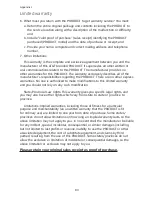HANDSET I
RDL
MENU
CID
BASE
RDL
MENU
CID
I
0
Appendix A
69
Screen icons & alert tones
Screen icons
Line 1 or line 2 in use (Line number shown in
the phone icon).
1T
Using answering system on handset or
telephone (handset or telephone base number
followed by
T
).
Phone is on intercom call; flashes when the
handset or telephone base is being paged.
Handset battery charging (animated displayed). This
icon is only on the handset screen.
1-8
Handset identification number.
0
Telephone base identification number.
M
Microphone is muted.
H
Call is on hold.
P
No AC power and spare battery is used.
Handset is not registered, or searching for the
telephone base.
Handset alert tones
Four short beeps
VOLUME
keys are pressed when
the volume is already at its highest or
lowest setting.
Five short beeps
Low battery warning.
Two beeps
Out of range while the handset is on a
call.
Confirmation
tone
Command completed successfully.
Telephone base tones
Four short beeps
VOLUME
keys are pressed when
the volume is already at its highest or
lowest setting.
One beep every
10 seconds
Message alert.
Confirmation
tone
Command completed successfully.