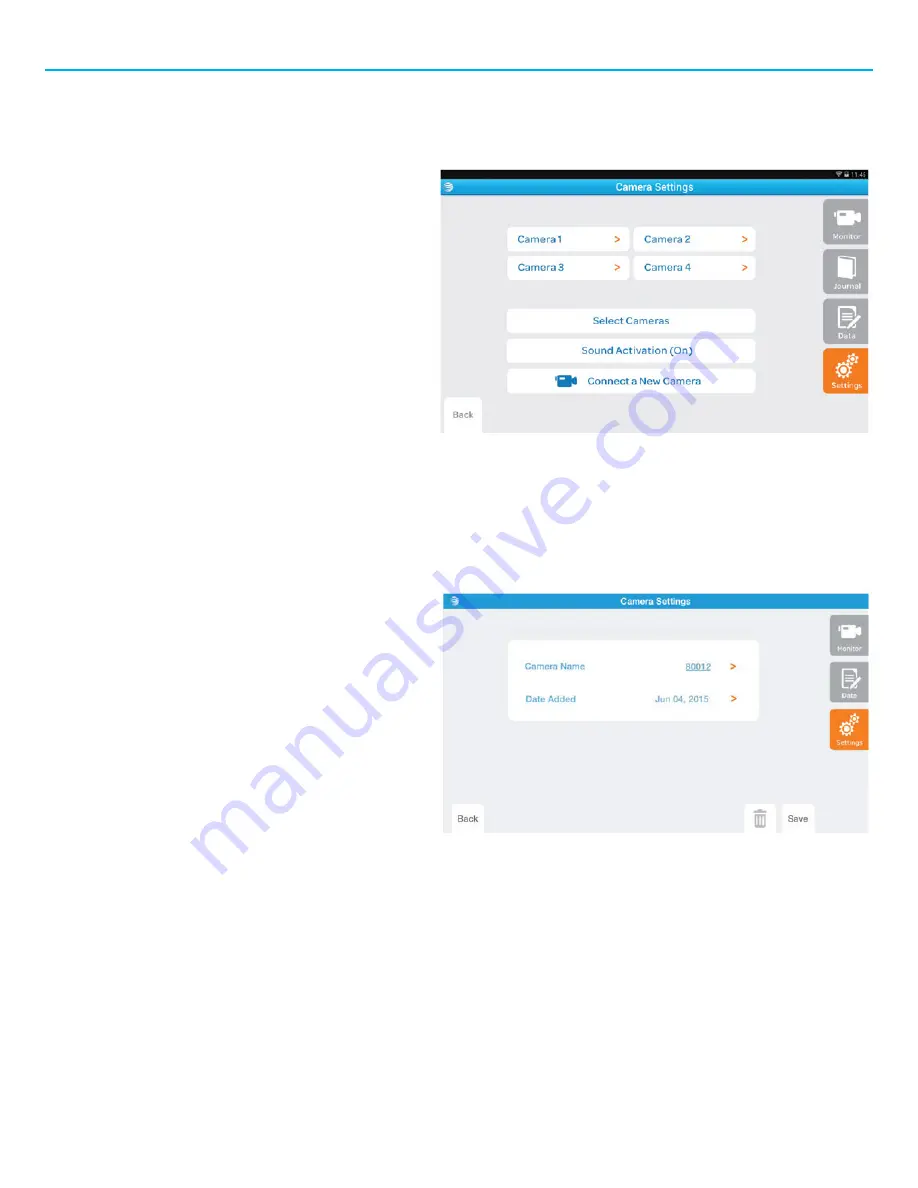
Getting Started (continued)
Adding new Camera: Smart Sync Monitor Mobile App
You can connect up to four cameras.
1.
To add a camera from your Smart Sync Monitor
Mobile App, tap Settings in the Main Menu,
Camera, then Connect a new Camera.”
2.
Follow the onscreen instructions. Tap Next.
3.
Then enter a name for this camera, such as: John’s
Crib or Playroom. The default name is Camera 1.
Tap Done.
4.
Enter your camera’s unique serial number
found on the bottom of the camera. Tap Next.
5.
Tap Connect. When the “Connection Successful!”
message pops up, your new camera is now paired
with your monitor. Video from your new camera
will then appear on the screen.
Deleting a Camera: Smart Sync Monitor Mobile App
1.
To delete (unpair) a camera from your Smart Sync
Monitor Mobile App, tap Settings in the Main Menu,
then tap Camera.
2.
Select the camera that you wish to delete,
then tap the Trash icon.
If you wish to pair the camera to the Smart Sync Monitor
Mobile App again, please follow the steps referenced in the
Resetting the Camera” section of this User Guide to reset
the camera to pairing mode.















