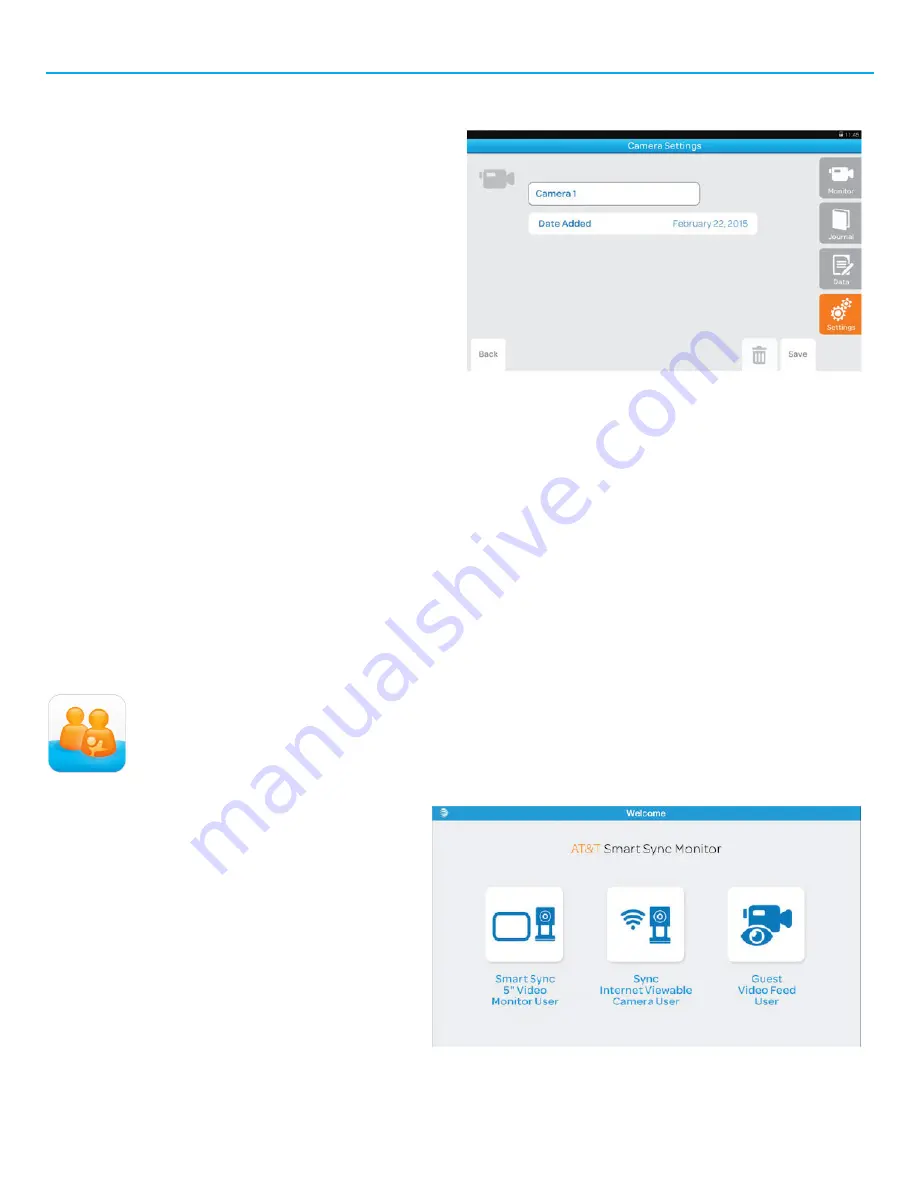
Getting Started (continued)
Deleting a Camera: Smart Sync 5” Internet Viewable Touch Screen Video Monitor
1.
To delete (unpair) a camera from your Smart
Sync Monitor, tap Settings in the Main Menu,
then tap Camera.
2.
Select the camera that you wish to delete,
then tap the Trash icon.
If you wish to pair the camera to your Smart Sync Monitor
again, please follow the steps referenced in the “Resetting
the Camera” section of this User Guide to reset the camera to
pairing mode.
Then repeat the steps referenced in the “Pairing the Camera”
section.
Secure Viewing and Baby Tracker
Your Smart Sync Wi-Fi Camera allows your to see baby on your smart phone via a secure login. Our unique Baby Tracker lets
you log and track baby’s important data such as feedings, weight, and sleep. All data is securely stored on the mHealth server.
What’s mHealth?
mHealth, or mobile health, is the use of mobile devices to aid in health and wellness. Whether you want to keep track of
feedings and diapers or monitor medicines and sleep patterns, you can quickly and easily keep all of the data in the palm of
your hand.
AT&T’s line of mHealth monitors are designed to keep you and your baby connected and collect their key milestones and
events.
Pairing the Camera: Smart Sync Monitor Mobile App
To connect the camera to an iPhone or Android* mobile device, download the
Smart Sync
Monitor Mobile App from the iOS App Store or Google Play.
1.
Before you open the app, be sure your
mobile device is connected to your home Wi-Fi
network. The camera connects to your mobile
device using Wi-Fi.
2.
Open the Smart Sync Monitor App, agree to
the Terms of use, then select the “Sync
Internet Viewable Camera User.”
3.
Follow the onscreen instructions to create
or login to an mHealth account, create a baby
profile, and pair the camera.
*iOS 6.1 or later; Android 4.0.3 or later












