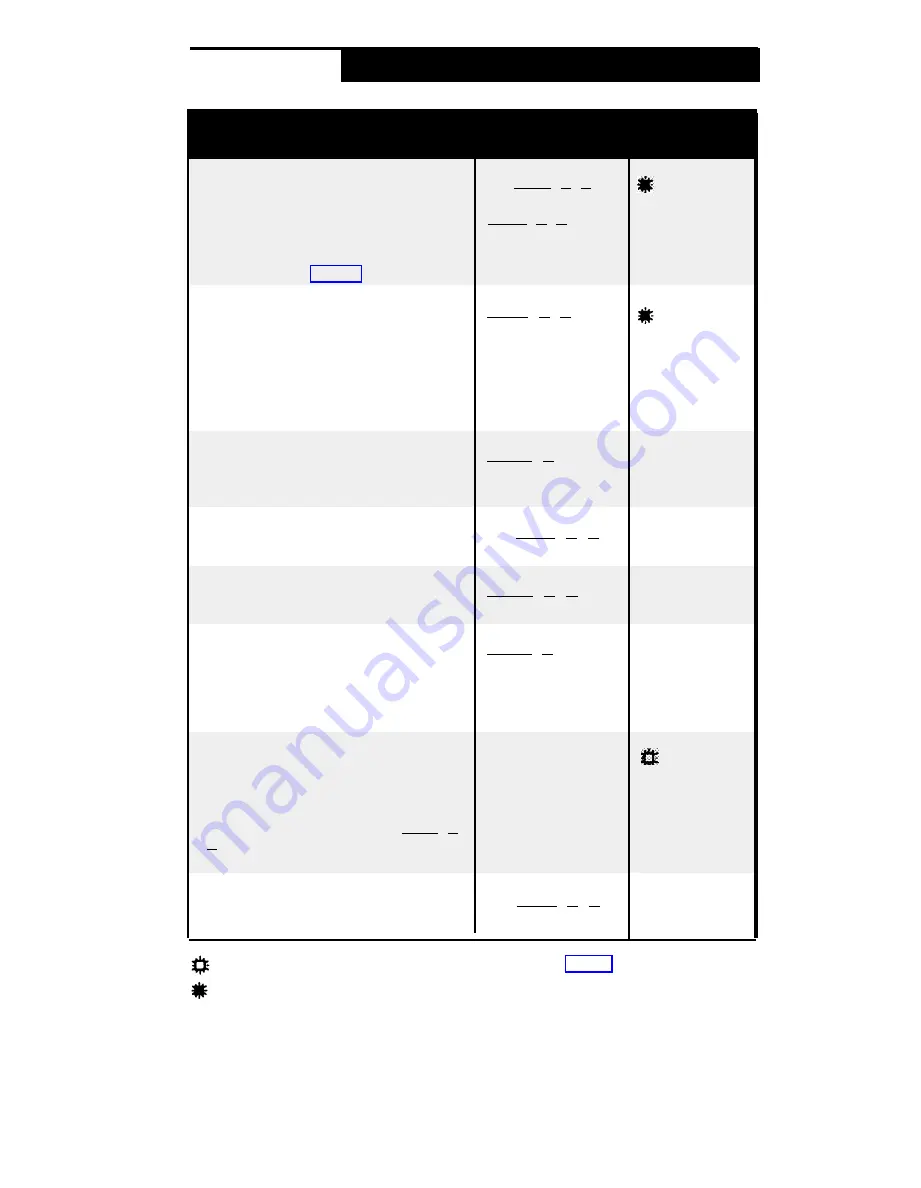
Dial-Code Features
Dial-Code Feature
To Dial
Manually
To Use On a
Button
Account Code Entry
Use to enter an account code of up to 16 digits
for an outside call (incoming or outgoing). If
programmed on a button with lights, button light
is on when this feature is in use. You may have
to enter an account code before you can access
an outside line (see panel 9).
Dial [
Feature
] [
1
] [
2
],
the account code, then
[
Feature
] [
1
] [
2
] again
Press the button,
dial the account code,
then press the button
again.
Call Forwarding/Call Follow-Me
Forwards your calls to another extension. (To
cancel Call Forwarding, enter your extension
number as the destination.) If programmed on a
button with lights, button light is on when this
feature is on. Unless Do Not Disturb is on,
phone beeps once each time a call is
forwarded.
[
Feature
] [
1
] [
1
]
+ Your Extension Number
+ Destination Extension
Number
Press the
Your Extension
Destination Extension
Number
Call Pickup
Picks up a call ringing at any system extension.
To program this feature on a button, include the
extension number.
[
Intercom
] [
6
]
+ Extension Number
Press the button
Conference Drop
Drops the last outside party added to a
conference call.
Dial [
Feature
] [
0
] [
6
]
Press the button
Direct Line Pickup—Active Line
Lets you access a ringing, held, or active call on
a line that is not on your phone.
[
Intercom
] [
6
] [
8
]
+ Line Number (01–12)
Press the
Line Number (01–12)
Direct Line Pickup—Idle Line
Lets you access an idle line that is not on your
phone. For example, if your company has a
dedicated WATS line that is not assigned to a
button on your phone, use this feature to access
the line.
[
Intercom
] [
8
]
+ Line Number (01–12)
Press the
Line Number (01–12)
Do Not Disturb
Prevents calls from ringing at your phone.
Transferred calls return to sender, inside calls
get a busy signal; outside callers hear ringing.
Recommended only if someone else answers
your outside calls. To use, program [
Feature
] [
0
]
[
1
] on a button with lights (light is on when
feature is on).
Not available
Press the button
to turn on and off
Exclusive Hold
Places a call on hold so other extensions cannot
pick it up.
Dial [
Feature
] [
0
] [
2
]
Press the button
Can use this feature only if programmed onto a button with lights (see panel 4).
Button with lights recommended (not required).
5









