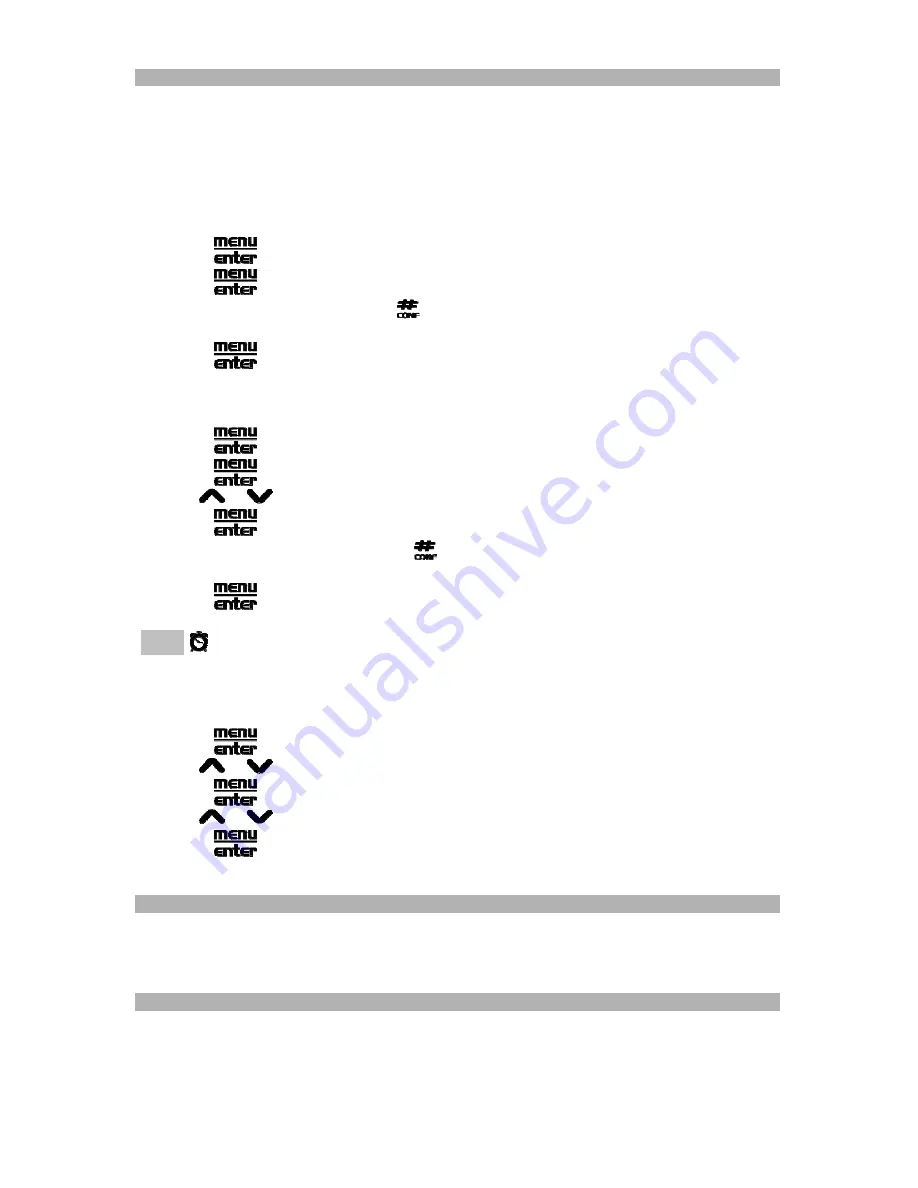
21
CLOCK AND ALARM SETTINGS
If you subscribe to Caller ID through your local phone company, there is no need to enter the
time as it is transmitted and updated automatically when Caller ID data is received. (After
receiving the first call, the current time will be entered and will automatically appear on the
display).
If you do not subscribe to Caller ID, you will need to set the time manually.
To set the time:
1. Touch
and select the
Set Time
menu
> Clock Setting
.
2. Touch
to confirm.
3. Use
0 - 9
to enter the time. (Use
to change AM / PM if 12 hour display format is
selected).
4. Touch
to confirm.
To
set the alarm
:
1. Touch
and select the
Set Time
menu
> Alarm
.
2. Touch
to confirm.
3. Use
or
to select ‘ON’.
4. Touch
to confirm.
5. Use
0 - 9
to enter alarm time. (Use
to change AM / PM if 12 hour display format is
selected)
6. Touch
to confirm.
NOTE
indicates alarm is set. To turn alarm off, simply touch the keypad. If the keypad is
not touched, alarm will ring for 2 minutes and then automatically turn off.
To change time display format:
1. Touch
and select the
Set Time
menu
> Display Format
.
2. Use
or
to select 12 / 24 hour format.
3. Touch
to confirm.
4. Use
or
to select day-month format.
5. Touch
to confirm.
PAGING THE HANDSET
•
To locate a misplaced handset, press
PAGE
on the base unit.
•
All of the handsets registered to the base will beep and the display will show PAGING.
•
Once the handset is located, touch any key to discontinue paging.
HEADSET
The ID-2820 may be used with any industry standard two-band 2.5mm headset , you must
buy it
separately . To purchase a headset, visit us on the web at http://att.com/store/ or call
AT&T Phone Store at
1-888-708-0874.
Connect the headset to the jack located on the side of the handset. Your phone is now ready
for headset use.

























