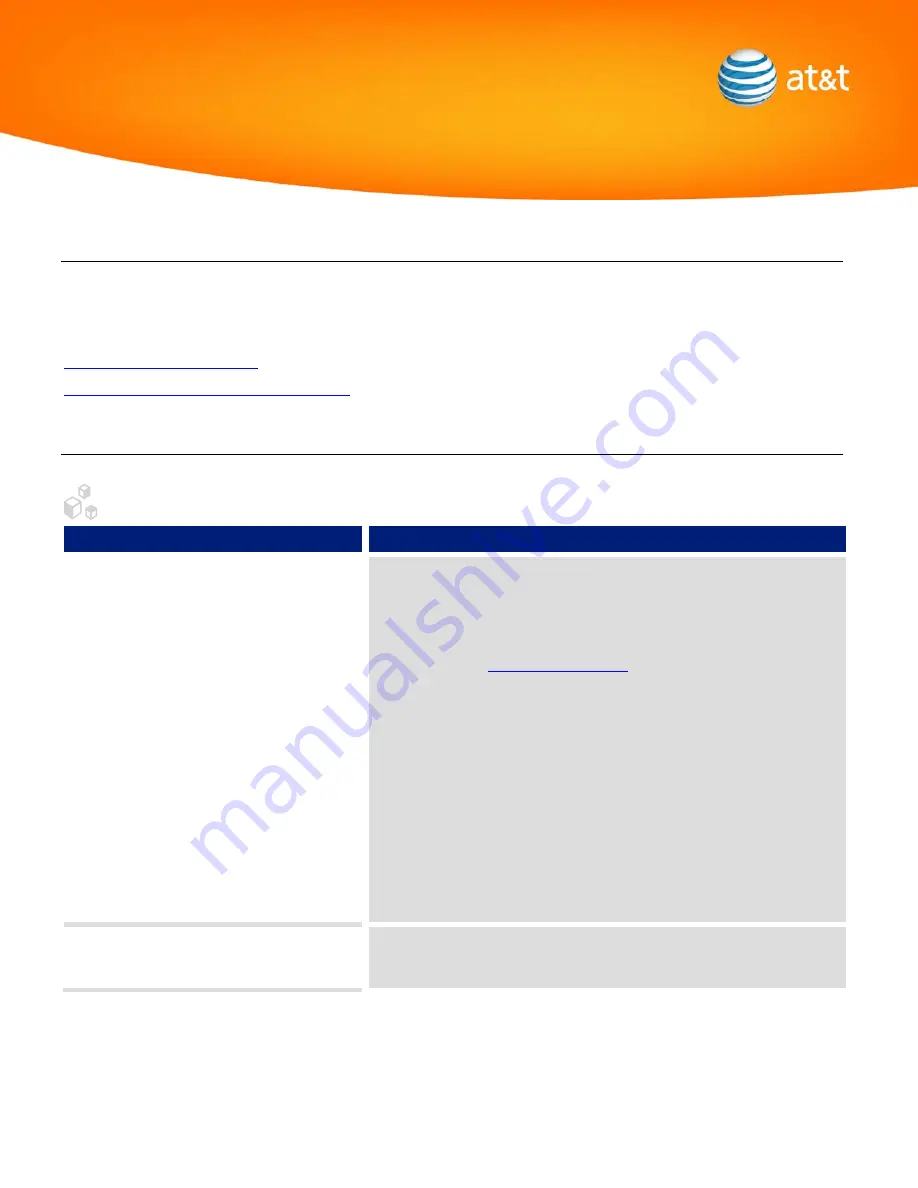
TROUBLESHOOTING
Possible problems and troubleshooting steps for your AT&T 3G MicroCell™ are described below. Check the troubleshooting
steps before contacting AT&T 3G MicroCell Customer Care at 800.331.0500.
There are two sections to choose from depending on your needs. Click on the appropriate link below to go to that section:
Advanced In-Home Equipment Troubleshooting
Common Troubleshooting Steps
General
Trouble
Solution
Wireless phone doesn’t display AT&T MicroCell or
AT&T M-Cell (iPhone) or cannot connect with AT&T
MicroCell
•
Check the 3G MicroCell for solid green 3G LED indicator. If not solid
green, unplug power cord from MicroCell and plug it back in to restart.
•
Ensure you are using a 3G wireless device from AT&T and its 3G radio is
turned on.
•
Go online and ensure you have successfully completed the Activation
Process at
. An activation text message and/or
email will also confirm successful activation.
•
Check online site (www.att.com/mywireless) and enter the correct cell
number in Approved User List under the Manage AT&T 3G MicroCell
Settings link.
•
Restart the wireless phone by powering down and powering up or by
removing and reinstalling the battery.
•
Ensure the Ethernet cable is properly attached to the MicroCell. If not,
unplug and plug back in Ethernet cable from 3G MicroCell to broadband
router/modem/gateway and remove power cord for MicroCell and reinstall
to restart.
•
Power off and on the router/modem/gateway/PC in the order outlined in
the Getting Started Guide.
I cannot get my MicroCell to activate in my
basement
•
Move the MicroCell to within 3 feet of a window with a clear, unobstructed
view of the sky
















