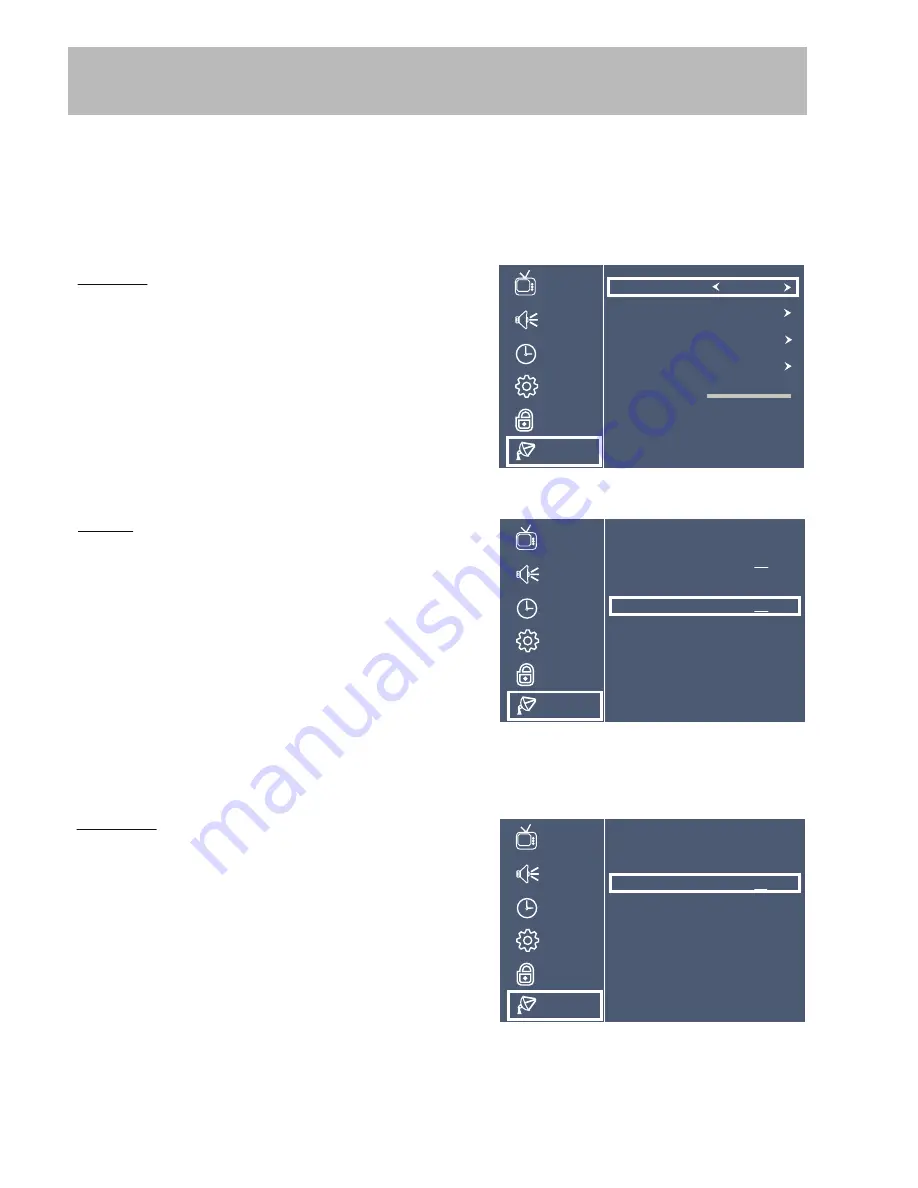
PICTURE
AUDIO
TIME
SETUP
LOCK
CHANNEL
Air / Cable
Auto Scan
Favorite
Show / Hide
DTV Signal
Air
Menu Adjustments
Channel Settings
The Channel menu provides the setup / changes to your television provider to receive broadcast channels, store
your favorite channels, and the option to show / hide channels in memory.
How to Navigate:
Press the
MENU
button on the remote control. Navigate using arrow
p
q
buttons to select
Channel
•
Favorite
Good
•
Air / Cable
Press the
u
arrow button to choose AIR or CABLE based on
your TV provider.
Press the
u
arrow button to enter the Favorites List Menu.
Navigate using the
pq
arrow buttons to highlight your favorite
channels. Press
ENTER
on a highlighted channel to mark or
unmark that channel as a Favorite. A heart symbol will appear
next to all channels marked as Favorites.
NOTE:
to access your Favorites simply press the
FAVORITE
•
Show / Hide
Press the
u
arrow button to enter the Show / Hide Menu.
Navigate using the
pq
arrow buttons to highlight channels
you wish to add or remove from the list of available channels.
Press
ENTER
on a highlighted channel to Show or Hide the
highlighted channel. Channels marked with a
W
will be removed
from the list of available channels.
PICTURE
AUDIO
TIME
SETUP
LOCK
CHANNEL
2.1 WOI-TV
5.1 KCCI
9.1 KGAN
10.2 KFXA
FAVORITE
PICTURE
AUDIO
TIME
SETUP
LOCK
CHANNEL
2.1 WOI-TV
5.1 KCCI
9.1 KGAN
10.2 KFXA
SHOW / HIDE
W
CHANNELS LIST
button
(30)
on the Remote Control.
9A700 - 19
Press the
u
arrow button to enter the submenu. When you wish to exit the submenu simply press the
MENU
button.




















