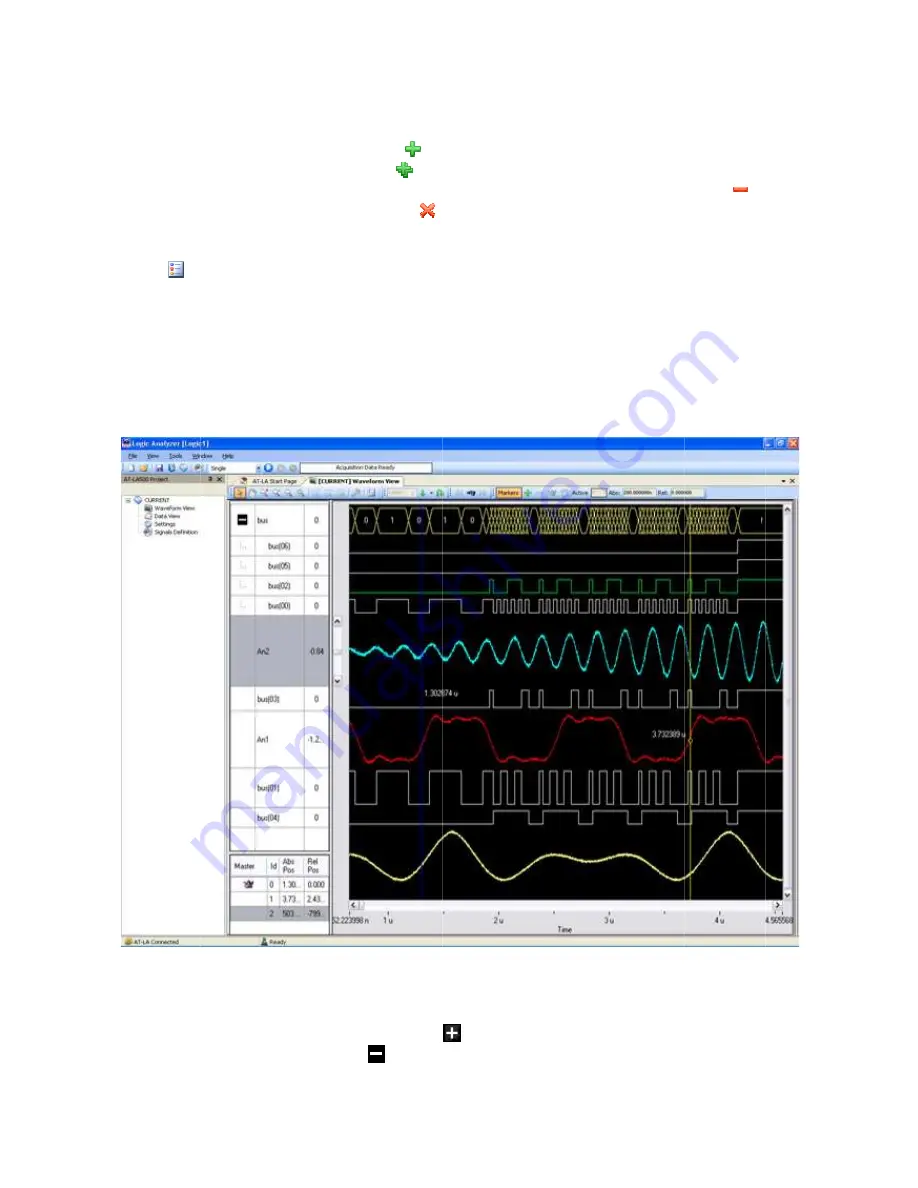
AT
To add a signal or a bus to the list of the ones that will be shown in the
select it on the left side table and click on
To add all signals at a time
To remove a signal from the visualization list, select it on the right side table and click on
To remove all signal at a time, just click on
Note
on the
Note
automatically
The Waveform Window allows analyzing acquired data in a graph containing digital
waveforms.
b
Note
In the Waveform View,
The icon of an opened bus becomes
It is possible to drag and drop the waveforms and change their order, to help the user to focus the
time relationship between edges. To do this, click on a signal name and drag it in the new position.
AT-LA500
–
U
SER MANUAL
To add a signal or a bus to the list of the ones that will be shown in the
select it on the left side table and click on
To add all signals at a time
To remove a signal from the visualization list, select it on the right side table and click on
To remove all signal at a time, just click on
Note
: Signals
on the
icon in the Waveform View window toolbar
Note
: When the trigger is set on a serial protocol mode, the signal protocol names are
automatically
The Waveform Window allows analyzing acquired data in a graph containing digital
waveforms.
buses.
Note
: Waveform
In the Waveform View,
The icon of an opened bus becomes
It is possible to drag and drop the waveforms and change their order, to help the user to focus the
time relationship between edges. To do this, click on a signal name and drag it in the new position.
SER MANUAL
To add a signal or a bus to the list of the ones that will be shown in the
select it on the left side table and click on
To add all signals at a time
To remove a signal from the visualization list, select it on the right side table and click on
To remove all signal at a time, just click on
Signals can be added in
icon in the Waveform View window toolbar
hen the trigger is set on a serial protocol mode, the signal protocol names are
automatically shown. They can’t be removed from the Waveform View window.
The Waveform Window allows analyzing acquired data in a graph containing digital
waveforms. Single signals are visualized as digital signals, while grouped signals are represented as
Waveform View w
In the Waveform View,
The icon of an opened bus becomes
It is possible to drag and drop the waveforms and change their order, to help the user to focus the
time relationship between edges. To do this, click on a signal name and drag it in the new position.
To add a signal or a bus to the list of the ones that will be shown in the
select it on the left side table and click on
To add all signals at a time, just click on
To remove a signal from the visualization list, select it on the right side table and click on
To remove all signal at a time, just click on
can be added in (removed from) the Waveform View
icon in the Waveform View window toolbar
hen the trigger is set on a serial protocol mode, the signal protocol names are
shown. They can’t be removed from the Waveform View window.
The Waveform Window allows analyzing acquired data in a graph containing digital
Single signals are visualized as digital signals, while grouped signals are represented as
View window can be opened only a
In the Waveform View, a bus is indicated by a
The icon of an opened bus becomes
It is possible to drag and drop the waveforms and change their order, to help the user to focus the
time relationship between edges. To do this, click on a signal name and drag it in the new position.
To add a signal or a bus to the list of the ones that will be shown in the
select it on the left side table and click on
.
, just click on
.
To remove a signal from the visualization list, select it on the right side table and click on
To remove all signal at a time, just click on
.
(removed from) the Waveform View
icon in the Waveform View window toolbar
hen the trigger is set on a serial protocol mode, the signal protocol names are
shown. They can’t be removed from the Waveform View window.
The Waveform Window allows analyzing acquired data in a graph containing digital
Single signals are visualized as digital signals, while grouped signals are represented as
can be opened only a
indicated by a
The icon of an opened bus becomes
. Double click on it to
It is possible to drag and drop the waveforms and change their order, to help the user to focus the
time relationship between edges. To do this, click on a signal name and drag it in the new position.
To add a signal or a bus to the list of the ones that will be shown in the
To remove a signal from the visualization list, select it on the right side table and click on
(removed from) the Waveform View
icon in the Waveform View window toolbar.
hen the trigger is set on a serial protocol mode, the signal protocol names are
shown. They can’t be removed from the Waveform View window.
The Waveform Window allows analyzing acquired data in a graph containing digital
Single signals are visualized as digital signals, while grouped signals are represented as
can be opened only after the first data acquisition
icon on the left.
. Double click on it to
It is possible to drag and drop the waveforms and change their order, to help the user to focus the
time relationship between edges. To do this, click on a signal name and drag it in the new position.
To add a signal or a bus to the list of the ones that will be shown in the
To remove a signal from the visualization list, select it on the right side table and click on
(removed from) the Waveform View window at any time
hen the trigger is set on a serial protocol mode, the signal protocol names are
shown. They can’t be removed from the Waveform View window.
The Waveform Window allows analyzing acquired data in a graph containing digital
Single signals are visualized as digital signals, while grouped signals are represented as
fter the first data acquisition
icon on the left. Double click on it to open a bus.
. Double click on it to close a bus.
It is possible to drag and drop the waveforms and change their order, to help the user to focus the
time relationship between edges. To do this, click on a signal name and drag it in the new position.
To add a signal or a bus to the list of the ones that will be shown in the Waveform View
To remove a signal from the visualization list, select it on the right side table and click on
window at any time
hen the trigger is set on a serial protocol mode, the signal protocol names are
shown. They can’t be removed from the Waveform View window.
The Waveform Window allows analyzing acquired data in a graph containing digital
Single signals are visualized as digital signals, while grouped signals are represented as
fter the first data acquisition.
Double click on it to open a bus.
close a bus.
It is possible to drag and drop the waveforms and change their order, to help the user to focus the
time relationship between edges. To do this, click on a signal name and drag it in the new position.
rm View window,
To remove a signal from the visualization list, select it on the right side table and click on
.
window at any time by clicking
hen the trigger is set on a serial protocol mode, the signal protocol names are
The Waveform Window allows analyzing acquired data in a graph containing digital and analog
Single signals are visualized as digital signals, while grouped signals are represented as
Double click on it to open a bus.
It is possible to drag and drop the waveforms and change their order, to help the user to focus the
time relationship between edges. To do this, click on a signal name and drag it in the new position.
window,
by clicking
hen the trigger is set on a serial protocol mode, the signal protocol names are
and analog
Single signals are visualized as digital signals, while grouped signals are represented as
Double click on it to open a bus.
It is possible to drag and drop the waveforms and change their order, to help the user to focus the
time relationship between edges. To do this, click on a signal name and drag it in the new position.






























