Reviews:
No comments
Related manuals for Asycube 240

Stiletto
Brand: Madrigal Pages: 5

M1170NT5
Brand: MacDon Pages: 504

RBU 1300
Brand: Nederman Pages: 255

QuickLock
Brand: OAKWORKS Pages: 2

pHTestr 30
Brand: Oakton Pages: 2

pH 5+
Brand: Oakton Pages: 2

OMC PC-100
Brand: O2matic Pages: 4

AC2000
Brand: Zell Pages: 32

A95
Brand: Uflex Pages: 16

Implantmed SI-1010
Brand: W&H Pages: 2

SpinVessel VP 418SV3-1-850RB-CC
Brand: V&P Scientific Pages: 9

MACDON C HARVESTEC 6000
Brand: CORN Pages: 24

Sea Data
Brand: Star Pages: 16

Mojo Vibe
Brand: Sweet Sound Electronics Pages: 6

20150-020
Brand: Erbe Pages: 154

HydroPort EPIC
Brand: HydroHoist Pages: 19
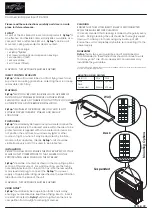
FLYZAP
Brand: P+L Pages: 2

GRASSER 300
Brand: LandStal Pages: 19





















