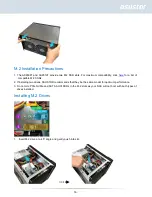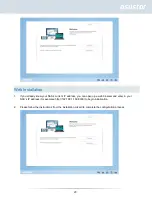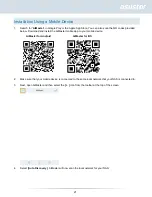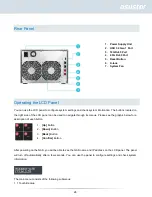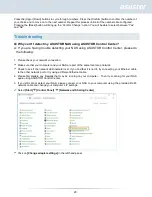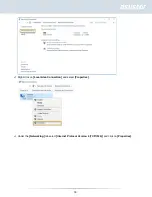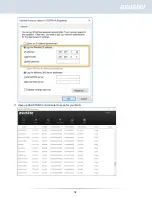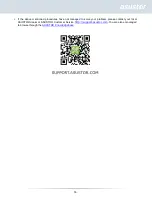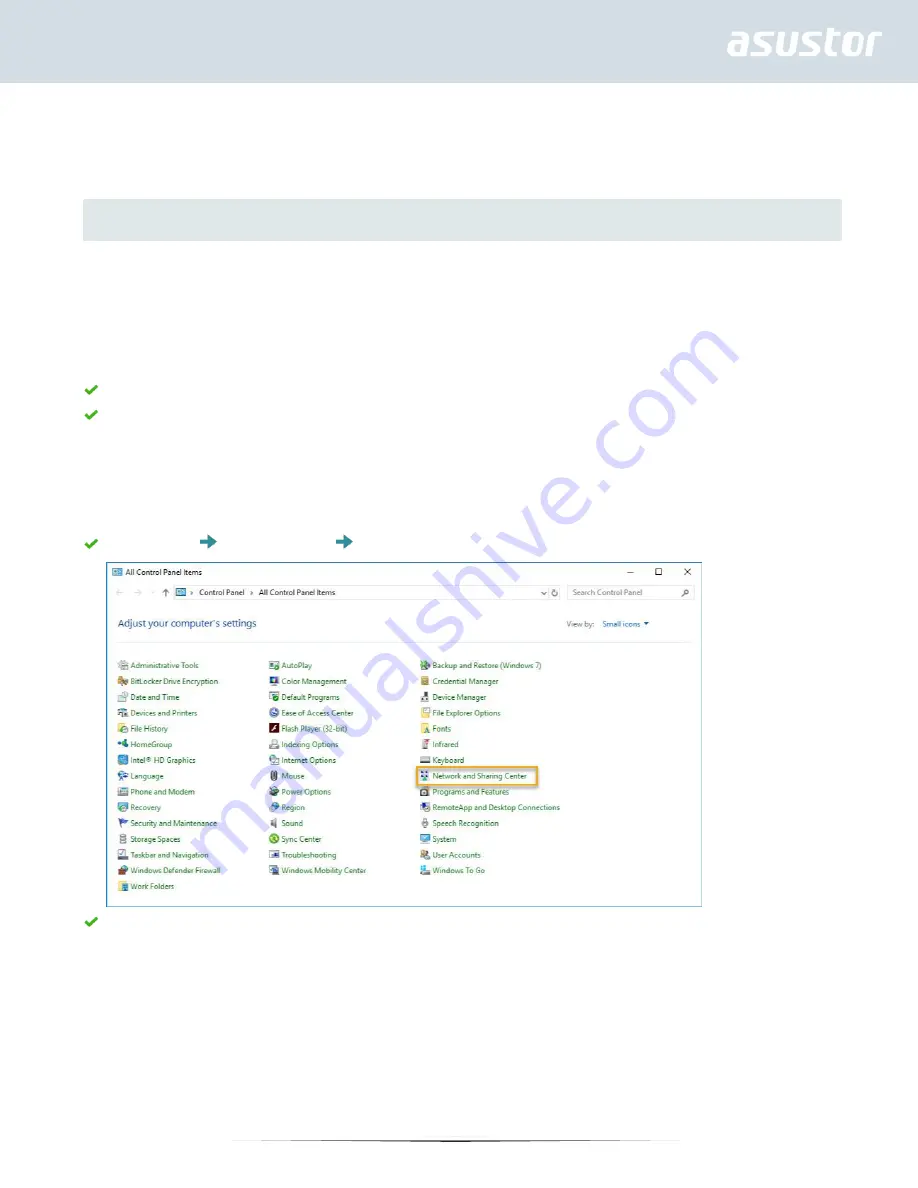
29
Press the [Up] or [Down] buttons to cycle through numbers. Press the [Confirm] button to confirm the number of
your choice and to move on to the next number. Repeat this process until all of the numbers are configured.
Pressing the [Back] button will bring up the
“Confirm Change” option. You will be able to select between “Yes”
and
“No”.
Troubleshooting
Q:
Why can’t I detect my ASUSTOR NAS using ASUSTOR Control Center?
A: If you are having trouble detecting your NAS using ASUSTOR Control Center, please do
the following:
1. Please check your network connection:
Make sure that your computer and your NAS are part of the same local area network.
Check to see if the network LED indicator is lit. If you find that it is not lit, try connecting your Ethernet cable
to the other network port or try using a different Ethernet cable.
2. Please first disable any firewalls that may be running on your computer. Then try scanning for your NAS
again using ASUSTOR Control Center.
3. If you still cannot detect your NAS, please connect your NAS to your computer using the provided RJ-45
network cable and change your computer’s IP settings.
Select
[Start]
[Control Panel]
[Network and Sharing Center]
Click on
[Change adapter settings]
in the left hand panel.